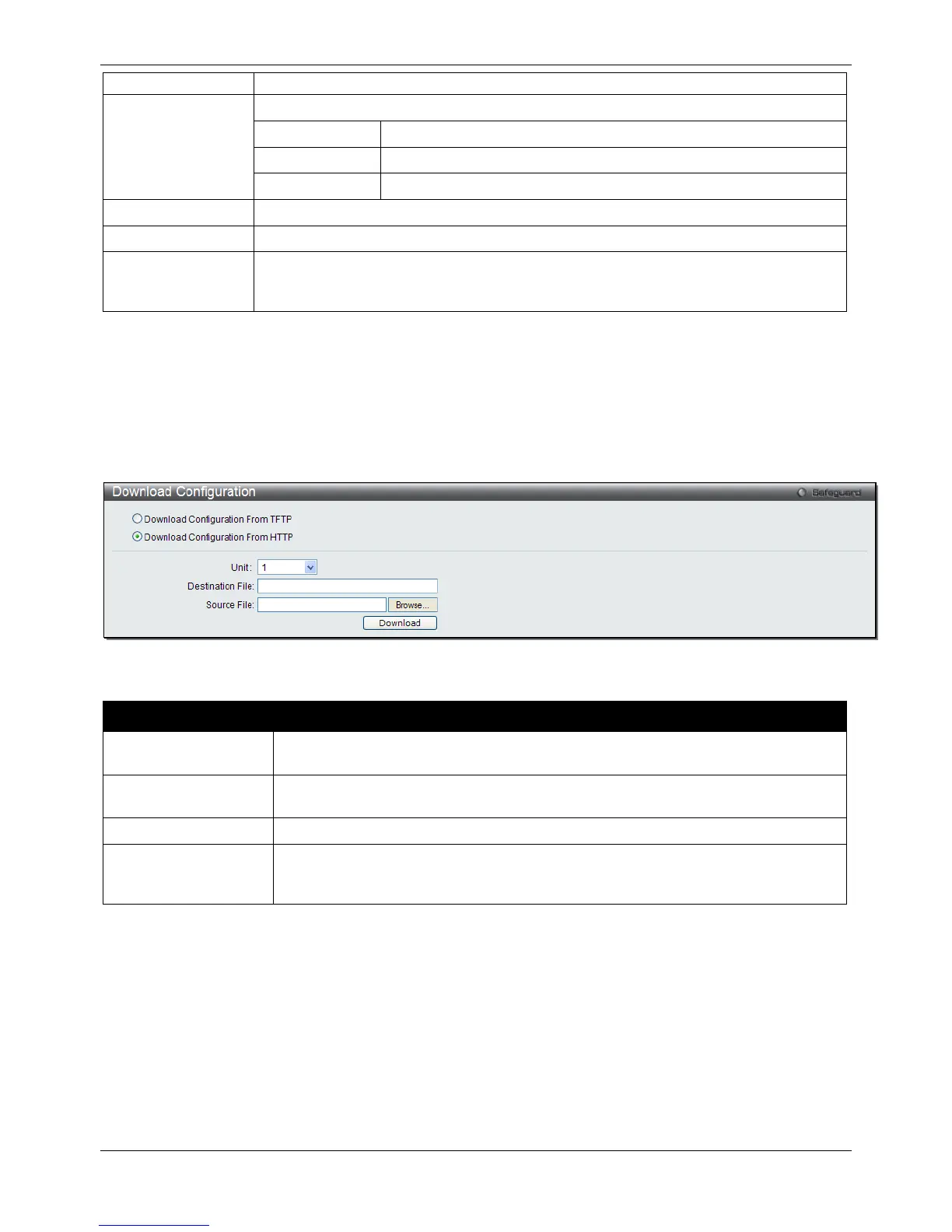xStack® DGS-3120 Series Layer 3 Managed Gigabit Ethernet Switch Web UI Reference Guide
468
all units. (EI and SI Mode Only)
Enter the TFTP server IP address used.
Click the radio button to enter the TFTP server IP address used.
Click the radio button to enter the TFTP server IPv6 address used.
Click the radio button to enter the TFTP server domain name used.
Enter the location and name of the Destination File.
Enter the location and name of the Source File.
Increment
Tick the check box to keep the existing configuration before applying to the new
configuration. Deselect the check box to clear the existing configuration before applying
to the new configuration.
Click Download to initiate the download.
From HTTP
This window allows the user to download the configuration file from a computer to the Switch and updates the
switch.
To view this window, click Tools > Download Configuration > From HTTP, as shown below:
Figure 12-11 Download Configuration File from HTTP window
The fields that can be configured are described below:
Parameter Description
Unit Use the drop-down menu to select a unit for receiving the configuration file. Select All
for all units. (EI and SI Mode Only)
Source File Enter the location and name of the Source File, or click the Browse button to
navigate to the configuration file for the download.
Enter the location and name of the Destination File.
Increment
Tick the check box to keep the existing configuration before applying to the new
configuration. Deselect the check box to clear the existing configuration before
applying to the new configuration.
Click Download to initiate the download.
Upload Configuration
The following window is used to upload the configuration file from the Switch.
To TFTP
This window allows the user to upload the configuration file from the Switch to a TFTP Server.
To view this window, click Tools > Upload Configuration > To TFTP, as shown below: