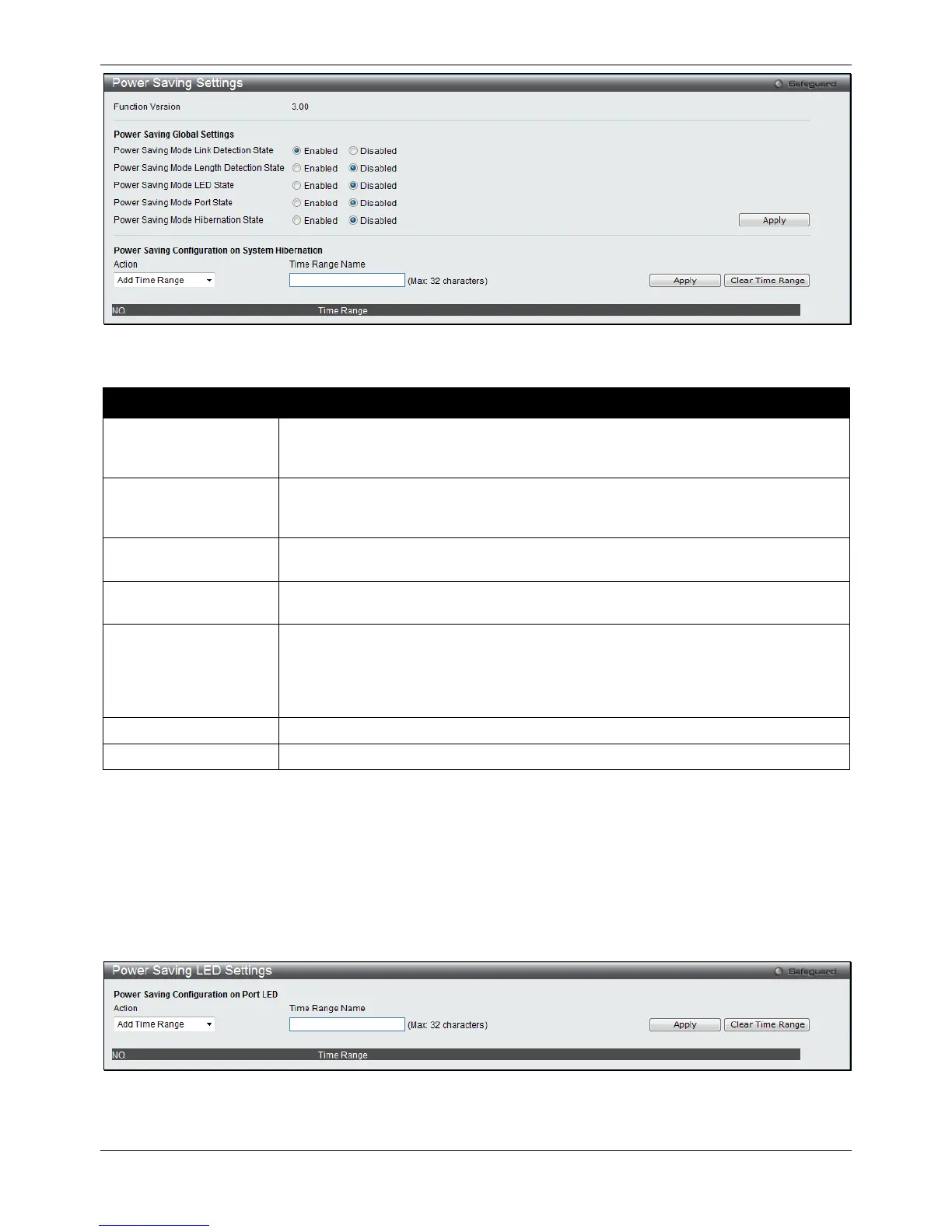xStack® DGS-3120 Series Layer 3 Managed Gigabit Ethernet Switch Web UI Reference Guide
71
Figure 3-52 Power Saving Settings window
The fields that can be configured are described below:
Parameter Description
Power Saving Mode
Link Detection State
Click the radio buttons to enable or disable the link detection state. When enabled, a
port which has a link down status will be turned off to save power to the Switch. This
will not affect the port’s capabilities when the port status is link up.
Power Saving Mode
Length Detection State
Click the radio buttons to enable or disable length detection state. When enabled, the
Switch will automatically determine the length of the cable and adjust the power flow
Click the radio buttons to enable or disable LED state. When enabled, the LED’s
state of ports will be turned off during the configured time range.
Click the radio buttons to enable or disable port state. When enabled, the ports will
be shut down during the configured time range.
Power Saving Mode
Hibernation State
Click the radio buttons to enable or disable hibernation state. When enabled, the
Switch will go into a low power state and be idle during the configured time range. It
will shut down all the ports, all network function (telnet, ping, etc.) will not work, and
only the console connection will work via the RS232 port. If the Switch is an endpoint
type PSE (Power Sourcing Equipment), it will not provide power to the port.
Use the drop down menu to add or delete the schedule.
Specify the name of the schedule.
Click the Apply button to accept the changes made for each individual section.
Click the Clear Time Range to remove all the entries.
Power Saving LED Settings
This window is used to add or delete the power saving schedule on the LED of all ports.
To view the following window, click Management > Power Saving > Power Saving LED Settings, as shown
below:
Figure 3-53 Power Saving LED Settings window
The fields that can be configured are described below: