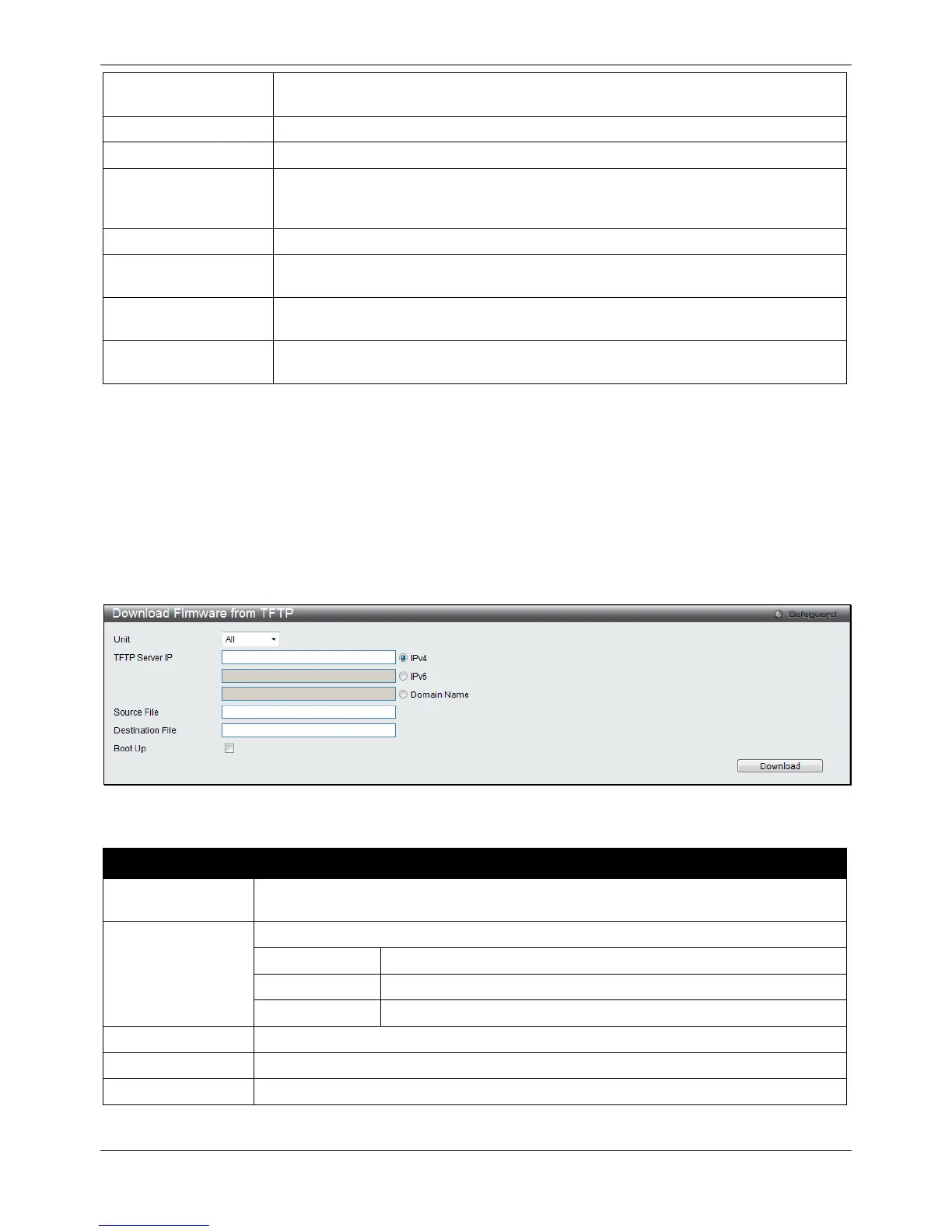xStack® DGS-3120 Series Layer 3 Managed Gigabit Ethernet Switch Web UI Reference Guide
465
User Set
Box ID can be assigned automatically (Auto), or can be assigned statically. The
Display the model name of the corresponding switch in a stack.
Denote whether a switch does or does not exist in a stack.
Priority
Display the priority ID of the Switch. A lower number denotes a higher priority. The
box (switch) with the lowest priority number in the stack denotes the Primary Master
Display the MAC address of the corresponding switch in the switch stack.
Prom Version
Show the PROM in use for the Switch. This may be different from the values shown in
Runtime Version
Show the firmware version in use for the Switch. This may be different from the
values shown in the illustrations.
H/W Version
Show the hardware version in use for the Switch. This may be different from the
values shown in the illustration.
Download Firmware
The following window is used to download firmware for the Switch.
From TFTP
This window allows the user to download firmware from a TFTP Server to the Switch and updates the switch.
To view this window, click Tools > Download Firmware > From TFTP, as shown below:
Figure 12-6 Download Firmware from TFTP window
The fields that can be configured are described below:
Parameter Description
Unit Use the drop-down menu to select a unit for receiving the firmware. Select All for all
units. (EI and SI Mode Only)
Enter the TFTP server IP address used.
Click the radio button to enter the TFTP server IP address used.
Click the radio button to enter the TFTP server IPv6 address used.
Click the radio button to enter the TFTP server domain name used.
Enter the location and name of the Source File.
Enter the location and name of the Destination File.
Tick the check box to set it as a boot up file.
Click Download to initiate the download.