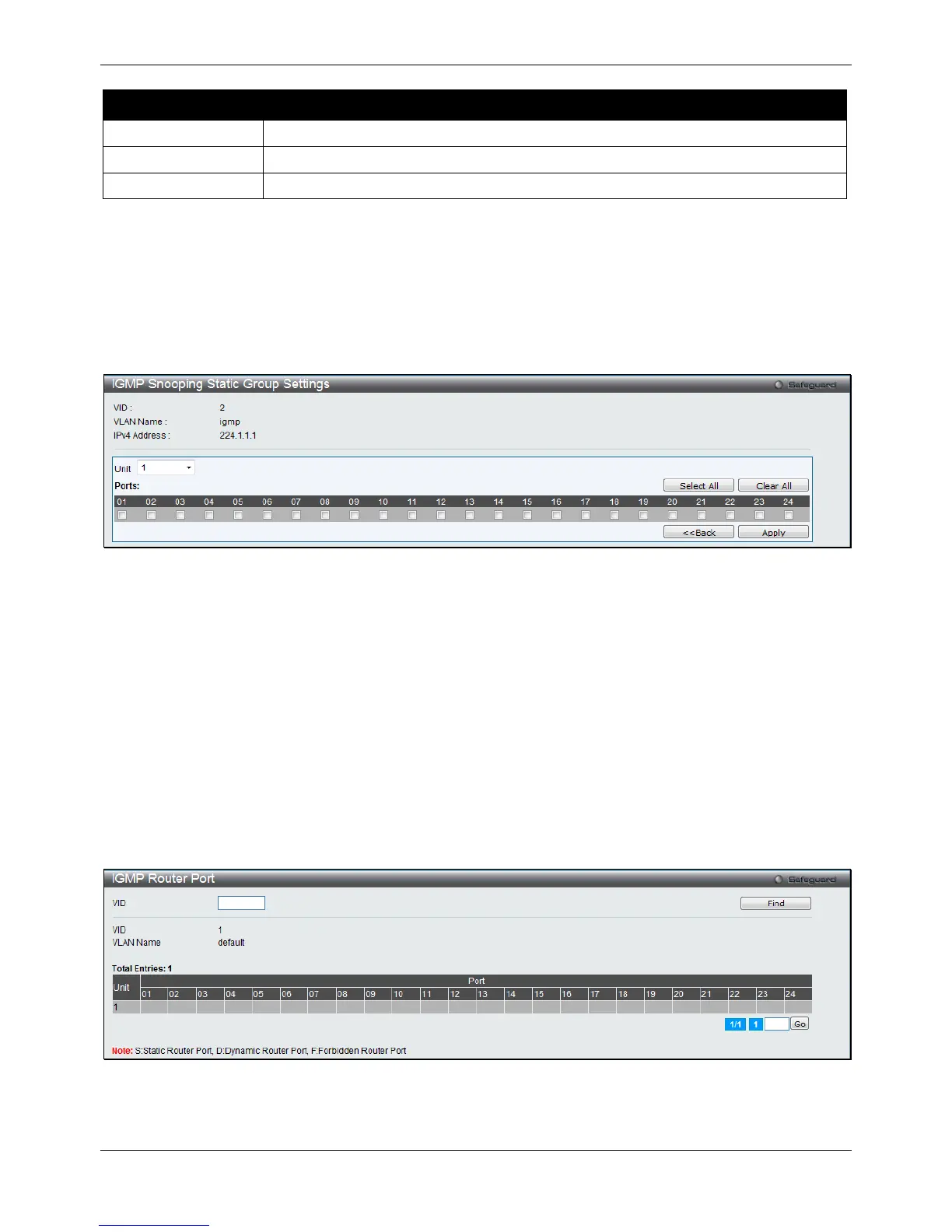Click the Find button to locate a specific entry based on the information entered.
Click the Create button to add a new entry based on the information entered.
Click the Delete button to remove the specific entry based on the information entered.
Click the View All button to display all the existing entries.
Click the Edit button to re-configure the specific entry.
Enter a page number and click the Go button to navigate to a specific page when multiple pages exist.
After clicking the Edit button, the following window will appear:
Figure 4-62 IGMP Snooping Static Group Settings window
Click the Select All button to select all the ports for configuration.
Click the Clear All button to unselect all the ports for configuration.
Click the Apply button to accept the changes made.
Click the <<Back button to discard the changes made and return to the previous page.
IGMP Router Port
Users can display which of the Switch’s ports are currently configured as router ports. A router port configured by a
user (using the console or Web-based management interfaces) is displayed as a static router port, designated by S.
A router port that is dynamically configured by the Switch is designated by D, while a Forbidden port is designated
by F.
To view the following window, click L2 Features > L2 Multicast Control > IGMP Snooping > IGMP Router Port,
as shown below:
Figure 4-63 IGMP Router Port window
Enter a VID (VLAN ID) in the field at the top of the window.
Click the Find button to locate a specific entry based on the information entered.