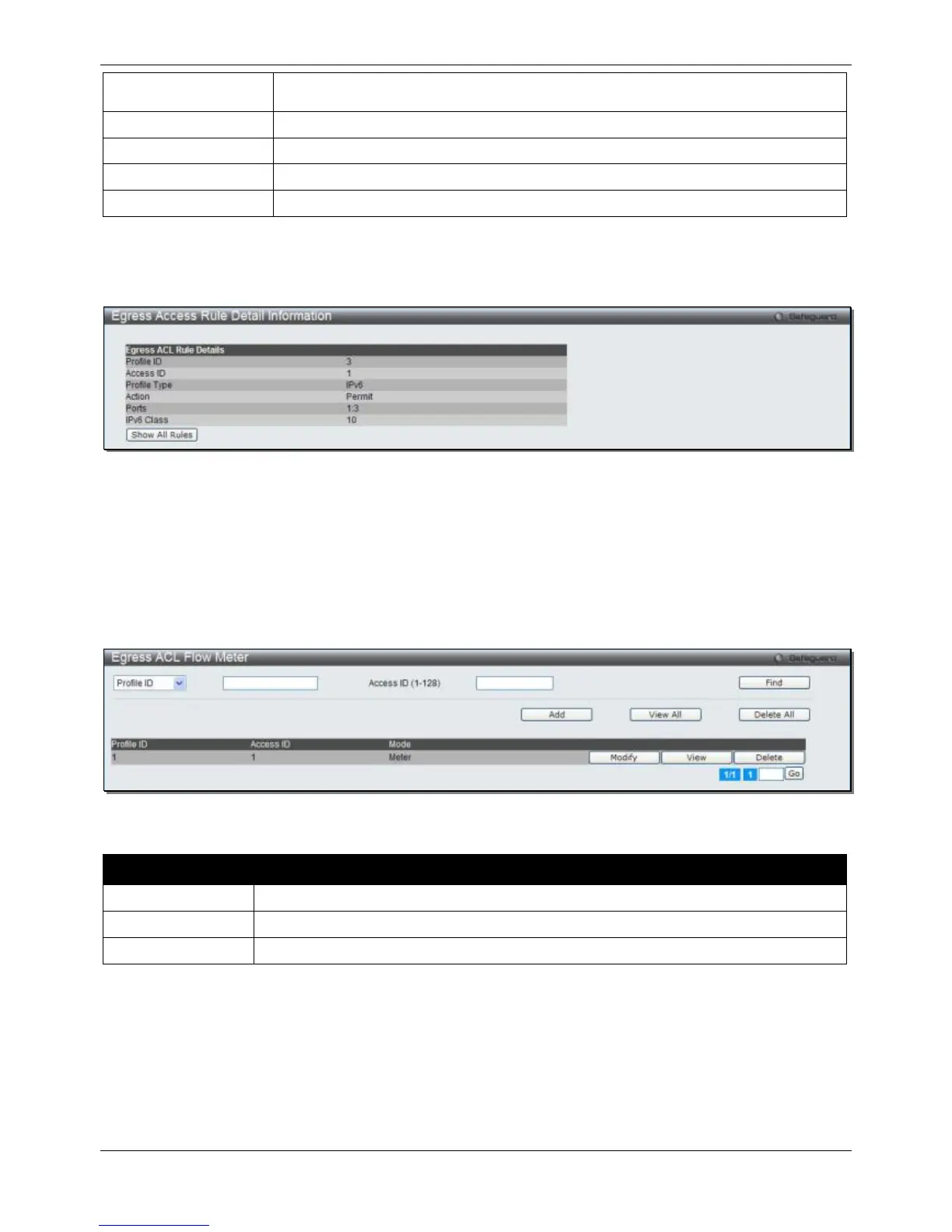xStack® DGS-3120 Series Layer 3 Managed Gigabit Ethernet Switch Web UI Reference Guide
316
error message and the access rule will not be configured. Ticking the All Ports check
box will denote all ports on the Switch.
Specify the port group ID to apply to the access rule.
Specify the port group name to apply to the access rule.
Specify the VLAN name to apply to the access rule.
Specify the VLAN ID to apply to the access rule.
Click the Apply button to accept the changes made.
Click the <<Back button to discard the changes made and return to the previous page.
After clicking the Show Details button in the Access Rule List, the following window will appear:
Figure 7-63 Egress Access Rule Detail Information (IPv6 ACL)
Click the Show All Rules button to navigate back to the Access Rule List.
Egress ACL Flow Meter (RI and EI Mode Only)
This window is used to configure the packet flow-based metering based on an egress access profile and rule.
To view this window, click ACL > Egress ACL Flow Meter as shown below:
Figure 7-64 Egress ACL Flow Meter window
The fields that can be configured are described below:
Parameter Description
Use the drop-down menu to select it and enter the Profile ID for the flow meter.
Use the drop-down menu to select it and enter the Profile Name for the flow meter.
Here the user can enter the Access ID for the flow meter.
Click the Find button to locate a specific entry based on the information entered.
Click the Add button to add a new entry based on the information entered.
Click the View All button to display all the existing entries.
Click the Delete All button to remove all the entries listed.
Click the Modify button to re-configure the specific entry.
Click the View button to display the information of the specific entry.
Click the Delete button to remove the specific entry.