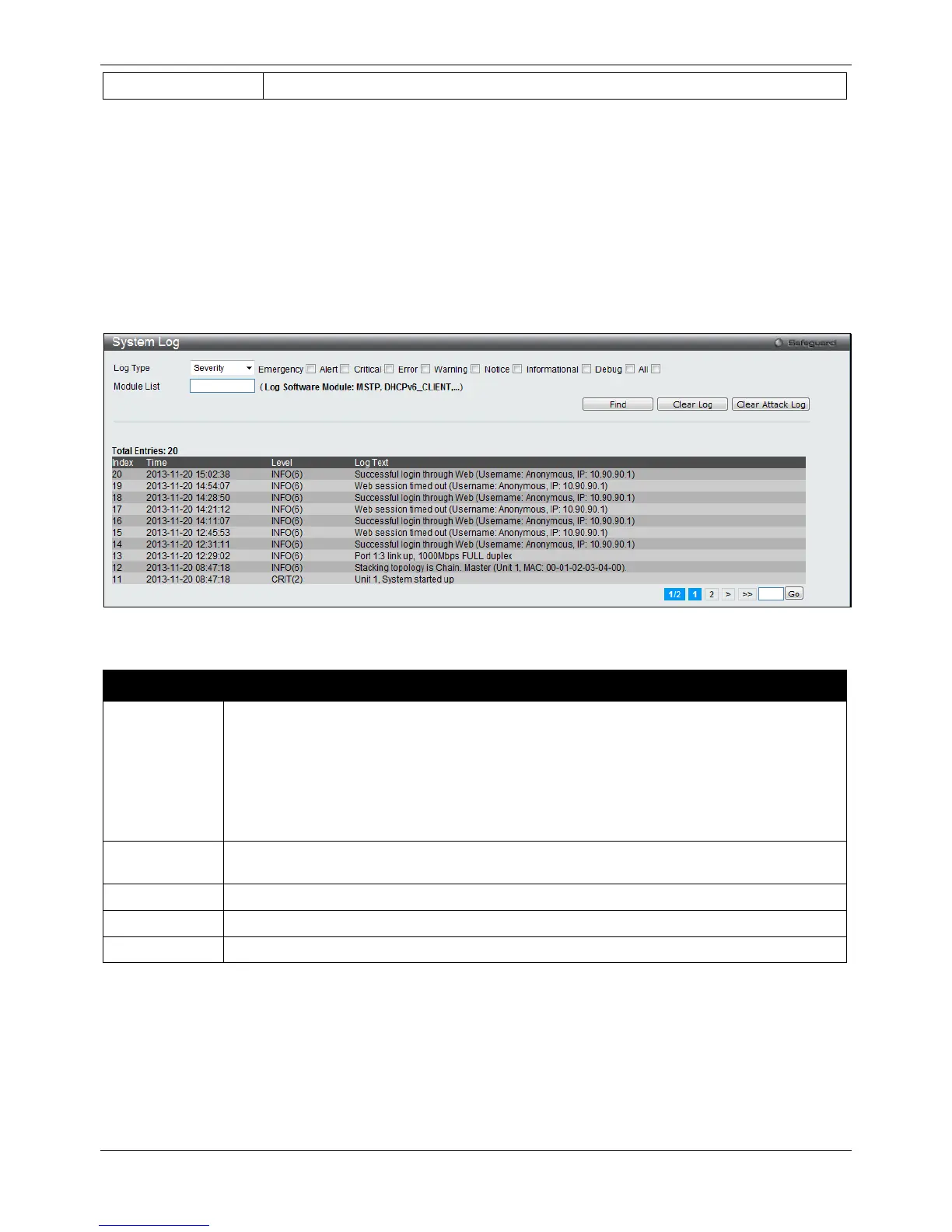Click the Apply button to accept the changes made.
Click the Delete All button to remove all servers configured.
Click the Edit button to re-configure the specific entry.
Click the Delete button to remove the specific entry.
System Log
Users can view and delete the local history log as compiled by the Switch's management agent.
To view the following window, click System Configuration > System Log Configuration > System Log, as
shown below:
Figure 2-26 System Log window
The fields that can be configured are described below:
Parameter Description
Log Type
In the drop-down menu the user can select the log type that will be displayed.
Severity - When selecting Severity from the drop-down menu, a secondary tick must be
made. Secondary ticks are Emergency, Alert, Critical, Error, Warning, Notice,
Informational and Debug. To view all information in the log, simply tick the All check box.
Module List - When selecting Module List, the module name must be manually entered.
Available modules are MSTP, ERROR_LOG, CFM_EXT, and ERPS.
Click the Find button to display the log in the display section according to the selection made.
Click the Clear Log button to clear the entries from the log in the display section.
Click the Clear Attack Log button to clear the entries from the attack log in the display section.
Enter a page number and click the Go button to navigate to a specific page when multiple pages exist.
System Log & Trap Settings
The Switch allows users to configure the system log source IP interface addresses here.