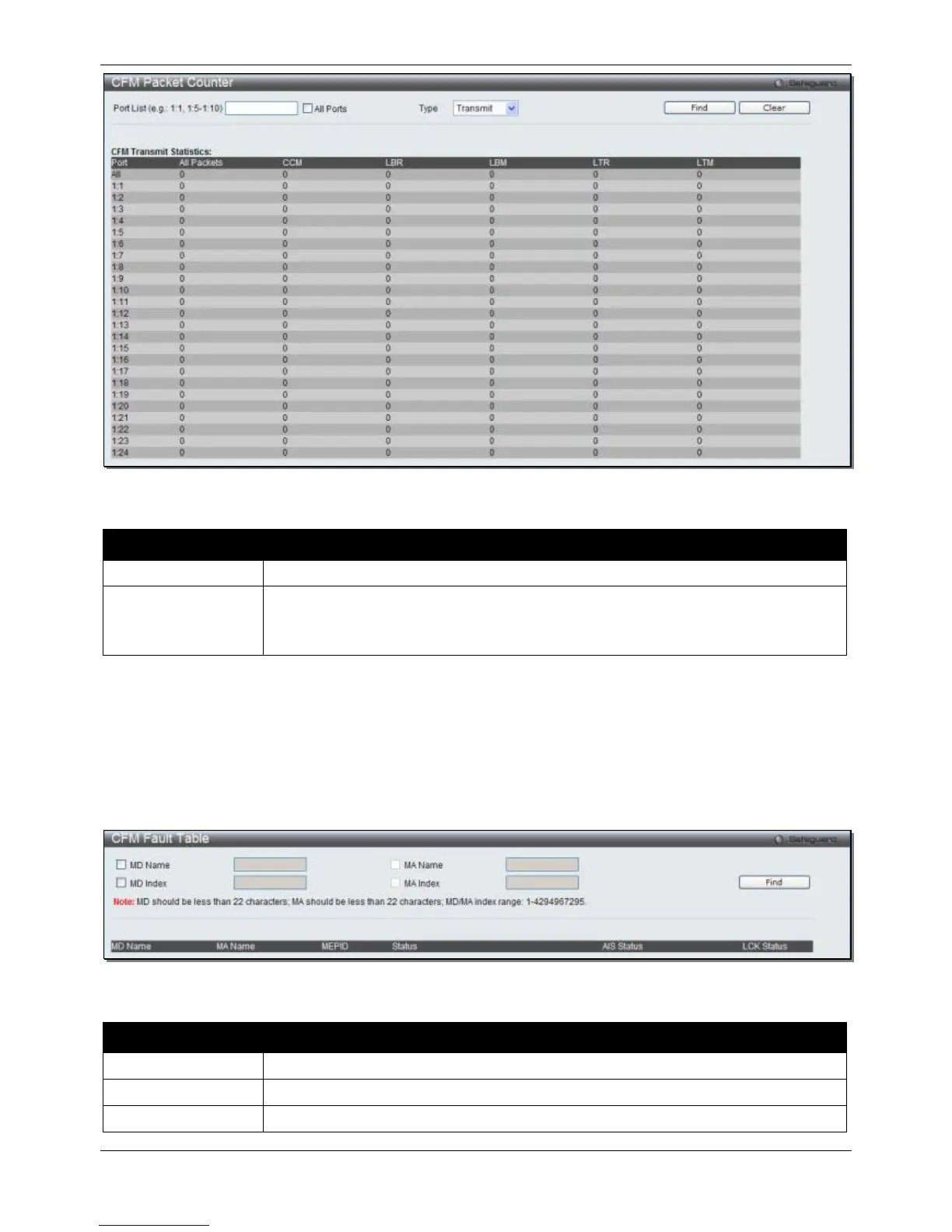xStack® DGS-3120 Series Layer 3 Managed Gigabit Ethernet Switch Web UI Reference Guide
434
Figure 10-14 CFM Packet Counter Window
The fields that can be configured are described below:
Parameter Description
Enter a list of ports to be displayed. Tick the All Ports check box to display all ports.
Type Transmit – Selecting this option will display all the CFM packets transmitted.
Receive – Selecting this option will display all the CFM packets received.
CCM – Selecting this option will display all the CFM packets transmitted and received.
Click the Find button to locate a specific entry based on the information entered.
Click the Clear button to clear all the information entered in the fields.
CFM Fault Table
This window is used to show the MEPs that have faults.
To view this window, click OAM > CFM > CFM Fault Table, as shown below:
Figure 10-15 CFM Fault Table Window
The fields that can be configured are described below:
Parameter Description
Select and enter the Maintenance Domain name used.
Select and enter the Maintenance Domain index used.
Select and enter the Maintenance Association name used.