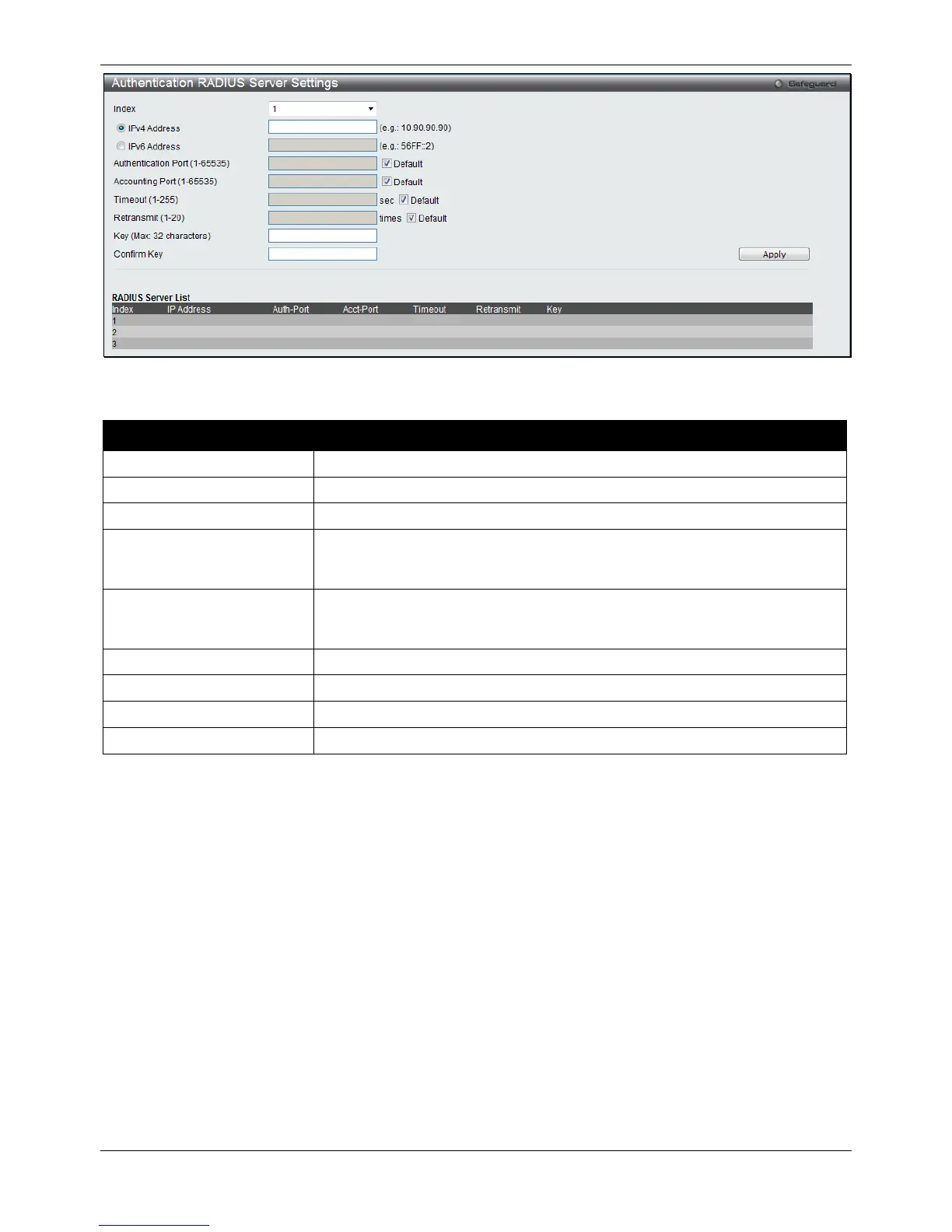xStack® DGS-3120 Series Layer 3 Managed Gigabit Ethernet Switch Web UI Reference Guide
332
Figure 8-22 Authentication RADIUS Server Settings window
The fields that can be configured are described below:
Parameter Description
Choose the desired RADIUS server to configure: 1, 2 or 3.
Set the RADIUS server IP address.
Set the RADIUS server IPv6 address.
Authentication Port (1-
65535)
Set the RADIUS authentic server(s) UDP port which is used to transmit
RADIUS data between the Switch and the RADIUS server. The default port is
Accounting Port (1-65535)
Set the RADIUS account server(s) UDP port which is used to transmit RADIUS
accounting statistics between the Switch and the RADIUS server. The default
Set the RADIUS server age-out, in seconds.
Set the RADIUS server retransmit time, in times.
Set the key the same as that of the RADIUS server.
Confirm the key the same as that of the RADIUS server.
Click the Apply button to accept the changes made.
RADIUS Authentication
Users can display information concerning the activity of the RADIUS authentication client on the client side of the
RADIUS authentication protocol.
To view this window, click Security > RADIUS > RADIUS Authentication as shown below: