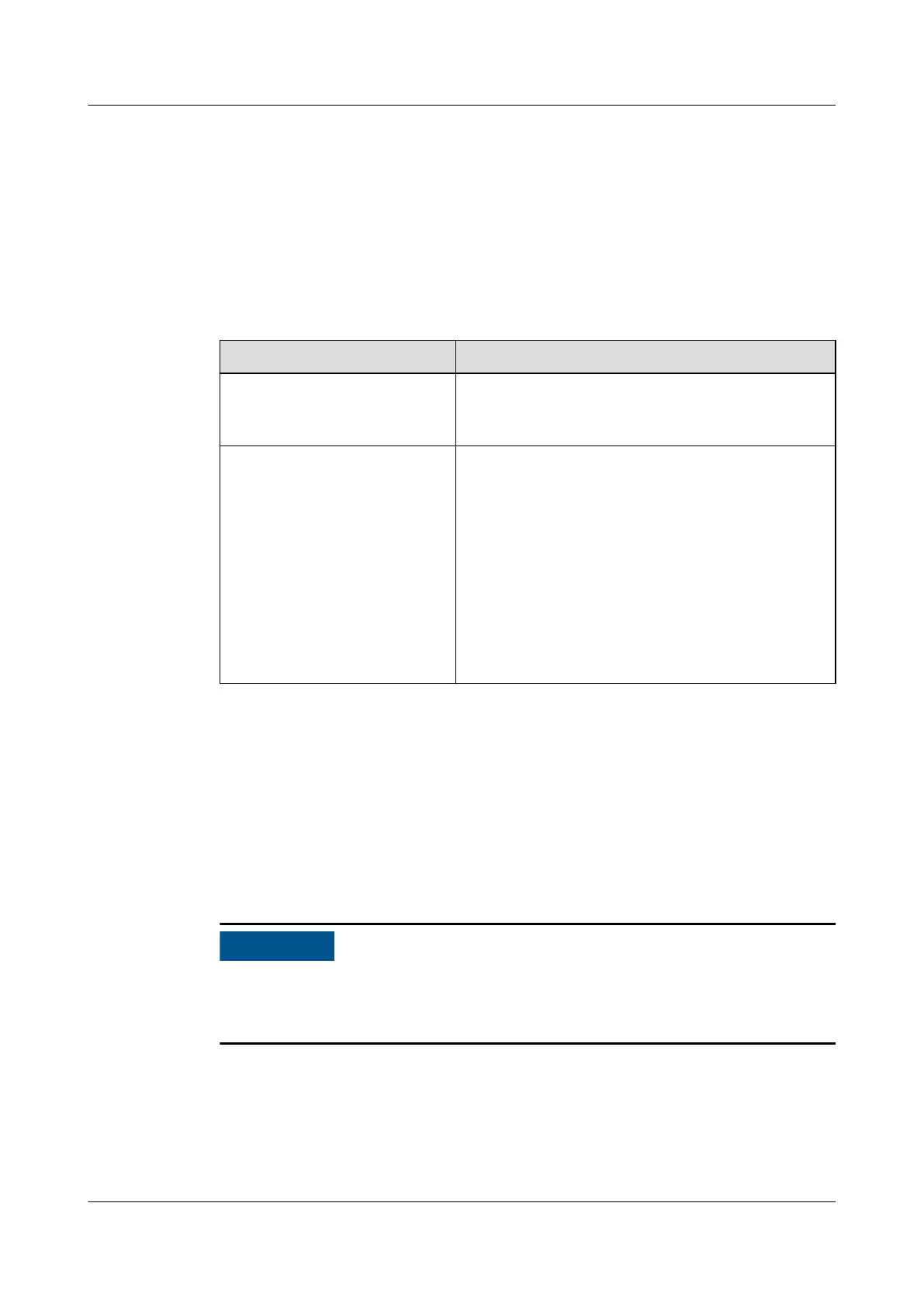– If the connection succeeds, click Conrm. The device connection
information is displayed in the Number of connected devices list.
– If the connection fails, check whether the device is properly connected to
the ECC800-Pro, whether the device and ECC800-Pro are running
properly, and whether the parameter settings are consistent with the
device parameters.
Step 3 Check the T/H sensor functions.
Table 5-26 Function commissioning
Check Method Normal Connection Status
Check the running
information about the T/H
sensor on the WebUI.
Choose Monitoring > Aisle > T/H Sensor Group
> T/H Sensor n > Running Info, and view the
current cabinet temperature and humidity.
Set T/H sensor alarm
thresholds.
Choose Monitoring > Aisle > T/H Sensor Group
> T/H Sensor n > Running Parameters, and set
High temperature alarm threshold, Low
temperature alarm threshold, and High
humidity alarm threshold, Low humidity
alarm threshold as required.
NOTE
The default values of High temperature alarm
threshold, Low temperature alarm threshold, High
humidity alarm threshold, and Low humidity alarm
threshold are 30.0°C, 5.0°C, 85.0% RH, and 15.0%
RH, respectively.
----End
5.3.11 Commissioning Cabinet Electronic Clasp Locks
When the system type is FusionModule2000 and the cabinet electronic clasp locks
are installed, perform the following steps to congure them.
Prerequisites
Only the electronic clasp locks of IT cabinets and smart cooling products need to
be connected to the ECC. This section describes the cable connections for these
locks. PDFs and battery cabinets are not involved.
● The cabinet electronic clasp locks of odd- and even-numbered cabinets have
been cascaded in hand-in-hand mode respectively. One end of a network
cable is connected to the RS485_IN port on the
rst cabinet electronic clasp
lock of an odd-numbered cabinet, and the other end of the cable is connected
to the COM2 port on the ECC800-Pro; one end of another network cable is
connected to the RS485_IN port on the
rst cabinet electronic clasp lock of an
FusionModule2000-S Smart Modular Data Center
User Manual 5 Power-On Commissioning
Issue 07 (2022-09-30) Copyright © Huawei Technologies Co., Ltd. 202