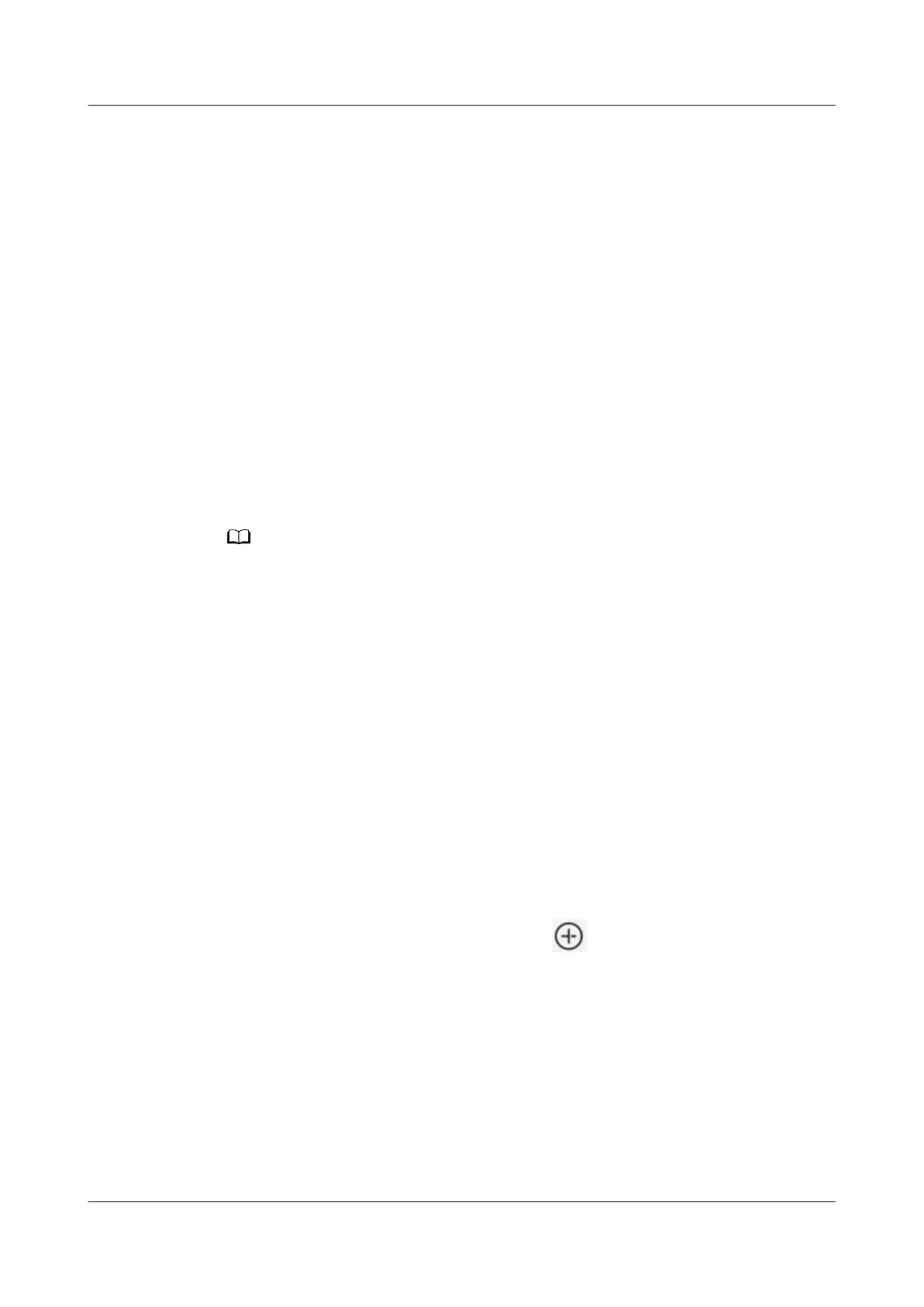Prerequisites
● The device has connected to a WiFi or mobile network.
● The NetEco app has been installed. For details about how to install it, see
5.3.16.1.1 Installing the NetEco App.
● You have registered a NetEco app account. For details, see 5.3.16.1.3
Registering a NetEco App Account.
Procedure
Step 1 On the mobile device, tap the NetEco app icon.
Step 2 On the Login screen, enter the registered mobile number,
verication code, or
password.
Step 3 Tap Log In.
After logging in to the NetEco app, enable or disable the Push
notications
function as prompted. For details, see 5.3.16.4.1 How Do I Enable or Disable the
Message Push Function.
If no data is displayed on the screen or a message indicating a network error is displayed,
check whether the mobile device has properly connected to a WiFi or mobile network. If
the network is normal, check whether you have been forcibly logged out on the NetEco.
If a Huawei phone is used, the push
notication function is enabled for the NetEco app by
default.
----End
5.3.16.1.5 Connecting a Device
Connect devices to the NetEco using the NetEco app.
Prerequisites
● You have logged in to the NetEco.
● You have set NetEco communications parameters on the ECC800-Pro.
Procedure
Step 1 On the Home screen of the NetEco app, tap in the upper right corner.
Step 2 On the Device creation screen, enter device information as prompted.
FusionModule2000-S Smart Modular Data Center
User Manual 5 Power-On Commissioning
Issue 07 (2022-09-30) Copyright © Huawei Technologies Co., Ltd. 264