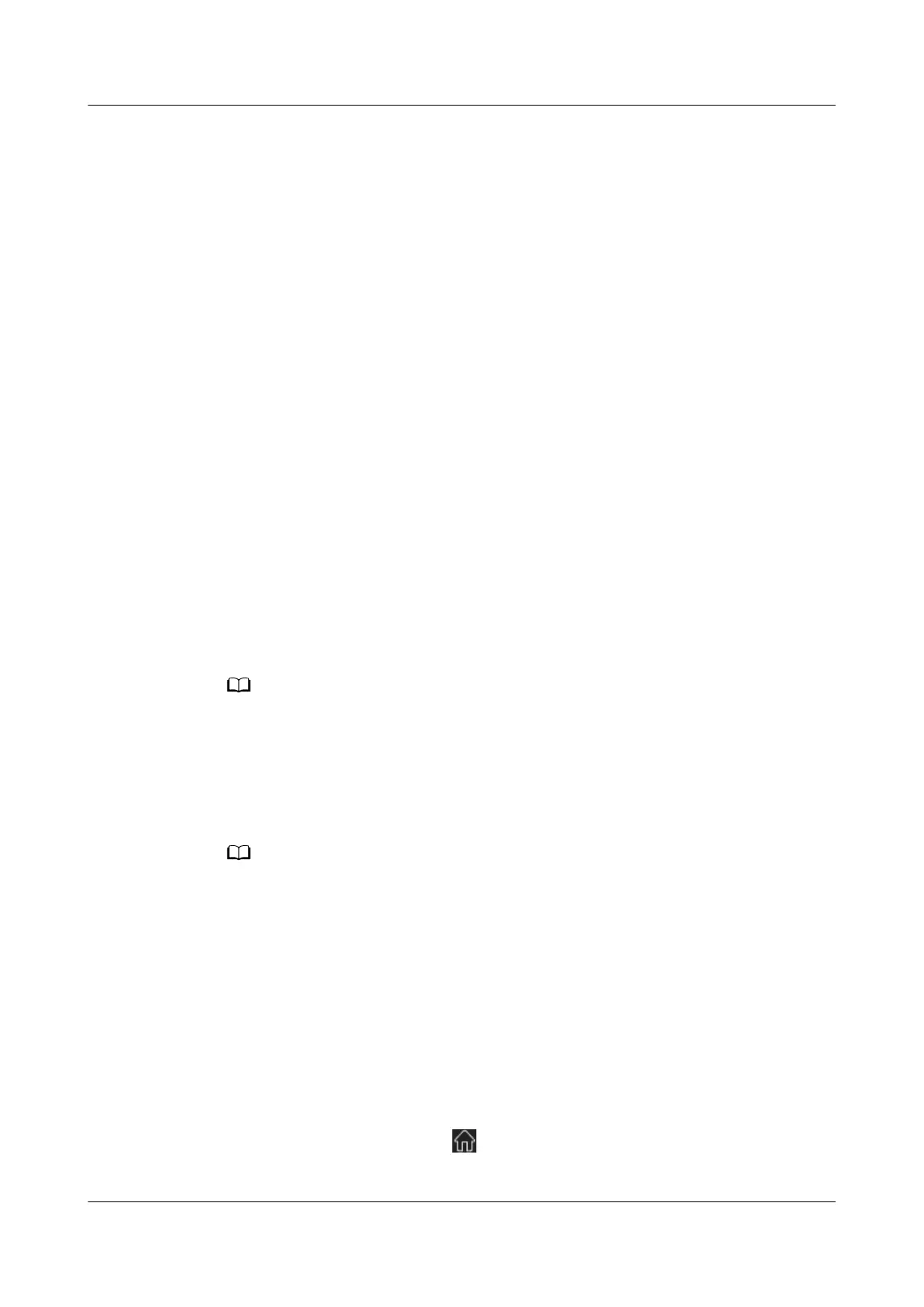5.3.16 (Optional) Edge Data Center Management
The edge data center access has been congured in 5.3.3 (Optional) Cloud
Service Access.
5.3.16.1 Connecting a Device (Through the App)
You can use an app to connect a device to the NetEco for management. This
method is recommended because it is more convenient.
5.3.16.1.1 Installing the NetEco App
This section describes the operating environment requirements of the NetEco app
and the method for downloading and installing the NetEco app.
App Running Environment Requirements
● Device: Only Android mobile phones are supported.
● Operating system: Android 8.0 or later. The system cannot be rooted. The
system memory is 1 GB or above/larger.
● The device supports a web browser and can connect to the Internet at a rate
of 500 kbit/s or higher.
● Enough space is available for installing new applications.
● The battery power is
sucient.
The device supports display at mainstream resolutions, such as 1920 x 1080 and 2340 x
1080. To ensure the stability of each function, 1920 x 1080 is recommended. It is strongly
recommended that Android mobile phones provided by global mainstream vendors, such as
SAMSUNG and HUAWEI, be used.
Installing the App
Currently, the NetEco app can be installed only on Android mobile phones.
● Obtaining the software installation package from the Huawei AppGallery and
installing the app
a. Go to Huawei AppGallery (https://appgallery.huawei.com) and search
for NetEco.
b. Tap Download to obtain the app installation package.
c. Install the app as prompted.
After the installation is complete, the NetEco app icon is displayed on the
desktop of the mobile phone.
● Installing the NetEco app by scanning the QR code
On the NetEco screen, tap
in the upper left corner and use your mobile
phone to scan the QR code in the lower right corner.
FusionModule2000-S Smart Modular Data Center
User Manual 5 Power-On Commissioning
Issue 07 (2022-09-30) Copyright © Huawei Technologies Co., Ltd. 261