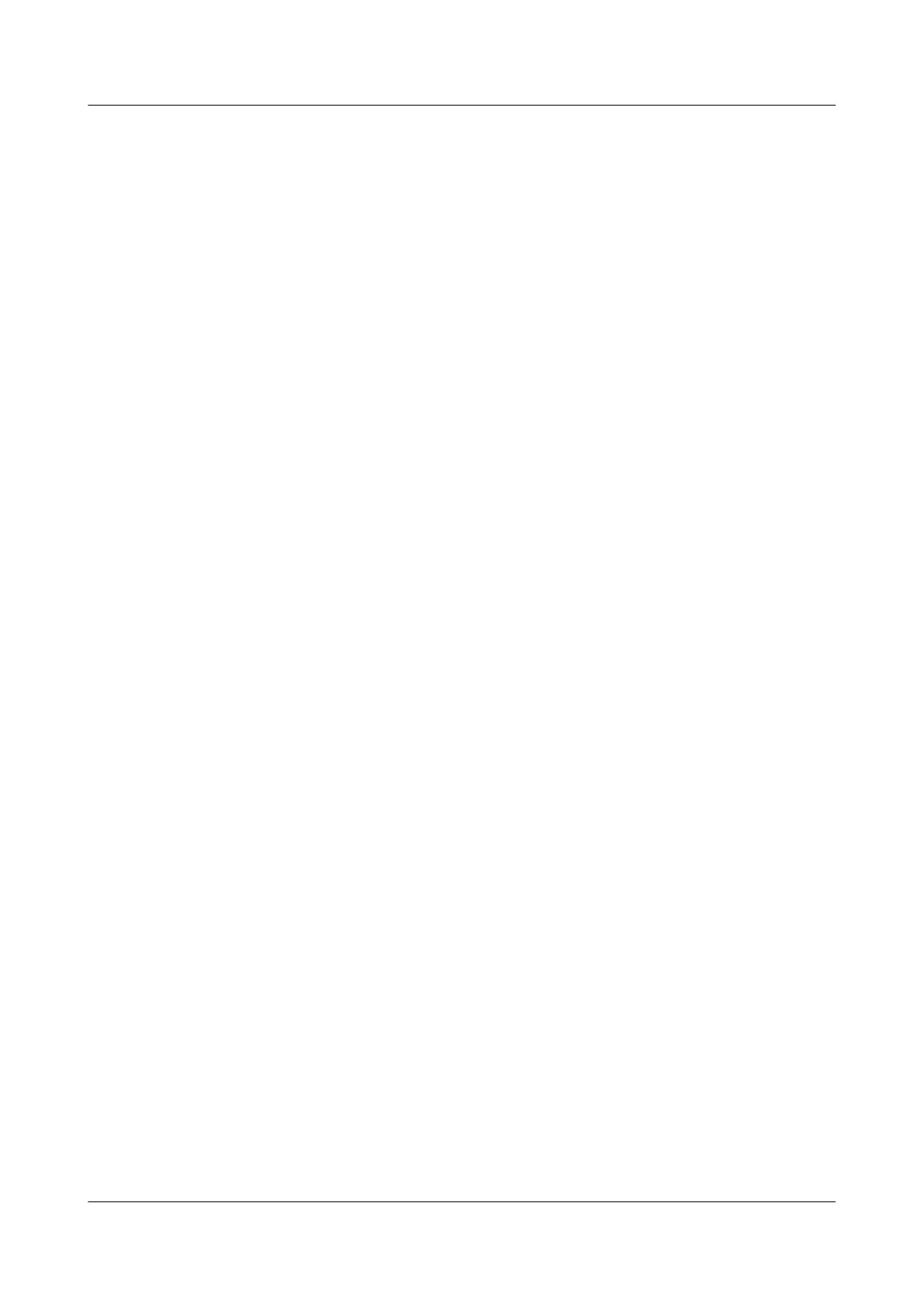(Integrated UPS 3.0)
and
UPS5000-E-(30 kVA-180 kVA) User Manual (Integrated
UPS)
.
3.9.3 (Optional) Installing Battery Cabinets Outside the Smart
Module
Battery cabinets are installed in the same way as other cabinets. The installation
position depends on the design in the bidding phase.
3.9.4 (Optional) Installing Lead-Acid Batteries
For details, see the documents delivered with the equipment, the documents
obtained by scanning the QR code, or
Battery Cabinet Battery Cable Connection
Quick Guide
.
Precautions for Installing Lead-Acid Batteries
● To ensure personal safety, unpack, move, and install lead-acid batteries by
following the instructions in the manuals delivered with the batteries.
● Except for necessary functional parts, wrap the exposed metal parts of tools
such as Phillips screwdrivers and wrenches with at least two layers of
insulation tape.
● Wrap the OT terminal of a cable with insulation tape, and remove the tape
when the cable is placed in position and the terminal to be connected is
conrmed.
● Leave one break point disconnected when connecting lead-acid batteries on
each layer, and connect the break point on each layer after other cables are
connected.
● Tighten screws to prevent sparks generated upon power-on.
● Ensure that lead-acid battery cables are connected by
qualied technicians.
● Ensure that all the safety measures have been taken before installation.
● Ensure that the circuit breakers in the BCB box are OFF when installing lead-
acid batteries.
● Never short-circuit the two poles of a battery when handling or installing
lead-acid batteries.
Preparations
Tools: Phillips screwdriver, pallet truck, wrench, protective gloves
Materials: insulation tape, lead-acid battery, copper bar or cable
Documents: lead-acid battery wiring diagram, documents delivered with lead-acid
batteries
Skill requirement: personnel
qualied for installing lead-acid batteries
Procedure
Step 1 Use a pallet truck to move lead-acid batteries close to the installation position.
FusionModule2000-S Smart Modular Data Center
User Manual 3 Hardware Installation
Issue 07 (2022-09-30) Copyright © Huawei Technologies Co., Ltd. 77