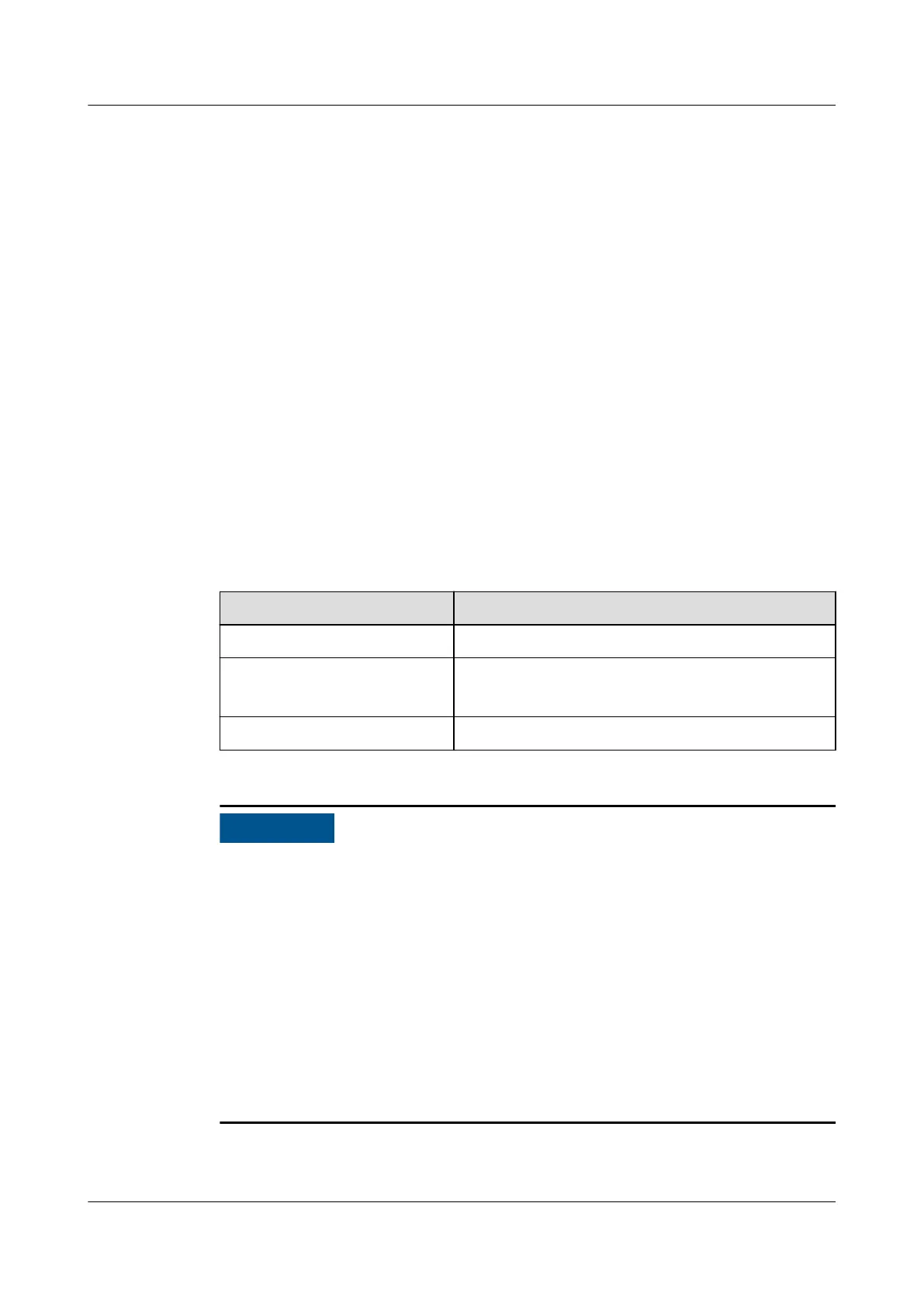6.3 Parts Replacement
6.3.1 ECC800-Pro Common Operations
6.3.1.1 Preparations and Login
Prerequisites
● Supported operating system: Windows 7 and later versions
● Recommended screen resolution: 1366 x 768 or higher
● Browser: Chrome, Firefox, Internet Explorer 11 or later
Procedure
Step 1 Connect the PC network port and the WAN1 port (protected by a security
mechanism) on the ECC800-Pro using a network cable.
Table 6-13 Default IP addresses for the WAN and LAN ports on the ECC800-Pro
Port
Default IP Address
WAN1 192.168.8.10
WAN2 192.168.0.10
192.168.248.10 (FusionModule800)
LAN1 and LAN2 192.168.248.10
● In ECC800 V100R002C10 and earlier versions, the default IP address for the
WAN1 port is 192.168.1.10.
● The WAN1 port IP address cannot be set to an IP address in any of the
following network segments: 192.168.0.x, 192.168.245.x, 192.168.246.x and
192.168.248.x.
● IP addresses for the WAN1 and WAN2 ports should not be set in the same
network segment.
● In some customized scenarios, the default IP address for the WAN2 port is
192.168.248.10. The default value may vary.
● The WAN port supports Internet access, and the LAN port supports LAN access.
Connect the PC network port to the WAN1 port or LAN port on the ECC800-Pro
based on the access network.
Step 2 Congure the PC IP address and the WAN1 IP address in the same network
segment.
FusionModule2000-S Smart Modular Data Center
User Manual 6 Operation and Maintenance
Issue 07 (2022-09-30) Copyright © Huawei Technologies Co., Ltd. 298