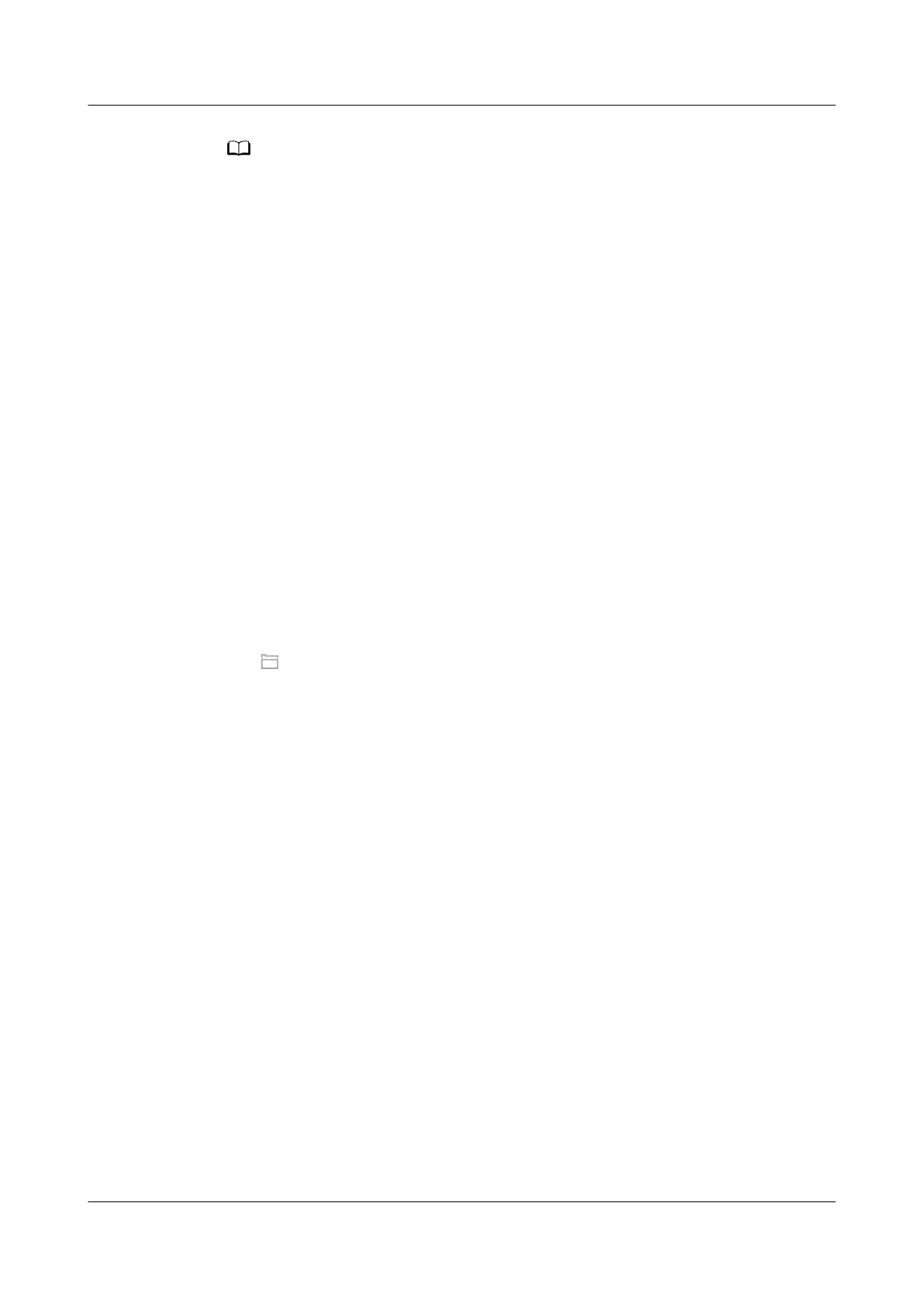● The preset user of NetEco is admin, the preset password is Changeme_123. This user
has all the operation rights on the managed objects. After the rst login, change the
password in time to ensure account security and prevent unauthorized network attacks,
such as data tampering. The relevant party will be liable for any security issues caused
by your failure to change the preset password in time or password loss after changing.
● If the number of online users reaches the maximum number supported by the system, a
message is displayed, indicating that you cannot log in. In this case, contact the system
administrator.
● After you enter the incorrect password for three consecutive times, you must enter the
verication code upon the fourth login. After you enter the incorrect password for ve
consecutive times, the user account or the IP address is locked for 10 minutes.
----End
5.3.14.7 Loading the NetEco Software License
Prerequisites
● You have obtained a license.
● You have logged in to the NetEco client using a web browser.
Procedure
Step 1 Click Import License
le when you log in to the NetEco at the rst time.
Step 2 Click next to the License text box and select a license le.
Step 3 Click Upload.
The information about the imported license
le is displayed.
Step 4 Click Apply.
----End
5.3.14.8 Installing NE Adapters
Install the NE adapters on the NetEco.
Prerequisites
You have obtained the adapter software installation packages.
Procedure
1. Choose Device Management >
Conguration > Device Integration.
2. In the navigation tree on the left, choose Adapter Management and click
Upload.
3. On the page that is displayed, click + to select the
le to be uploaded.
4. Click Upload to upload the les.
5. Select the NE adapter packages to be installed on the Adapter Management
page, and click Install. Then, click Yes in the displayed dialog box.
FusionModule2000-S Smart Modular Data Center
User Manual 5 Power-On Commissioning
Issue 07 (2022-09-30) Copyright © Huawei Technologies Co., Ltd. 254