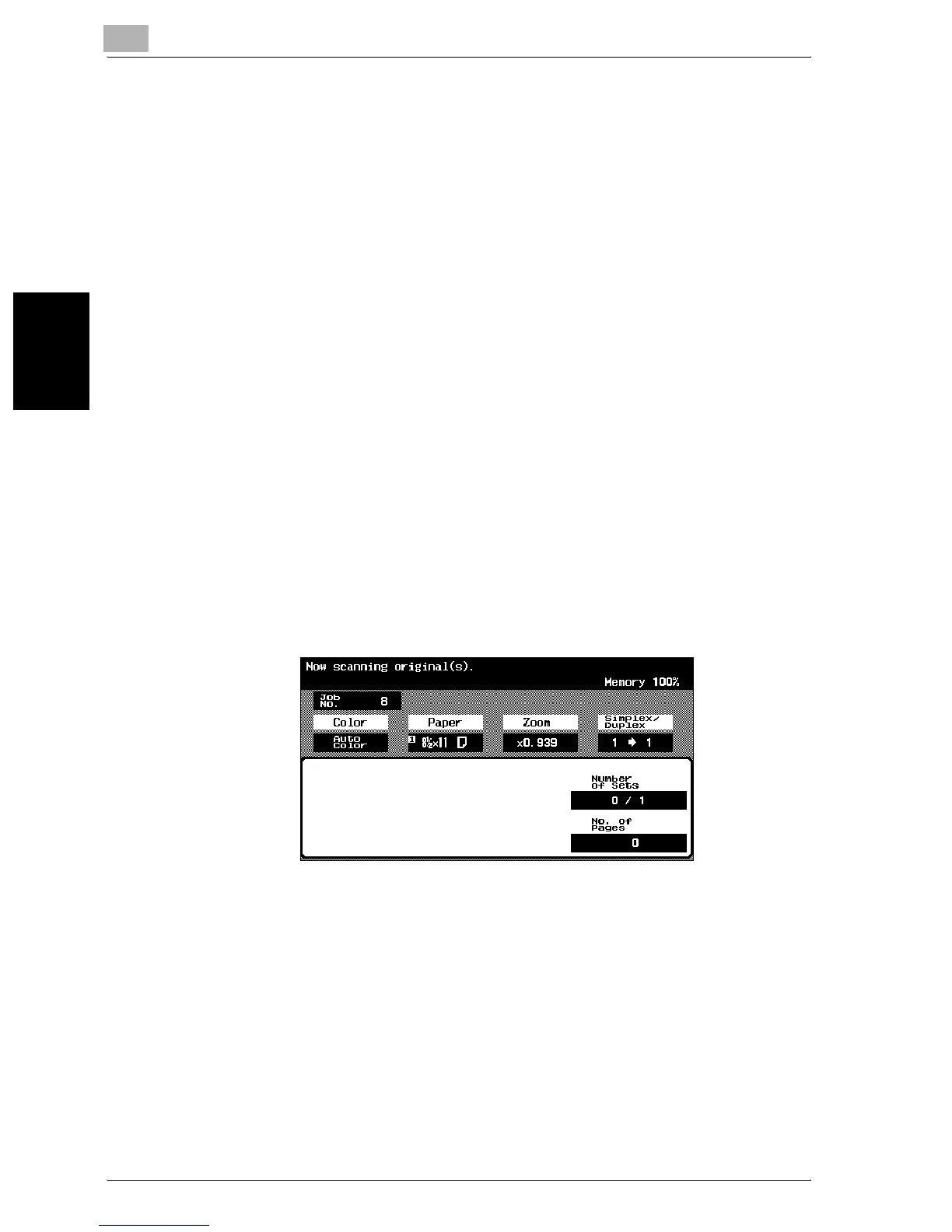3
Basic copy operations
3-82 C300
Basic copy operations Chapter 3
3.14 Scanning the next original to be copied while a copy
job is being printed (next job reservation)
The settings for the next copy job can be specified and the original can be
scanned while a copy operation is being performed so that it can be printed
once the current copy operation is finished.
To reserve a copy job
0 Up to 61 copy jobs, including the current copy job, can be reserved.
0 A copy job can be reserved after scanning of the loaded original is fin-
ished. A copy job cannot be reserved while an original is being scanned.
0 If Utility Setting parameter “Copy Operating Screen” is set to “ON”, [Pro-
gram Next Job] appears. Touch [Program Next Job], and then specify the
copy settings for the next copy job.
For details on specifying the “Copy Operating Screen” parameter, refer
to “Display setting” on page 12-19.
0 To cancel a reserved copy job, display the Basic screen for the reserved
copy job, and then press the [Stop] key. For details, refer to “Performing
operations on jobs” on page 11-6.
1 Press the [Start] key to begin scanning and outputting the current copy
job.
– The Basic screen for reserving a copy job appears.
2 When the message “Ready to accept another job.” appears, an original
can be loaded, and copy settings can be specified for the next copy
job.
