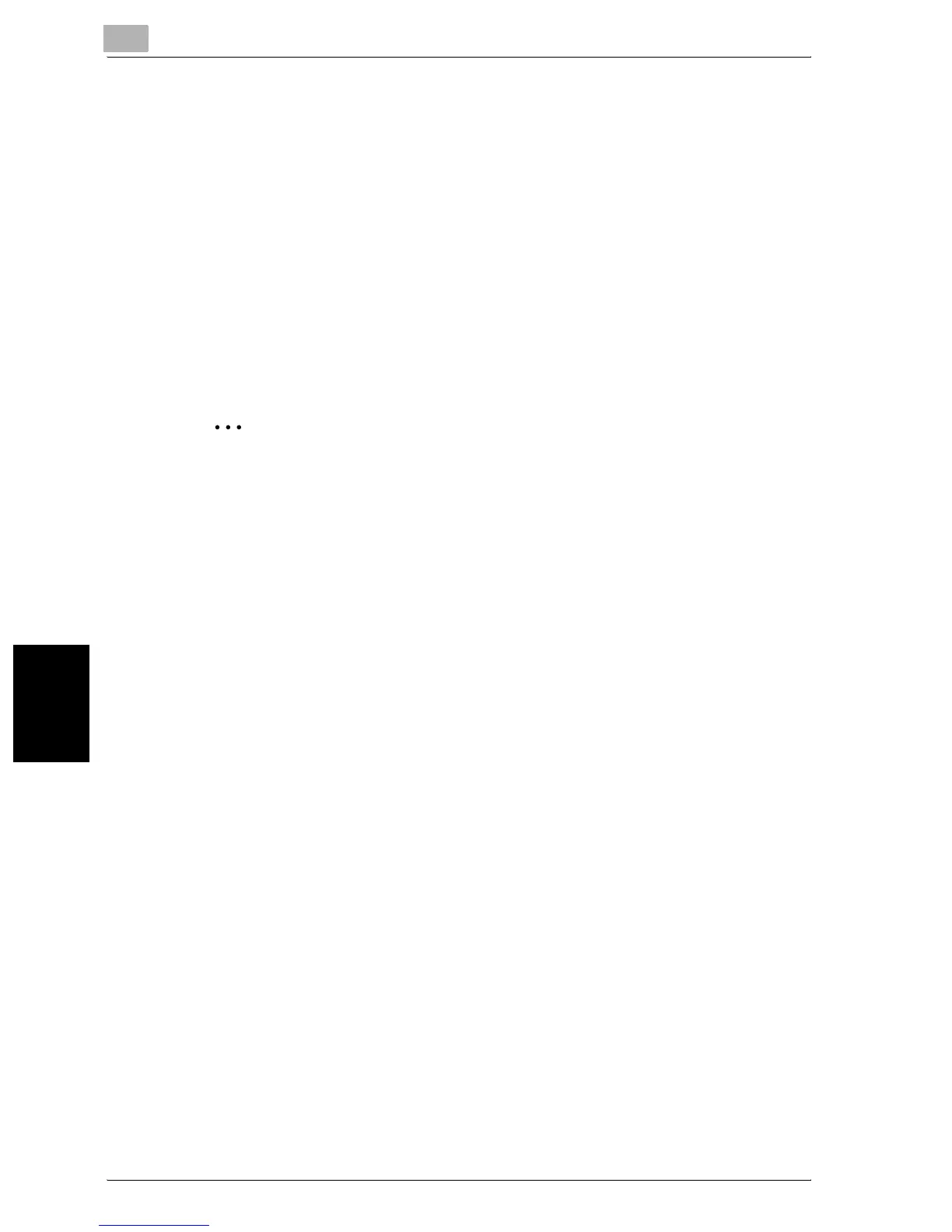12
Utility
12-64 C300
Utility Chapter 12
8 Touch [OK].
– To cancel changes to the settings, touch [Cancel].
The punch horizontal position is adjusted.
If no adjustment of the horizontal position of the punched holes was
necessary in step 7, this completes the procedure.
9 Use the “Punch” function to print a another sample copy.
10 Check the print result.
– Check that the horizontal position of the punched holes was adjust-
ed.
– If more adjustment is necessary, repeat steps 1 and 9.
2
Note
Enter the value by mm using the keypad.
Refer to the conversion rate below.
1 in. = 25.4 mm
Adjusting the angle of punched holes
The angle of punched holes when printing with a Punch setting can be ad-
justed.
0 Before making any adjustments, use a Punch setting to print a sample
copy. Perform the adjustment while checking the sample that was creat-
ed.
1 Display the Administrator Setting screen.
– For details on displaying the Administrator Setting screen, refer to
“Displaying the Administrator Setting screen” on page 12-47.
2 Touch [1 System Setting].
The System Setting screen appears.
3 Touch [7 Expert Adjustment].
The Expert Adjustment screen appears.
4 Touch [3 Finisher Adjustment].
The Finisher Adjustment screen appears.
