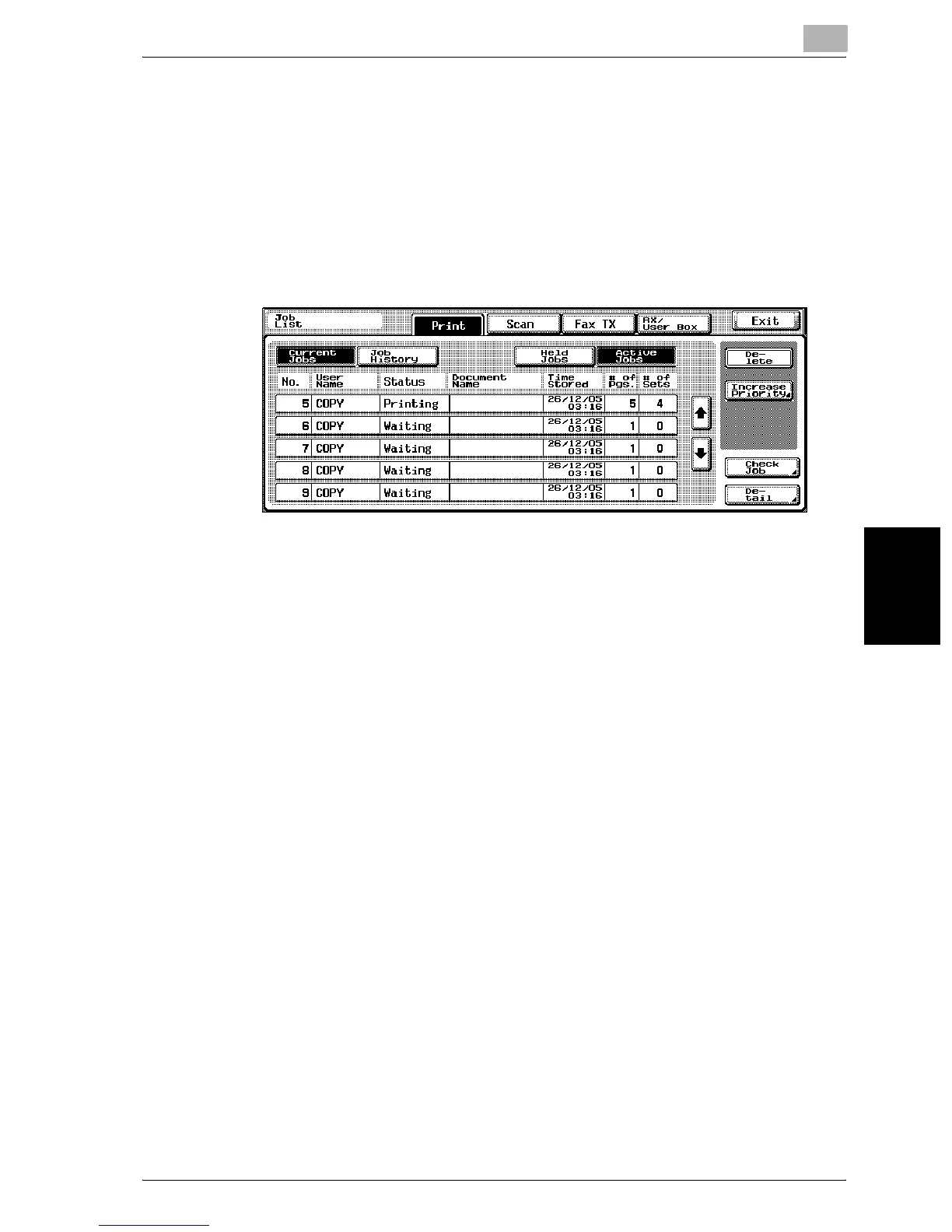Managing jobs (Job List)
11
C300 11-11
Managing jobs (Job List) Chapter 11
To display current jobs (held jobs and active jobs lists)
The lists of received print jobs for Copy mode and Fax mode and for compu-
ter printing is displayed.
1 In the Basic screen, touch [Job List].
The Job List screen appears.
2 Touch the button for the desired list.
– Held Jobs: Displays only stored jobs
– Active Jobs: Displays only jobs that are being performed
!
Detail
For details on the function of each button, refer to “Job List screens” on
page 11-3.
Stored jobs can be printed from the Release Held Job screen. For details,
refer to “To print a stored job” on page 11-15.
Proof copies of stored jobs can be printed. For details, refer to “To print
a sample copy of a stored job” on page 11-13.
To give priority for output to a job, touch [Increase Priority] in the Active
Jobs list. For details, refer to “To increase priority for printing” on
page 11-17.
