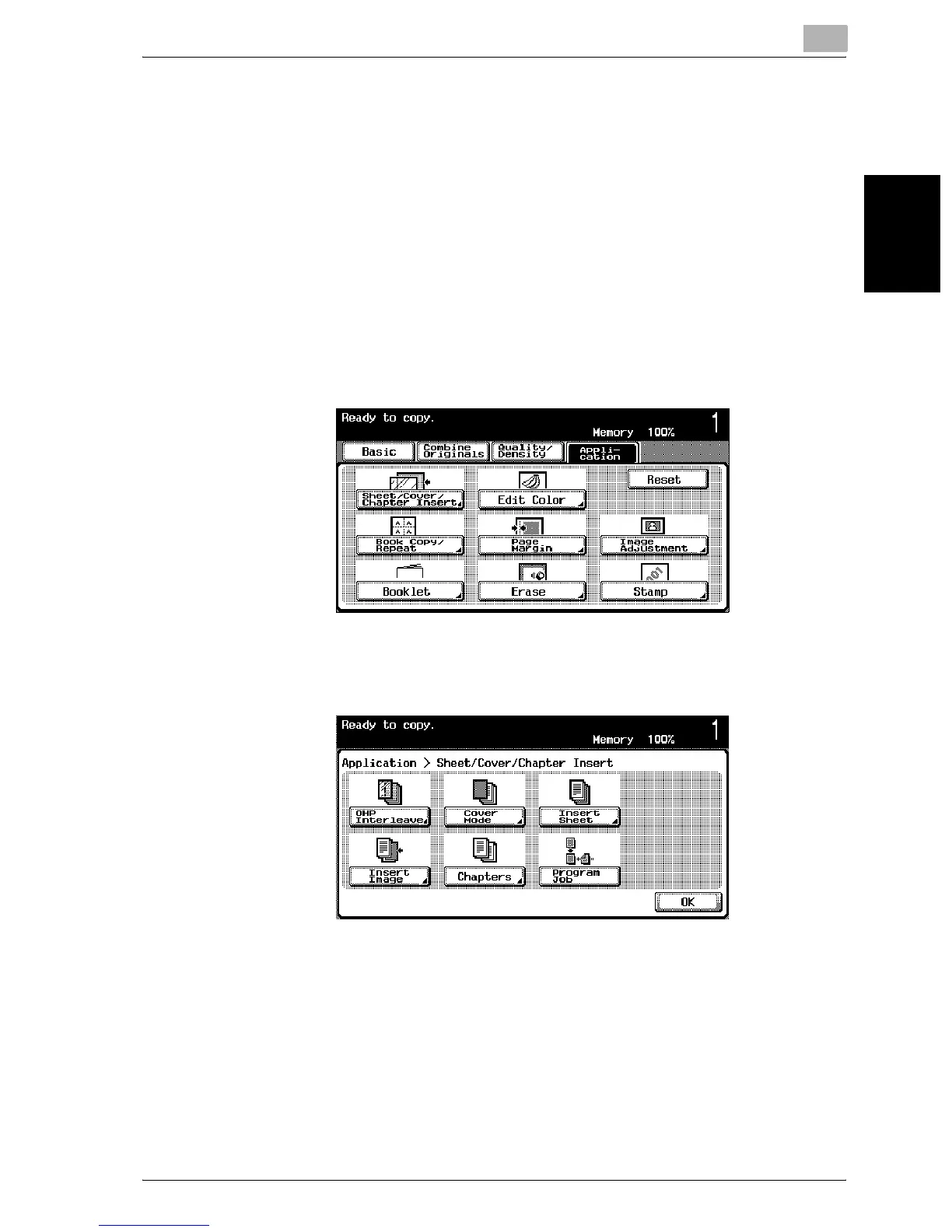Application functions
8
C300 8-17
Application functions Chapter 8
To copy using the “Chapters” function
Make sure that the paper loaded for the first page of the chapter and for the
copy have the same size and orientation.
1 Position the original to be copied.
– For details on positioning the original, refer to “Feeding the original”
on page 3-7.
– For an original that exceeds 100 pages, refer to “Scanning the orig-
inal in separate batches (“Separate Scan” setting)” on page 3-11.
2 Touch [Application], and then touch [Sheet/Cover/Chapter Insert].
– To cancel all settings for the Application functions, touch [Reset].
The Sheet/Cover/Chapter Insert screen appears.
3 Touch [Chapters].
The Chapters (editing) screen appears.
4 Using the keypad, specify the first page of the chapters.
– When [Select] is touched, the entered page is specified.
– After the page number is specified, the page numbers are arranged
in order, starting with the lowest number.
