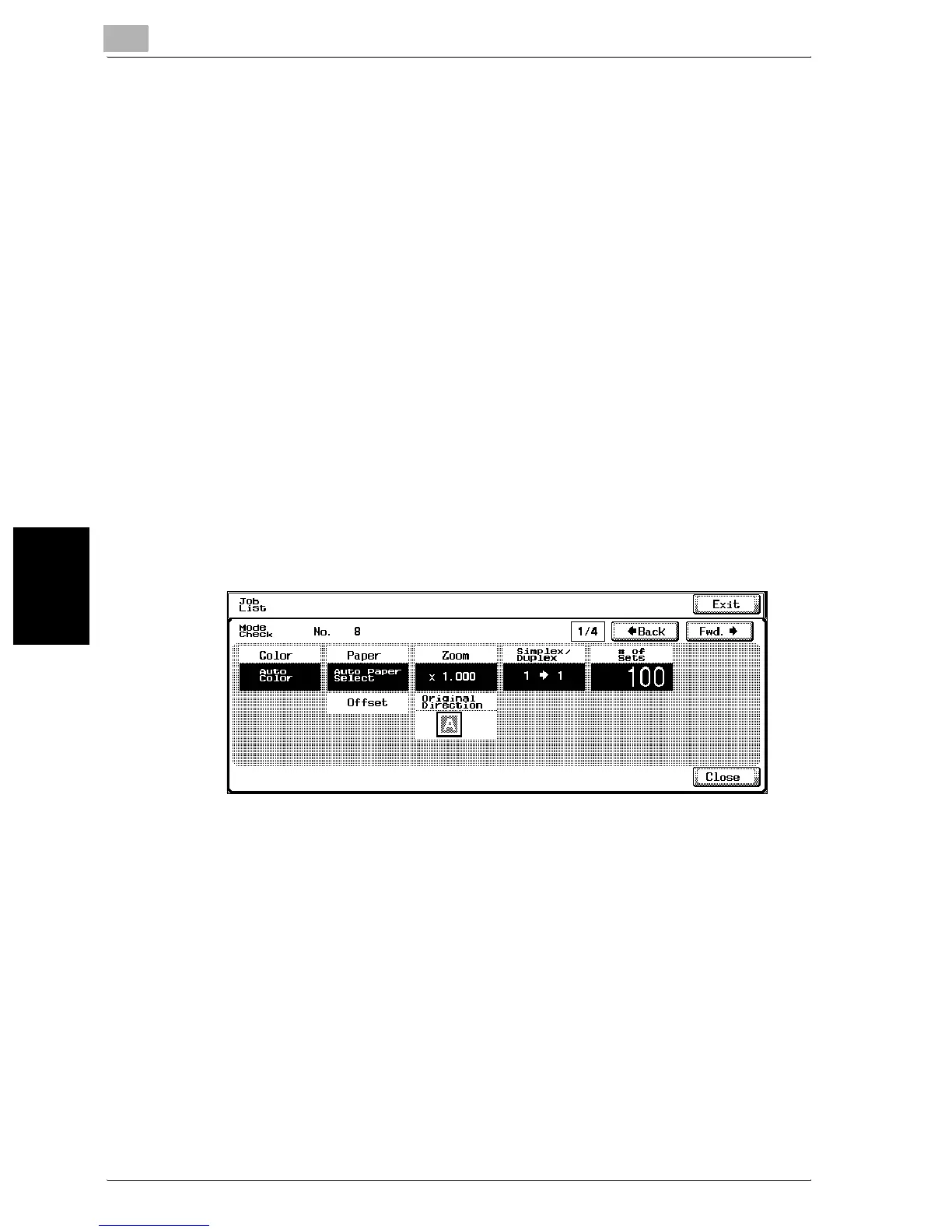11
Managing jobs (Job List)
11-8 C300
Managing jobs (Job List) Chapter 11
To check the job settings
Job settings for stored jobs, jobs being printed, jobs queued to be printed
and held jobs can be checked.
1 In the Basic screen, touch [Job List].
The Job List screen appears.
2 Display the list containing the job whose settings are to be checked.
3 Select the job whose settings are to be checked, and then touch
[Check Job].
– If an incorrect job was selected, select a different job or touch the
button for the selected job again to deselect it.
– The Mode Check screen appears.
– The contents and number of Mode Check screens differ depending
on the job that was selected.
– The number to the left of [←Back] indicates the number of the cur-
rently displayed screen/the total number of screens.
– To display the previous screen, touch [←Back]. To display the next
screen, touch [Fwd.→].
4 To finish checking the settings, touch [Close] or [Exit], or press the [Re-
set] key.
– To return to the screen displayed before [Check Job] was touched,
touch [Close].
– To return to the Basic screen, touch [Exit] or press the [Reset] key.
