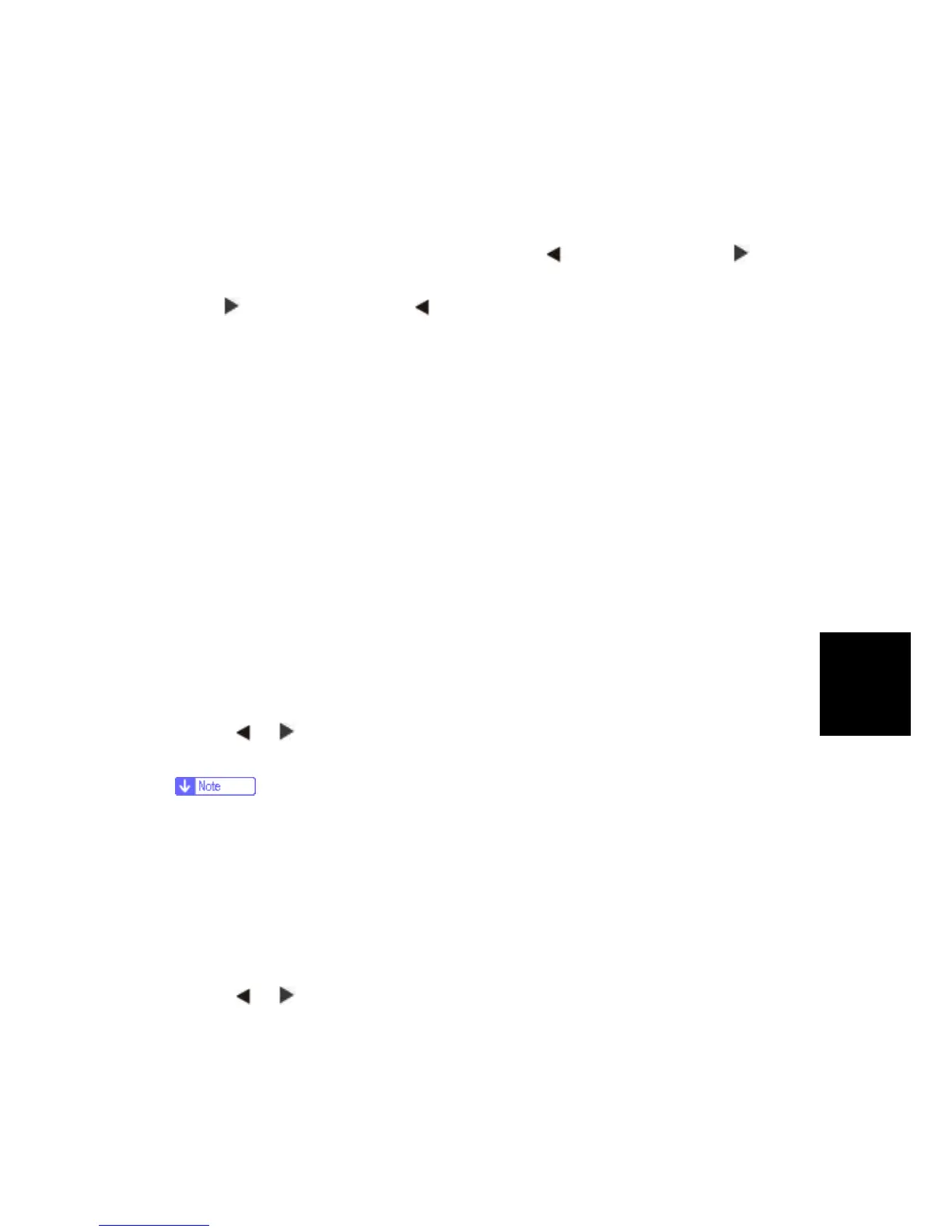Maintenance
5.2.17 FB EDGE ERASE
This menu item sets the size, in millimeters, of the no print area around a flatbed scan job. Copy
jobs will use the setting or two millimeters, whichever is larger.
To adjust the flatbed edge erase setting, perform the following steps:
1. Touch "FB Edge Erase" from the Configuration Menu.
[setting's current value]
appears on the touch-screen.
2. Touch
to increase the value or to decrease the value.
3. Touch "Submit" to save the change.
4. Touch "Back" to cancel and return to the Configuration Menu.
5.2.18 SCANNER MANUAL REGISTRATION
This item is used to manually register the flatbed and ADF on the machine’s scanner unit.
Registration should be performed whenever the ADF unit, flatbed unit, or controller card are
replaced.
To manually register a Duplex ADF, perform the following steps:
1. In the Configuration Menu, scroll to the Scanner Manual Registration menu item.
2. Touch Scanner Manual Registration.
3. Touch the Print Quick Test Page menu item.
4. To view and adjust the duplex ADF front side registration, place the quick test page face up
into the ADF.
5. Touch Copy Quick Test.
6. After the quick test page copies, touch ADF Front.
7. Use the
or to increase or decrease the settings value for horizontal adjust and top
margin.
Each button press moves the margin values one pixel in the respective direction.
8. Press "Submit" to accept the value.
9. Verify the changes by placing the print quick test page face up and touching Copy Quick Test.
10. Repeat steps 6, 7, and 8 as needed.
11. To view and adjust the duplex ADF backside registration, place the quick test page face down
up into the ADF, and touch Copy Quick Test.
12. After the quick test page copies, touch ADF Back.
13. Use the
or to increase or decrease the settings value for horizontal adjust and top
margin.