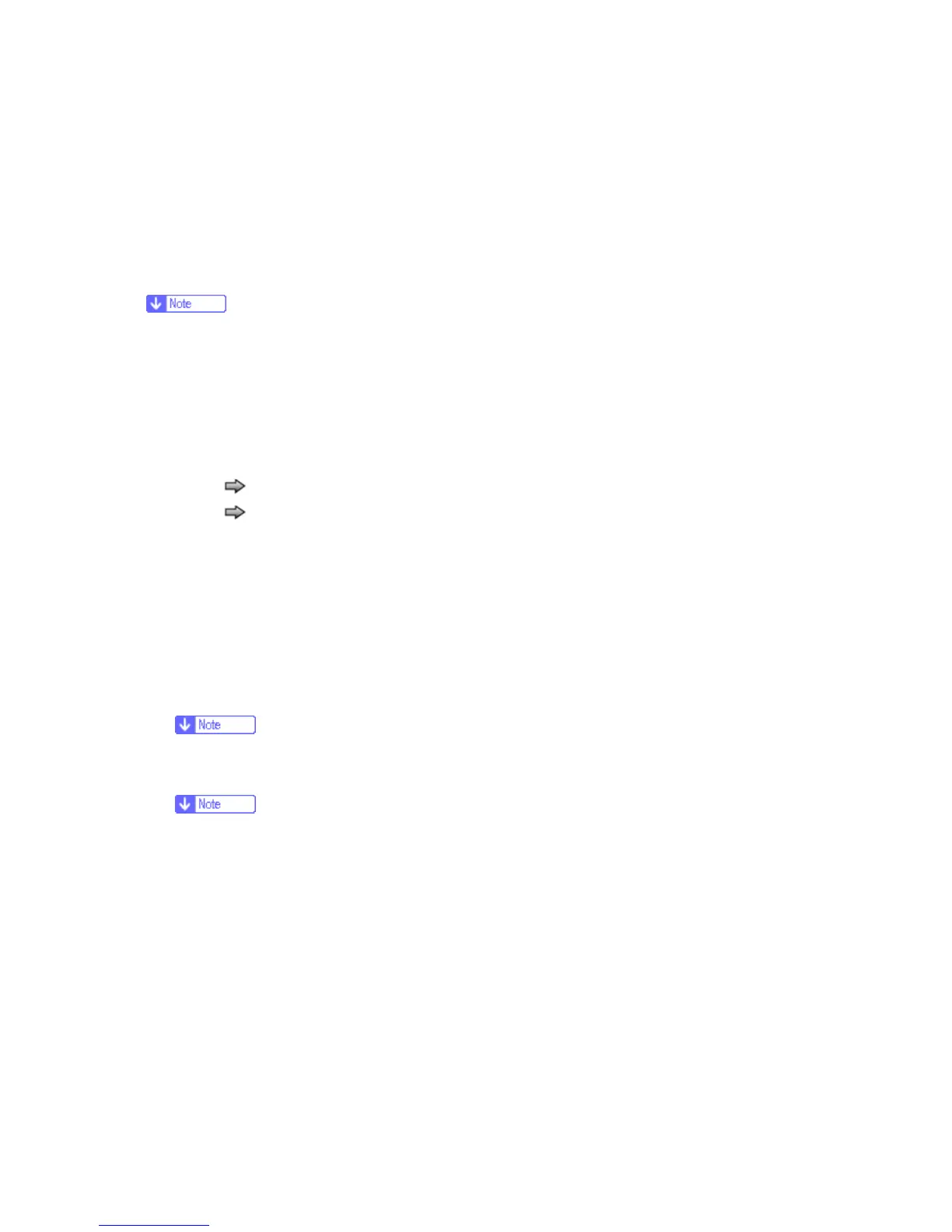M126/M127/M128 5-40 SM
Configuration ID
The two configuration IDs are used to communicate information about certain areas of the
machine that cannot be determined using hardware sensors. The configuration IDs are originally
set at the factory when the machine is manufactured, however, the technician may need to reset
Configuration ID 1 or Configuration ID 2 whenever you replace the system board. The IDs consist
of eight hexadecimal characters, including 0 through 9 and A through F.
When the machine detects a Configuration ID that is not defined or invalid, the following
occurs:
The default standard model Configuration ID is used instead.
Configuration ID is the only function available in DIAGNOSTICS.
Unless the menu is in DIAGNOSTICS, "Check Config ID" displays.
To set the configuration ID:
1. Touch
to select "PRINTER SETUP" from the Diagnostics Menu.
2. Touch
to select "Configuration ID".
3. Touch the keyboard icon to display a keyboard with 1 through 0 and a through f. The current
values for Configuration ID 1 and Configuration ID 2 are displayed.
Use keys to type the numbers for the two configuration IDs.
Use the left arrow to move over a digit from the right of the number toward the left.
When the numbers are correct, touch "Submit".
If you have a question, touch the question mark icon.
To exit without changing the numbers, touch "Back".
Be sure to touch Submit, or the number will not be changed.
"Submitting Selection" displays, followed by the value for Configuration ID 1.
If "Invalid ID" appears, the entry is discarded, and the previous Configuration ID 1 is
displayed on the screen.
If the process is successful, "Submitting Selection" appears on the display, followed by the
current value for Configuration ID 2.
4. Restart the machine.