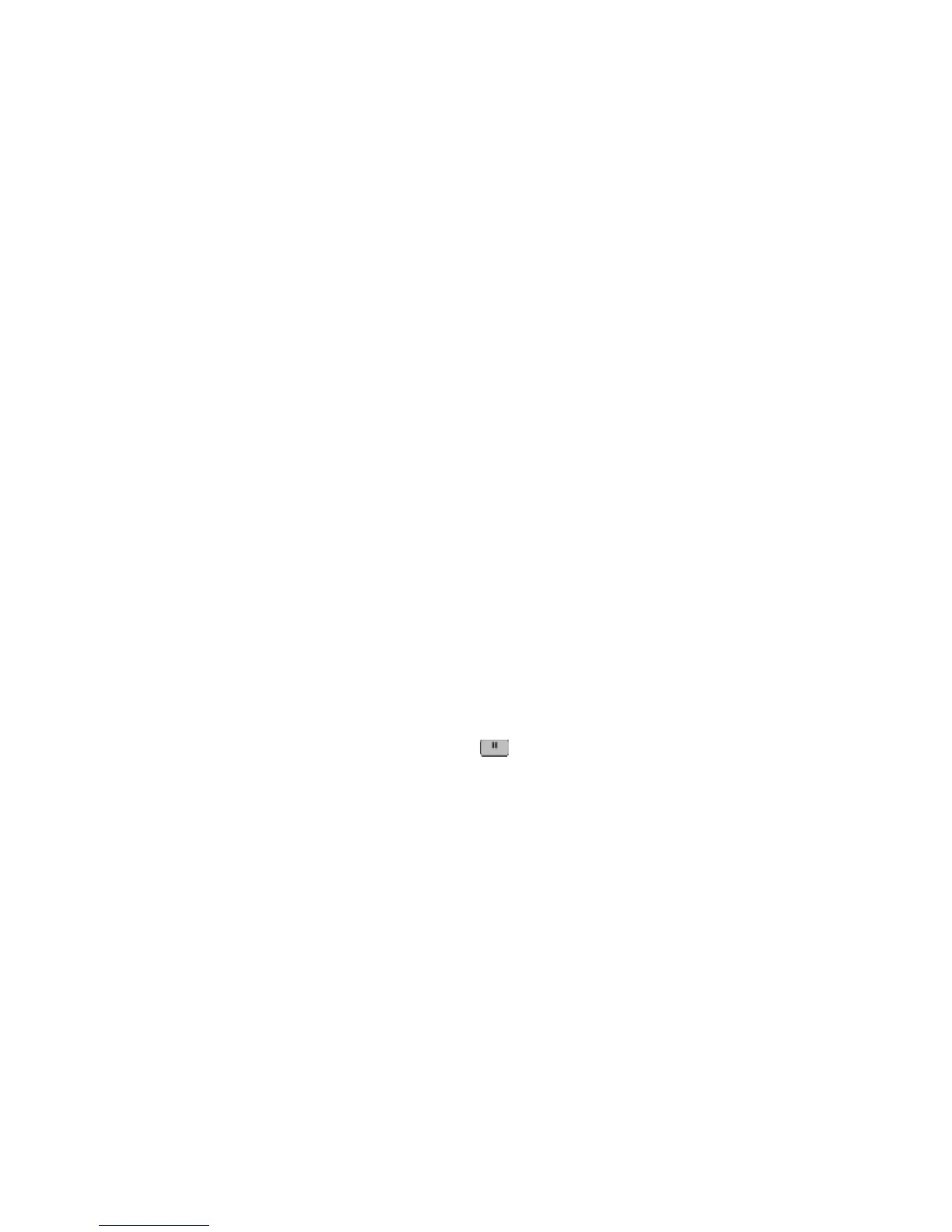Turning daylight saving time on or off
The printer can be set to automatically adjust for daylight saving time for certain time zones:
1 Type the printer IP address into the address field of your Web browser.
Note: If you do not know the IP address of the printer, then print a network setup page and locate the address in
the TCP/IP section.
2 Click Settings.
3 Click Security.
4 Click Set Date and Time.
5 Select Automatically Observe DST.
6 Click Submit.
Sending a fax
Sending a fax using the printer control panel
1 Load an original document faceup, short edge first into the ADF or facedown on the scanner glass.
Note: Do not load postcards, photos, small items, transparencies, photo paper, or thin media (such as magazine
clippings) into the ADF. Place these items on the scanner glass.
2 If you are loading a document into the ADF, then adjust the paper guides.
3 On the home screen, touch Fax.
4 Enter the fax number or a shortcut using the touch screen or keypad.
To add recipients, touch Next Number, and then enter the recipient's telephone number or shortcut number, or
search the address book.
Note: To place a dial pause within a fax number, press
. The dial pause appears as a comma in the “Fax to”
box. Use this feature if you need to dial an outside line first.
5 Touch Fax It.
Getting ready to send a fax using the computer
For Windows users
1 Verify that the PostScript driver is installed.
2 Verify that the fax option is installed in the printer driver.
3 From the Print dialog Fax screen, type the name and number of the fax recipient.
For Mac OS X version 10.2 and 10.3 users
1 With a document open, choose File > Print.
2 From the print options pop-up menu, choose Job Routing.
Faxing
131
