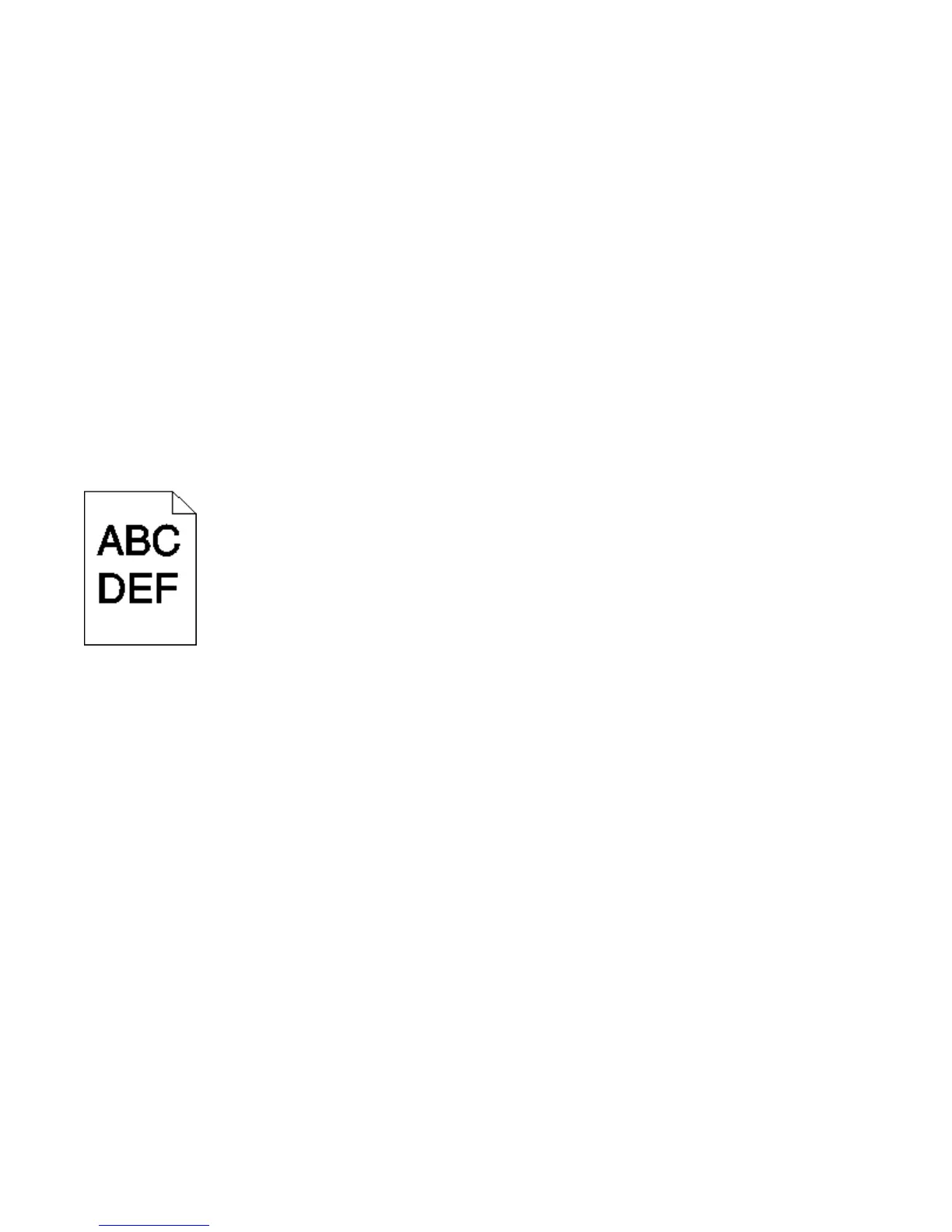CHECK THE PAPER TYPE SETTING
Make sure the paper type setting matches the paper loaded in the tray:
1 From the printer control panel, check the Paper Type setting from the Paper menu.
2 Before sending the job to print, specify the correct type setting:
• For Windows users, specify the type from Print Properties.
• For Macintosh users, specify the type from the Print dialog.
THE TONER IS LOW
When 88 Cartridge Low appears, order a new toner cartridge.
THE TONER CARTRIDGE MAY BE DEFECTIVE
Replace the toner cartridge.
Print is too dark
These are possible solutions. Try one or more of the following:
CHECK THE DARKNESS SETTINGS
The Toner Darkness setting is too dark.
• From the printer control panel, change this setting from the Quality menu.
• For Windows users, change this setting from Print Properties.
• For Macintosh users, change this setting from the Print dialog and pop-up menus.
THE PAPER HAS ABSORBED MOISTURE DUE TO HIGH HUMIDITY
• Load paper from a fresh package.
• Store paper in its original wrapper until you use it.
CHECK THE PAPER
Avoid textured paper with rough finishes.
Troubleshooting
285
