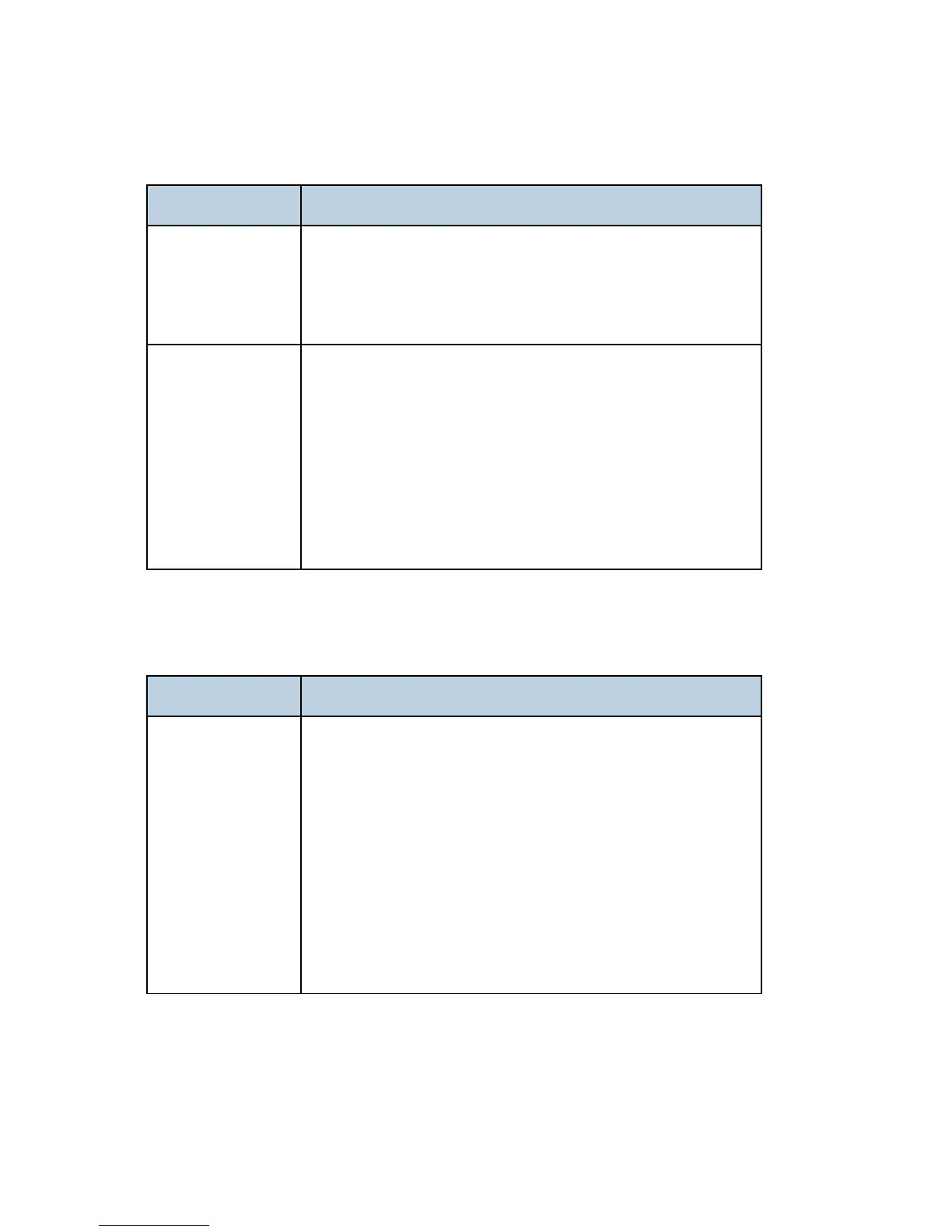M126/M127/M128 6-76 SM
Light print
FRU Action
Toner cartridge (not
a FRU)
Make sure the toner cartridge and PC Kit are installed correctly
and that the toner cartridge is not low on toner.
If the problem continues, then install a new toner cartridge.
Recheck condition before replacing PC Kit, if necessary.
Transfer roll
LVPS/HVPS card
Check the transfer roll for signs of toner buildup and
contamination.
Inspect the HVPS contact (transfer roll) for contamination.
Verify the high voltage cable is plugged into the LVPS/HVPS.
If all components appear free of contamination, then replace the
following FRUs one at a time in the order shown:
Transfer roll
LVPS/HVPS card
White or black lines or bands
FRU Action
Print cartridge
assembly (not a
FRU)
Developer drive
coupling assembly
Main motor gear
drive
Banding appears as light or dark horizontal lines on a uniformly
gray page or on a page with a large area of graphics. Banding is
primarily due to a variation in the speed of the media as it feeds
through the machine, especially in the developer and transfer
process. It may also be a result of overly dry or moist
environments.
With the machine off, check to make sure that the laser beam is
not blocked.
Inspect the toner cartridge and paper feed components, especially
the drive coupler and drive gears for debris, binds, or damage.