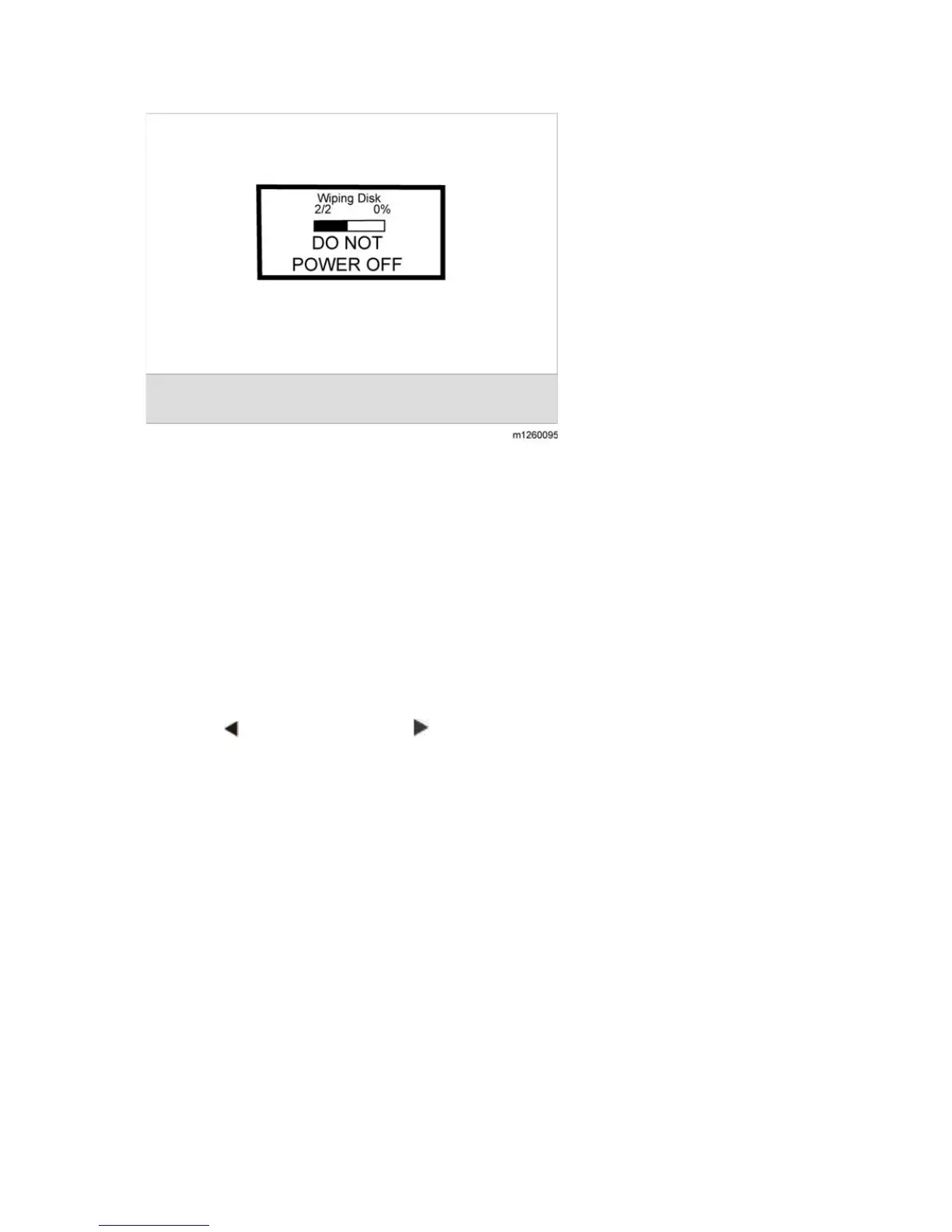M126/M127/M128 5-20 SM
The entire process is complete when the progress bar appears completely shaded and the
percentage indicator shows "100%". The panel returns to the screen that shows the values for the
Wipe Disk setting.
5.2.26 FONT SHARPENING
This setting allows you to set a text point size below which the high-frequency screens are used
when printing font data. For example, at the default 24, all text in font sizes 24 and less will use
the high frequency screens. The values for this setting range from 0 to 150.
To change this setting:
1. Touch "Font Sharpening" from the Configuration Menu.
2. Touch
to increase the value or to decrease the value.
3. Touch "Back" to cancel and return to the Configuration Menu.
4. Touch "Submit" to save the change.
This setting affects the PostScript, PCL, PDF, and XL emulators.
This function is not supported when the device generates output at 600 dpi resolution.