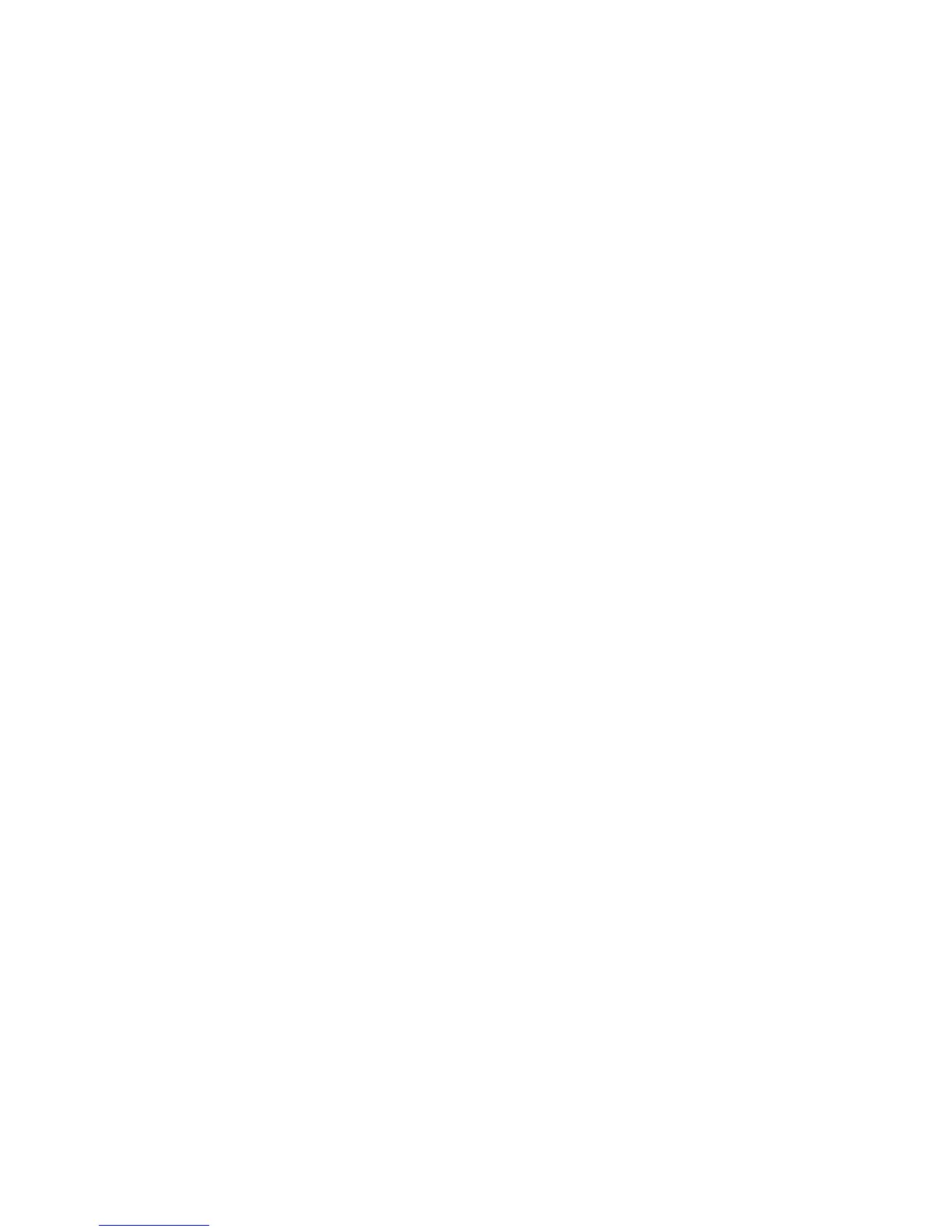Send As
This option sets the output (PDF, TIFF, JPEG, or XPS) for the scanned image.
• PDF—Creates a single file with multiple pages, viewable with Adobe Reader. Adobe Reader is provided free by
Adobe at www.adobe.com.
• Secure PDF—Creates an encrypted PDF file that protects the file contents from unauthorized access
• TIFF—Creates multiple files or a single file. If Multi-page TIFF is turned off in the Settings menu of the Embedded
Web Server, then TIFF saves one page in each file. The file size is usually larger than an equivalent JPEG.
• JPEG—Creates and attaches a separate file for each page of your original document, viewable by most Web browsers
and graphics programs
• XPS—Creates a single XPS file with multiple pages, viewable using an Internet Explorer-hosted viewer and the .NET
Framework, or by downloading a third party standalone viewer
Content
This option tells the printer the original document type. Choose from Text, Text/Photo, or Photo. Color can be turned
on or off with any of the Content choices. Content affects the quality and size of your FTP file.
• Text—Emphasize sharp, black, high-resolution text against a clean, white background
• Text/Photo—Used when the original documents are a mixture of text and graphics or pictures
• Photograph—Tells the scanner to pay extra attention to graphics and pictures. This setting increases the time it
takes to scan, but emphasizes a reproduction of the full dynamic range of tones in the original document. This
increases the amount of information saved.
• Color—Sets the scan type and output for the FTP file. Color documents can be scanned and sent to an FTP site,
computer, e-mail address, or the printer.
Advanced Options
Touching this button opens a screen where you can change Advanced Imaging, Custom Job, Transmission Log, Scan
Preview, Edge Erase, and Darkness settings.
• Advanced Imaging—Adjusts image output settings before you scan the document
– Background Removal—Adjusts the white portion of the output. Click the arrow buttons to increase or decrease
the white portion.
– Color Dropout—Color dropout is used for form Optical Character Recognition (OCR) processing. Selecting a
color eliminates the color from a form, enabling improved OCR capabilities.
– Contrast—Click the arrow buttons to increase or decrease the contrast.
– JPEG Quality—Click the arrow buttons to increase or decrease the image compression.
– Mirror Image—Select this box to create a mirror image scan.
– Negative Image—Select this box to create a negative image scan.
– Shadow Detail—Click the arrow buttons to increase or decrease the visible detail in the shadows.
– Scan edge to edge—Select this box to scan edge to edge.
– Sharpness—Click the arrow buttons to increase or decrease the sharpness.
• Custom Job (Job Build)—Combines multiple scanning jobs into a single job
• Transmission Log—Prints the transmission log or transmission error log
• Scan Preview—Displays the first page of an image before it is included in the FTP file. When the first page is scanned,
the scanning is paused and a preview image appears.
Scanning to an FTP address
145