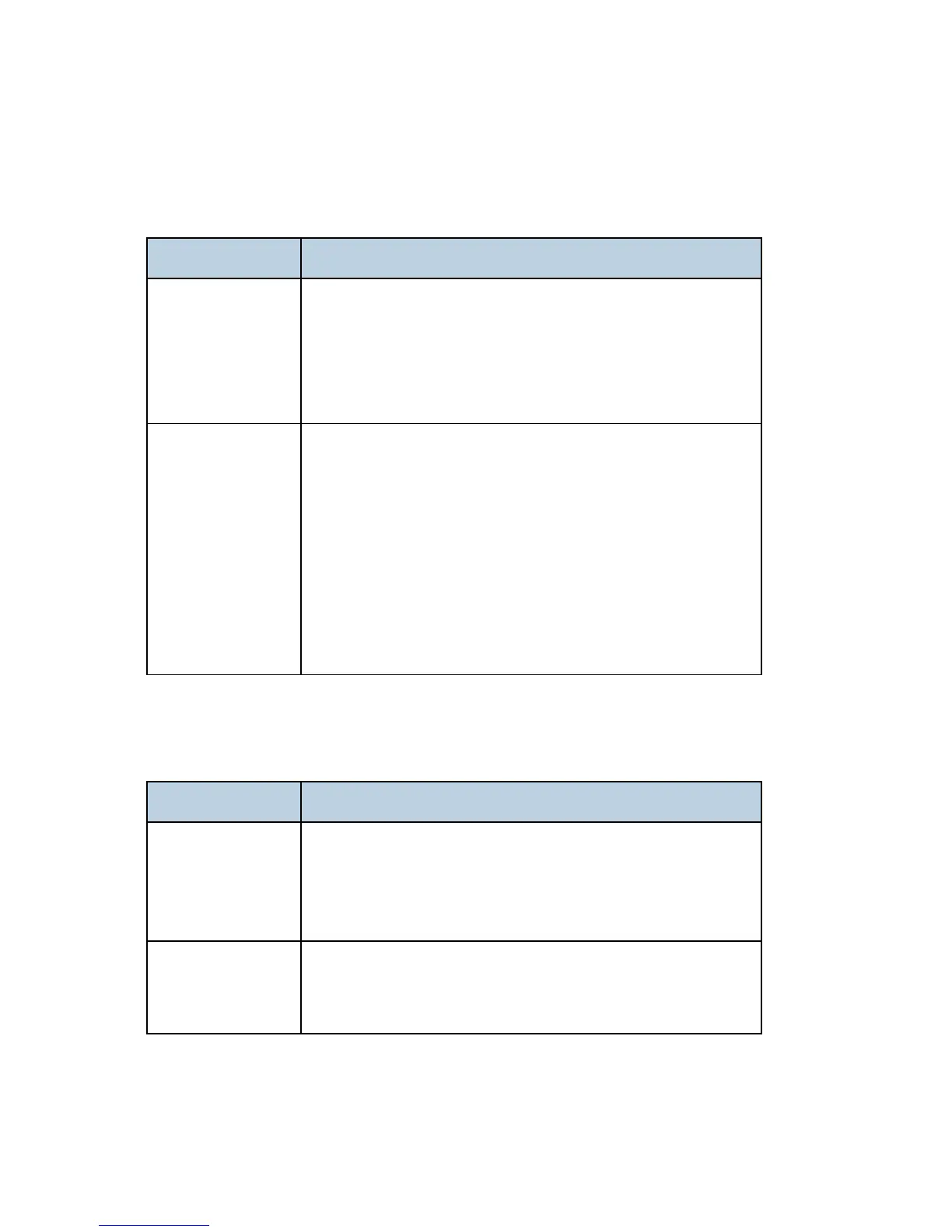M126/M127/M128 6-74 SM
Heavy background
Poor development or poorly charged toner particles cause excessive background. This is more
noticeable as the toner cartridge nears end-of-life.
FRU Action
Toner cartridge (not
a FRU)
PC Kit (not a FRU)
Check the toner darkness setting in the driver. Try a lower setting.
Make sure the toner cartridge and PC Kit are correctly installed
and the high voltage contacts are clean.
If the toner cartridge and PC Kit are installed correctly, then try a
new PC Kit first and then toner cartridge.
LVPS/HVPS
Engine board
Check the contacts for correct installation and contamination
where contact is made between the print cartridge assembly and
spring contacts which connect to the LVPS/HVPS board at
CN203. Clean as necessary.
If this does not correct the problem, then replace the following
FRUs one at a time in the order shown:
LVPS/HVPS board. See “Black page” in “Troubleshooting” for
pin values.
Engine board
Partial blank image/white spots (no repeating pattern)
FRU Action
Toner cartridge (not
a FRU)
Remove the toner cartridge assembly, and gently shake the
assembly to evenly distribute the toner.
Check to make sure that the laser light path is not blocked.
If toner cartridge is low, then try a new one.
Paper (not a FRU)
Make sure recommended media is being used.
Check the media settings in the printer driver. A heavier media
may require higher heat to properly fuse.
