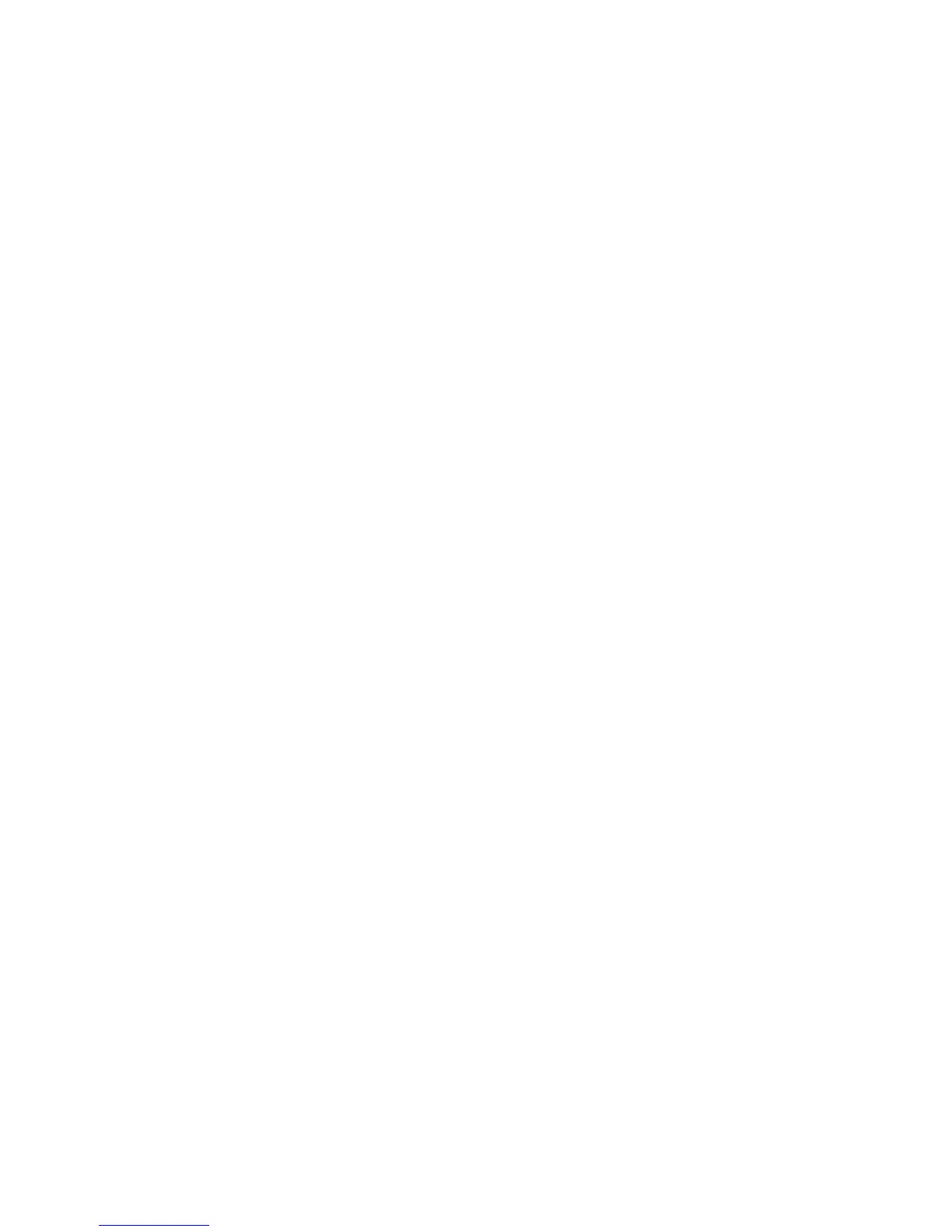CHECK TO SEE IF THE OPTION IS CONNECTED TO THE PRINTER
1 Turn the printer off.
2 Unplug the printer.
3 Check the connection between the option and the printer.
MAKE SURE THE OPTION IS INSTALLED CORRECTLY
Print a menu settings page and check to see if the option is listed in the Installed Options list. If the option is not
listed, then reinstall it. For more information, see the hardware setup documentation that came with the option.
MAKE SURE THE OPTION IS SELECTED
From the computer you are printing from, select the option. For more information, see “Updating available options
in the printer driver” on page 51.
Drawers
These are possible solutions. Try one or more of the following:
MAKE SURE THE PAPER IS LOADED CORRECTLY
1 Pull the tray completely out.
2 Check for paper jams or misfeeds.
3 Make sure the guides are aligned against the edges of the paper.
4 Insert the tray.
RESET THE PRINTER
Turn the printer off, wait about 10 seconds, and then turn the printer on.
Flash memory card
Make sure the flash memory card is securely connected to the printer system board.
Hard disk with adapter
Make sure the hard disk is securely connected to the printer system board.
Troubleshooting
276