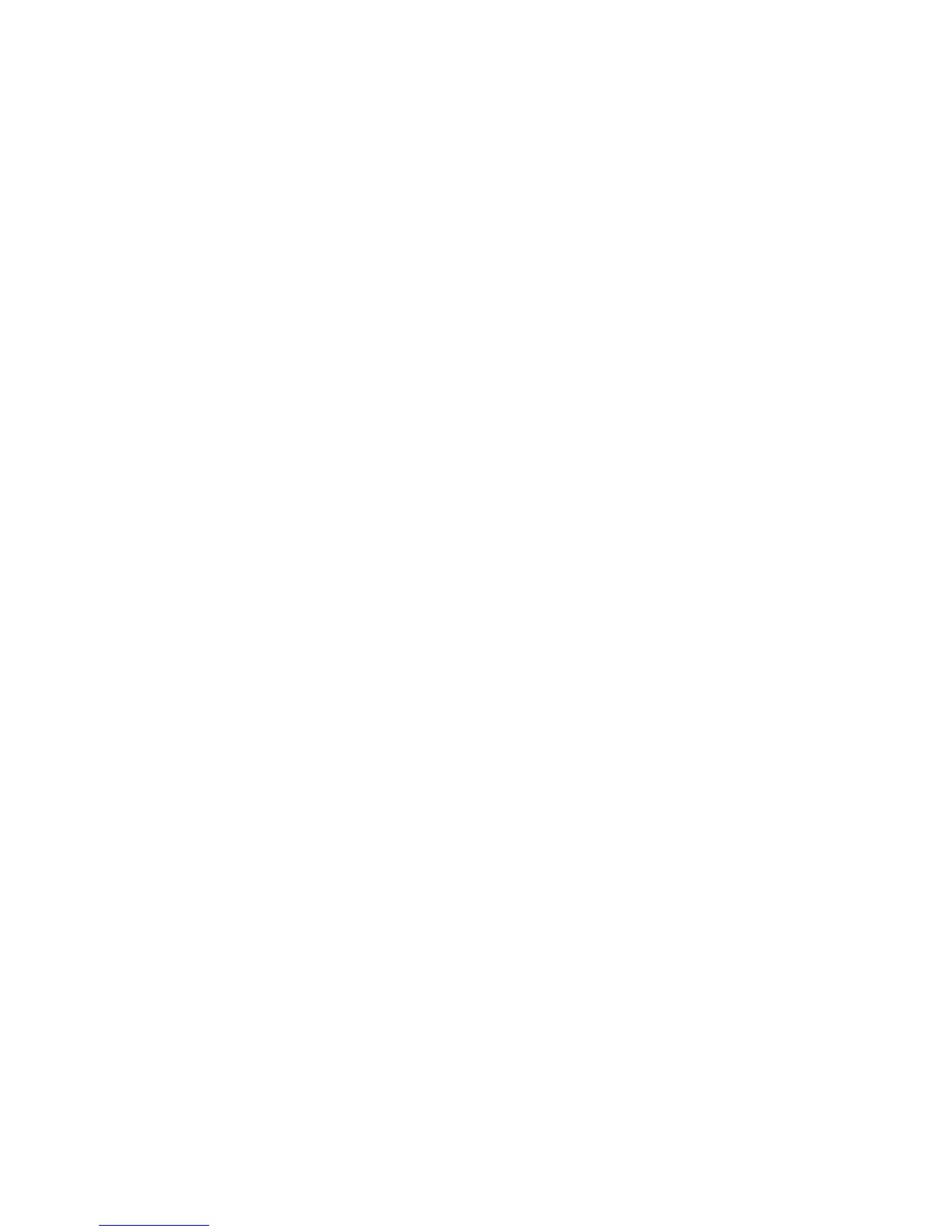Forwarding a fax
This option lets you print and forward received faxes to a fax number, e-mail address, FTP site, or LDSS.
1 Type the printer IP address into the address field of your Web browser.
Note: If you do not know the IP address of the printer, then print a network setup page and locate the IP address
in the TCP/IP section.
2 Click Settings.
3 Click Fax Settings.
4 Click Analog Fax Setup.
5 From the Fax Forwarding menu, select one of the following:
• Print
• Print and Forward
• Forward
6 From the “Forward to” menu, select one of the following:
• Fax
• E-mail
• FTP
• LDSS
• eSF
7 Click inside the Forward to Shortcut box, and then enter the shortcut number where you want the fax forwarded.
Note: The shortcut number must be a valid shortcut number for the setting that was selected in the “Forward to”
menu.
8 Click Submit.
Faxing
141
