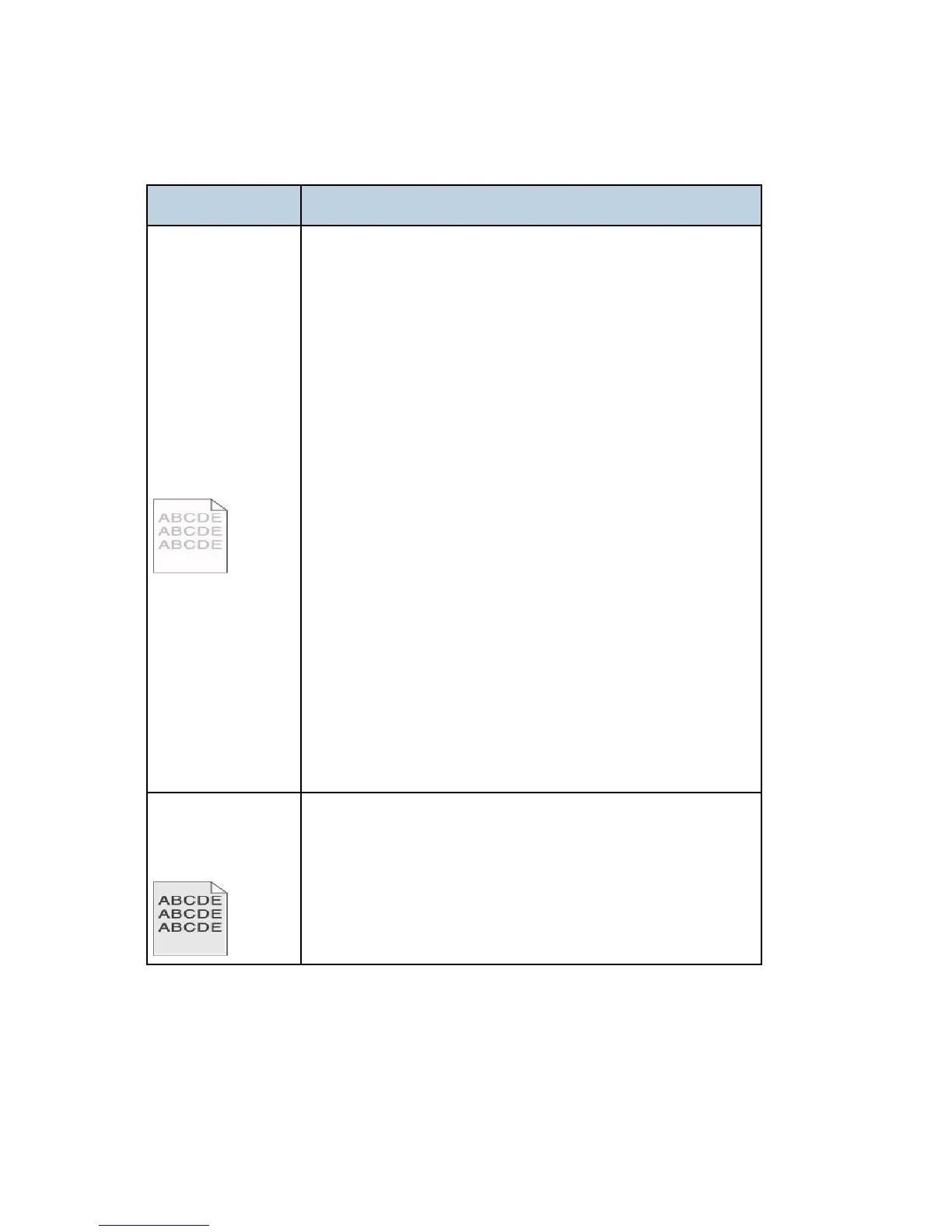M126/M127/M128 6-78 SM
Print quality problems
Problem Cause / action
Light or blurred
characters.
Light print
See “Light print” in “Troubleshooting”.
The toner cartridge may be getting low on toner:
Remove the toner cartridge and print cartridge assembly.
Shake it from side to side to redistribute the toner.
Reinstall it, and recheck for condition.
Make sure to use the recommended print media (see media
types and sizes in the User’s Guide).
Use MarkVision™ Professional to define the custom type
setting for media type, media texture, or media weight.
The toner cartridge or PC Kit may be defective. Replace the
PC Kit first, and recheck.
Blurred characters
Blurred images, including characters, are usually caused by a
defective printhead.
Vertical white lines
See “Vertical streaks” below.
Vertical white lines may be caused by the laser beam, which may
be partially blocked. With the machine off, clear the path or clean
the lens. The toner cartridge or fuser may be defective. Try a
different toner cartridge. Inspect the fuser at its entry for debris.
Toner smudges
appear on the front
or back of the page.
Make sure the media is straight and unwrinkled.
Replace the PC Kit, and recheck before replacing the toner
cartridge. See “Toner on back of page” in “Troubleshooting”
for more information.
