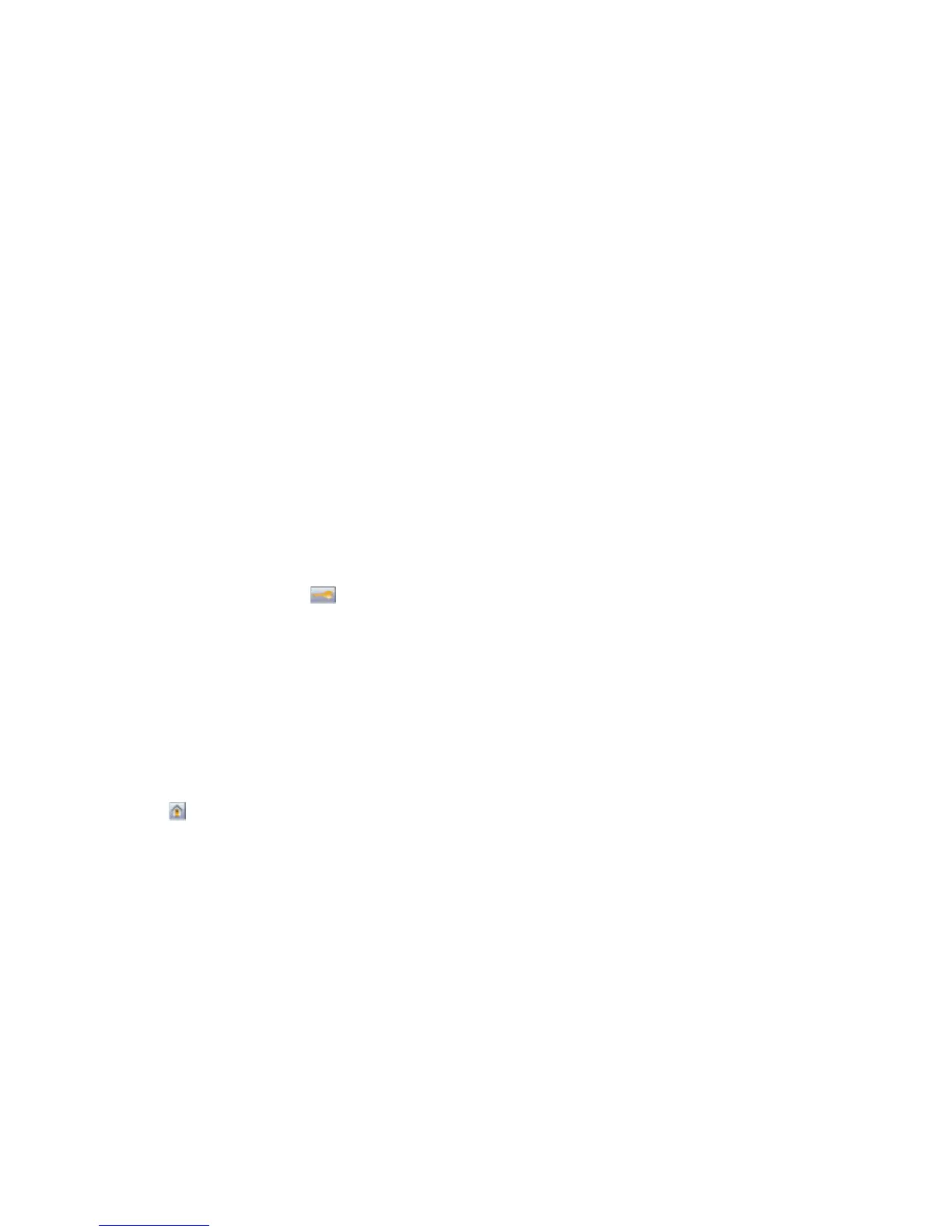Confidential and other held jobs do not print
These are possible solutions. Try one or more of the following:
PARTIAL JOB, NO JOB, OR BLANK PAGES PRINT
The print job may contain a formatting error or invalid data.
• Delete the print job, and then print it again.
• For PDF documents, recreate the PDF and then print it again.
MAKE SURE THE PRINTER HAS SUFFICIENT MEMORY
Free up additional printer memory by scrolling through the list of held jobs and deleting some of them.
Job takes longer than expected to print
These are possible solutions. Try one or more of the following:
REDUCE THE COMPLEXITY OF THE PRINT JOB
Reduce the number and size of fonts, the number and complexity of images, and the number of pages in the job.
CHANGE THE PAGE PROTECT SETTING TO OFF
1 On the home screen, touch .
2 Touch Settings.
3 Touch General Settings.
4 Touch the down arrow until Print Recovery appears.
5 Touch Print Recovery.
6 Touch the arrows next to Page Protect until Off appears.
7 Touch Submit.
8 Touch to return to the home screen.
CHANGE ENVIRONMENTAL SETTINGS
When using Eco-Mode or Quiet Mode settings, you may notice a short delay before the first page is printed. If you
want to change the settings and need more information, then see “Using Eco-Mode” on page 68 or “Reducing printer
noise” on page 71.
Troubleshooting
265