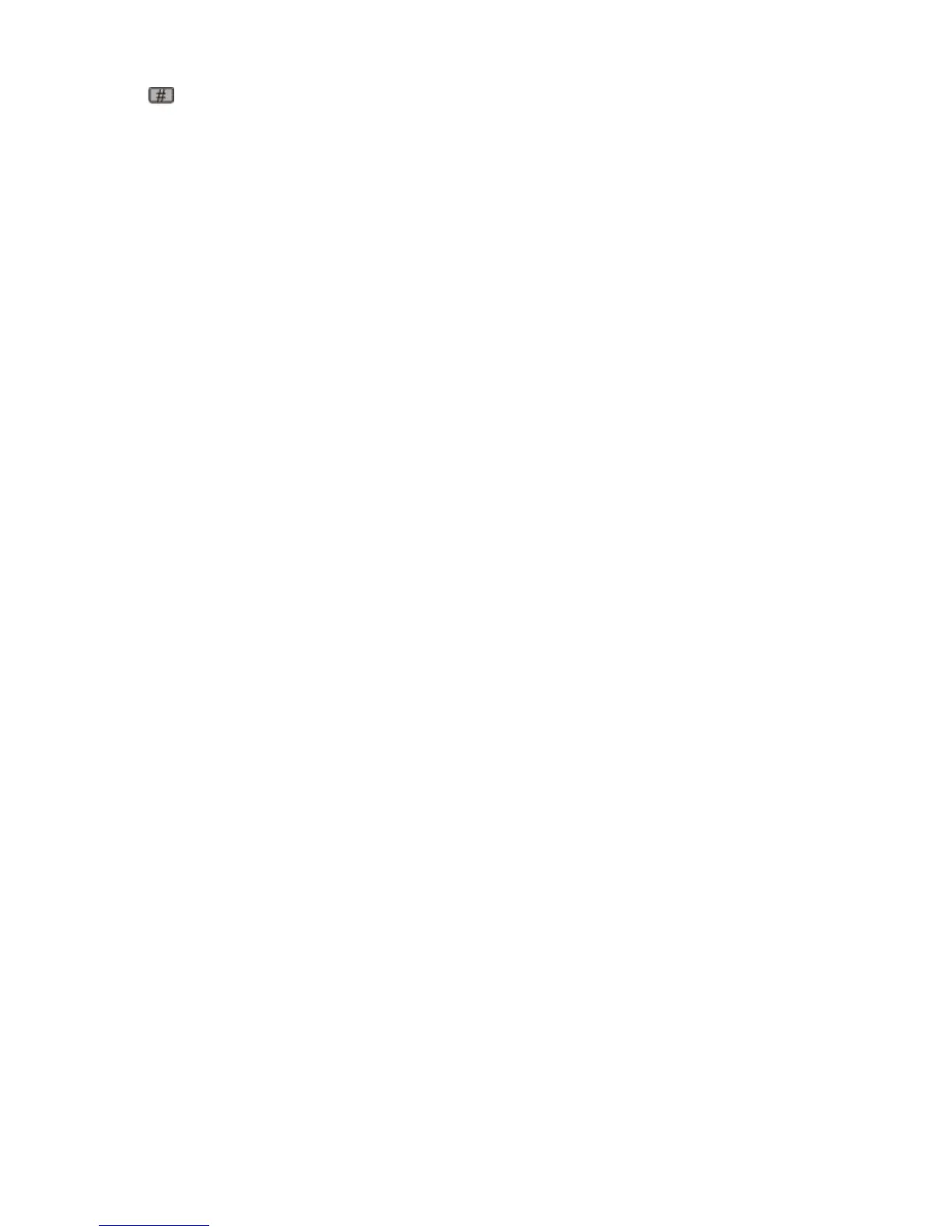3 Press , and then enter the shortcut number using the keypad.
To enter additional recipients, press Next address, and then enter the address or shortcut number you want to
add.
4 Touch E-mail It.
Sending an e-mail using the address book
1 Load an original document faceup, short edge first into the ADF or facedown on the scanner glass.
Note: Do not load postcards, photos, small items, transparencies, photo paper, or thin media (such as magazine
clippings) into the ADF. Place these items on the scanner glass.
2 If you are loading a document into the ADF, then adjust the paper guides.
3 On the home screen, touch E-mail.
4 Touch Search Address Book.
5 Enter the name or part of the name you are searching for, and then touch Search.
6 Touch the name that you want to add to the To box.
To enter additional recipients, press Next address, and then enter the address or shortcut number you want to
add; or search the address book.
7 Touch E-mail It.
Customizing e-mail settings
Adding e-mail subject and message information
1 Load an original document faceup, short edge first into the ADF or facedown on the scanner glass.
Note: Do not load postcards, photos, small items, transparencies, photo paper, or thin media (such as magazine
clippings) into the ADF. Place these items on the scanner glass.
2 If you are loading a document into the ADF, then adjust the paper guides.
3 On the home screen, touch E-mail.
4 Type an e-mail address.
5 Touch Options.
6 Touch Subject.
7 Type the e-mail subject.
8 Touch Done.
9 Touch Message.
10 Type an e-mail message.
11 Touch Done.
12 Touch E-mail It.
E-mailing
114
