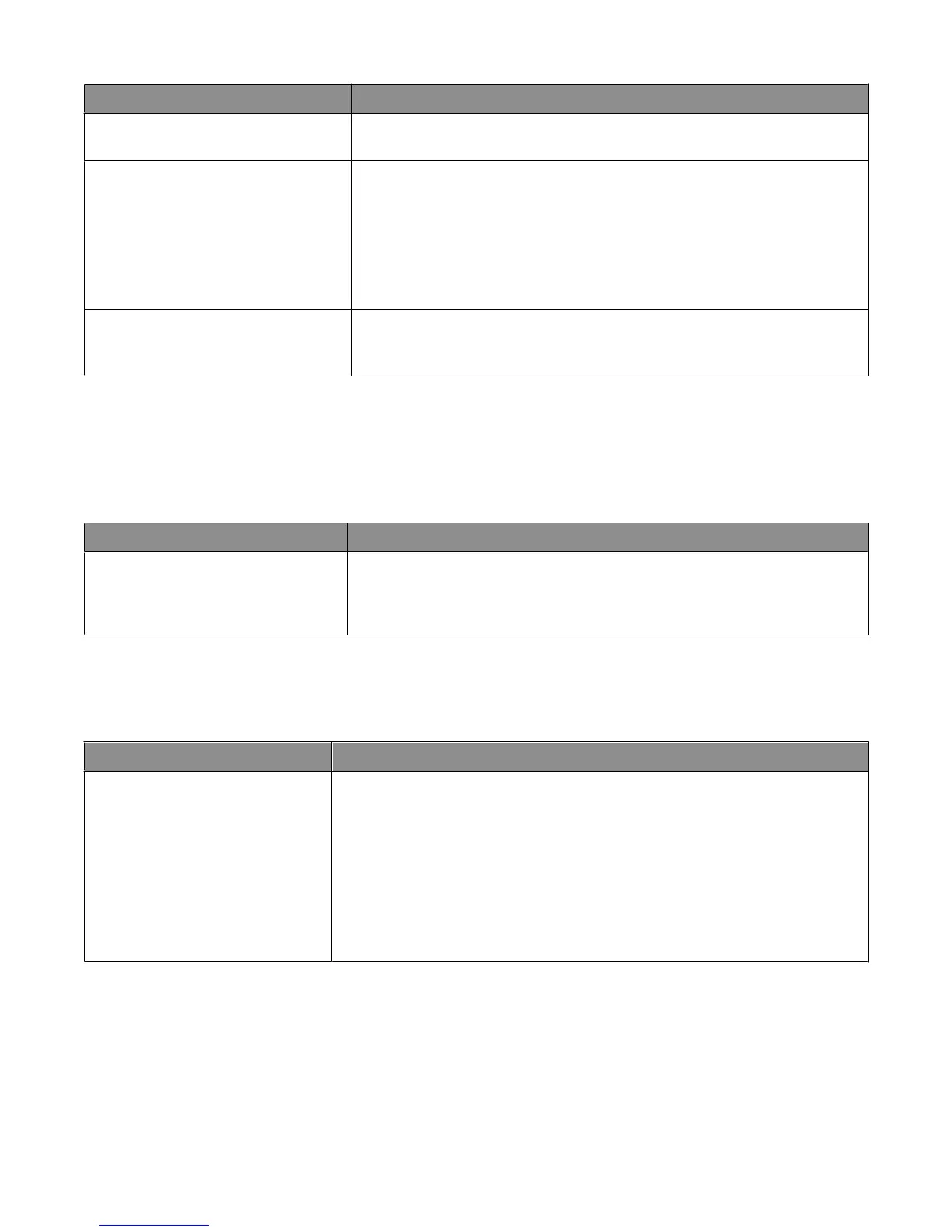Menu item Description
Print Fonts Prints a report of all the fonts available for the printer language currently set in
the printer
Print Directory Prints a list of all the resources stored on an optional flash memory card or printer
hard disk
Notes:
• Job Buffer Size must be set to 100%.
• The optional flash memory or printer hard disk must be installed correctly
and working properly.
Asset Report Prints a report containing asset information including the printer serial number
and model name. The report contains text and UPC barcodes that can be scanned
into an asset database.
Network/Ports menu
Active NIC menu
Menu item Description
Active NIC
Auto
<list of available network cards>
Notes:
• Auto is the factory default setting.
• This menu item appears only if an optional network card is installed.
Standard Network or Network <x> menus
Note: Only active ports appear in this menu; all inactive ports are omitted.
Menu item Description
PCL SmartSwitch
On
Off
Sets the printer to automatically switch to PCL emulation when a print job requires
it, regardless of the default printer language
Notes:
• On is the factory default setting.
• When the Off setting is used, the printer does not examine incoming data.
• When the Off setting is used, the printer uses PostScript emulation if PS
SmartSwitch is set to On. It uses the default printer language specified in the
Setup menu if PS SmartSwitch is set to Off.
Understanding printer menus
162