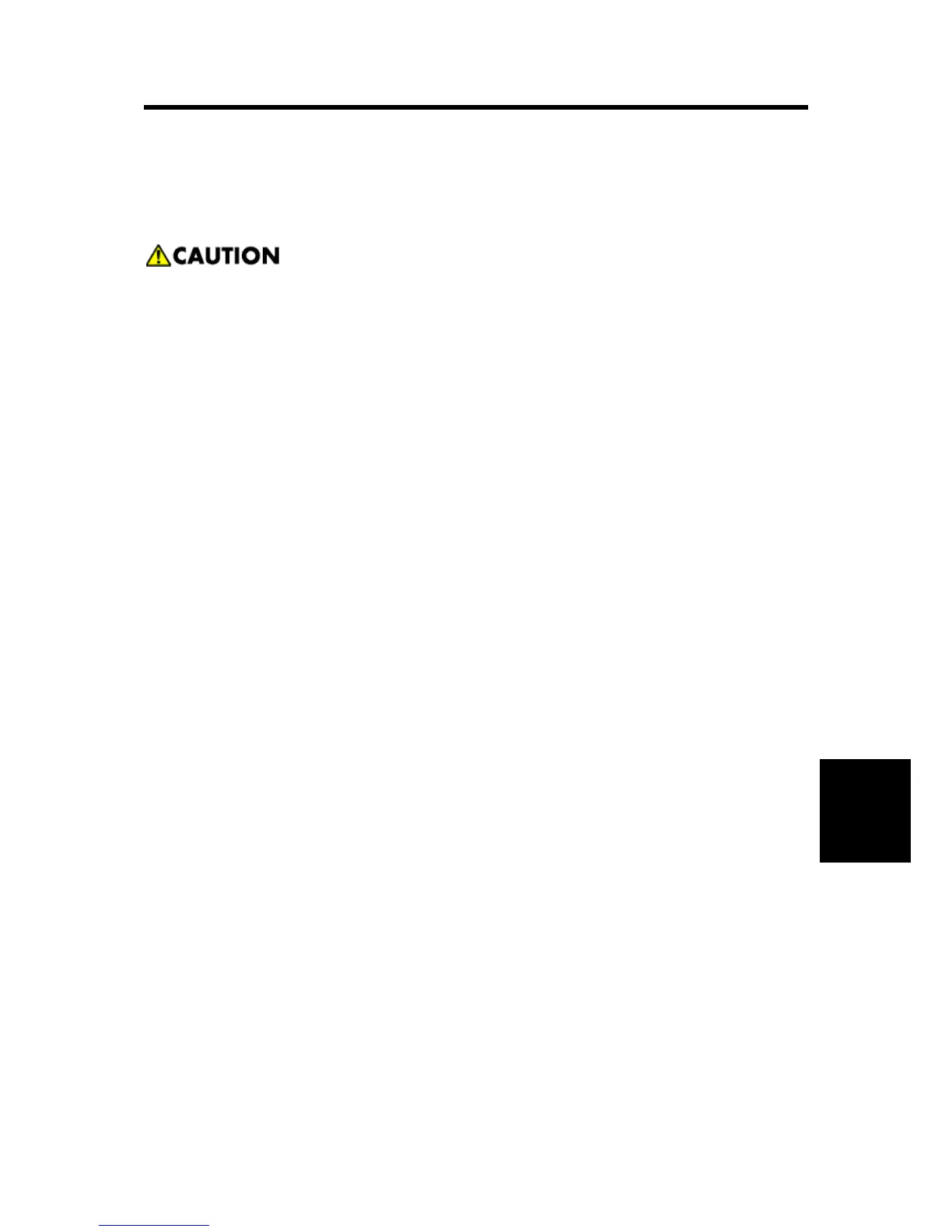shooting
6. TROUBLESHOOTING
6.1 START
Unplug power from the machine before connecting or disconnecting any cable, assembly,
or electronic card. This is a precaution for personal safety and to prevent damage to the
machine.
Use the service error code, user status message, user error message, symptom table, service
checks, and diagnostic aids in this chapter to determine the corrective action necessary to repair a
malfunctioning machine. They will lead you to solutions or service checks, including use of various
tests.
6.1.1 SYMPTOM TABLES
If your machine completes the “Power–On Self Test (POST) sequence” in the “Troubleshooting”
without an error and you have a symptom, then go to “Service error codes” in the
“Troubleshooting”. Locate your symptom, and take the appropriate action.
6.1.2 SERVICE ERRORS (8XX.XX / 9XX.XX’S)
If a service error code appears while you are working on the machine, then go to “Service error
codes” in the “Troubleshooting”, and take the indicated action for that error.
Service error codes are indicated by a three-digit error code followed by a period and additional
numbers in the format XXX.YY. In most cases, five digits are shown.
6.1.3 USER STATUS AND ATTENDANCE MESSAGES
User status messages provide the user with information on the current status of the machine.
Ready displays on the first line of the display unless invoked, and then Power Saver displays.
If a user status message is displayed, then go to “Service error codes” in the
“Troubleshooting”.
User attendance messages are indicated by a two- or three-digit error code that provides the
user with information that explains a problem with a print cartridge, paper jam, option, port,
and so on. If a user error message displays, then go to “User attendance messages” in the
“Troubleshooting” and “Paper jam error codes (200-series)” in the “Troubleshooting”.
