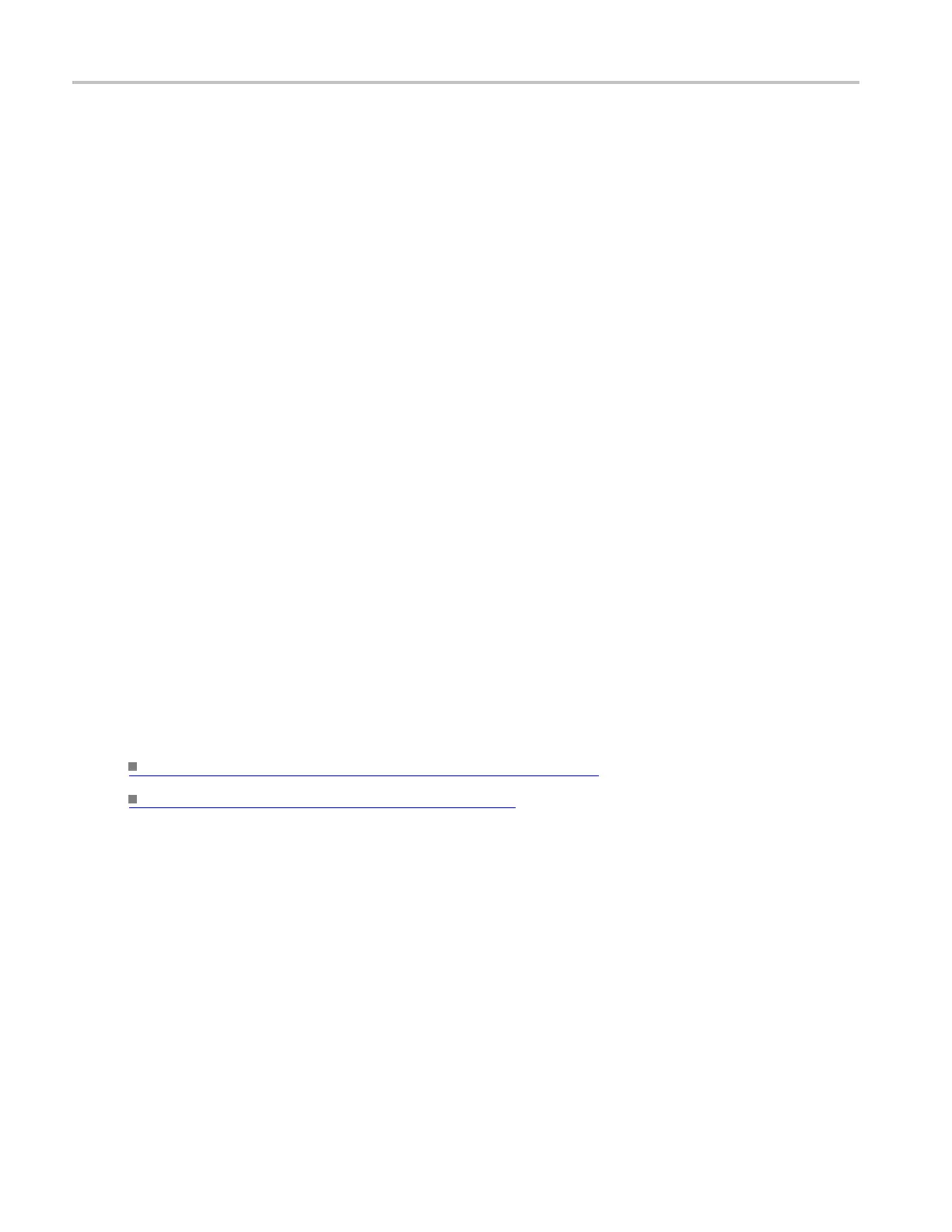Oscilloscope Reference Select waveform save o ptions
Behavior
The Selected Frame displays the frame that you want to view. You can use the MultiView Zoom features
of the instrument to magnify the waveform of interest. The Selected Frame can use any Channel, Math,
or Reference waveform as the source waveform.
When View Multiple Frames is off, the instrument will display one frame at a time. You can use the
Selected Frame control to scroll through all of the frames until you find the frame of interest.
When you click a Lock Frame Together <Channel, Math> option button, the channel and math waveforms
are locked together. Adjusting a channel waveform also adjusts a related math waveform. A ll reference
waveforms
are locked together, but they are separate from channel and math waveforms.
When you set the Selected Frame Source Ch1 to Frame 3, then the Selected Frame Ch2, Ch3, Ch4, Math1,
Math2, Ma
th3 and Math4 are also set to frame 3. When you set the Selected Frame Source Ref1 to Frame
2, then the Selected Frame Ref2, Ref3, and Ref4 are also set to Frame 2.
To lock t
he reference and all selected frames together, click the Lock Frames Together <Cha nnel, Math,
Ref> option button. When these frames are locked, they maintain the same relative distance from each
other as you adjust either frame. For example: if channels and maths are set to frame 2, and reference s
are set to frame 3, then after selecting Lock <Channel, Math, Ref>, an increment of 1 frame will cause
channels to display frame 3 and references to display frame 4.
When you click the View Multiple Frames <Overlay> button, the Start Frame and the Number of Frames
fields are displayed. Use the upper multipurpose knob to enter the Start Frame (first frame) in the frame
sequence that you want to view. Use the lower multipurpose knob to enter the total number of frames
that
you want to view.
For example, if you have 1000 frames and you want to view frames 75 through 100, use the upper
mul
tipurpose knob to enter 75 in the Start Frame field and the lower multipurpose knob to enter 26 in the #
of Frames field. The result of these settings is that frames 75 through 100 are displayed superimposed over
each other in the color of the selecte d Source, and the current (selected frame) is displayed superimposed
in dark blue, unless you are using the Spectral or Temperature color palette.
What do you want to do next?
Learn about the reference frame and time stamps. (see page 878)
L
earn some tips for using FastFrame.
(see page 932)
Select waveform save options
From the File menu, highlight Save As; then select Waveform from the submenu. In the Save As dialog
box, click the Waveform Options button.
Overview
Use the Waveform Save Options dialog box to set the parameters for the waveform you want to save.
882 DSA/DPO70000D, MSO/DPO/DSA70000C, DPO7000C, and MSO/DPO5000 Series
