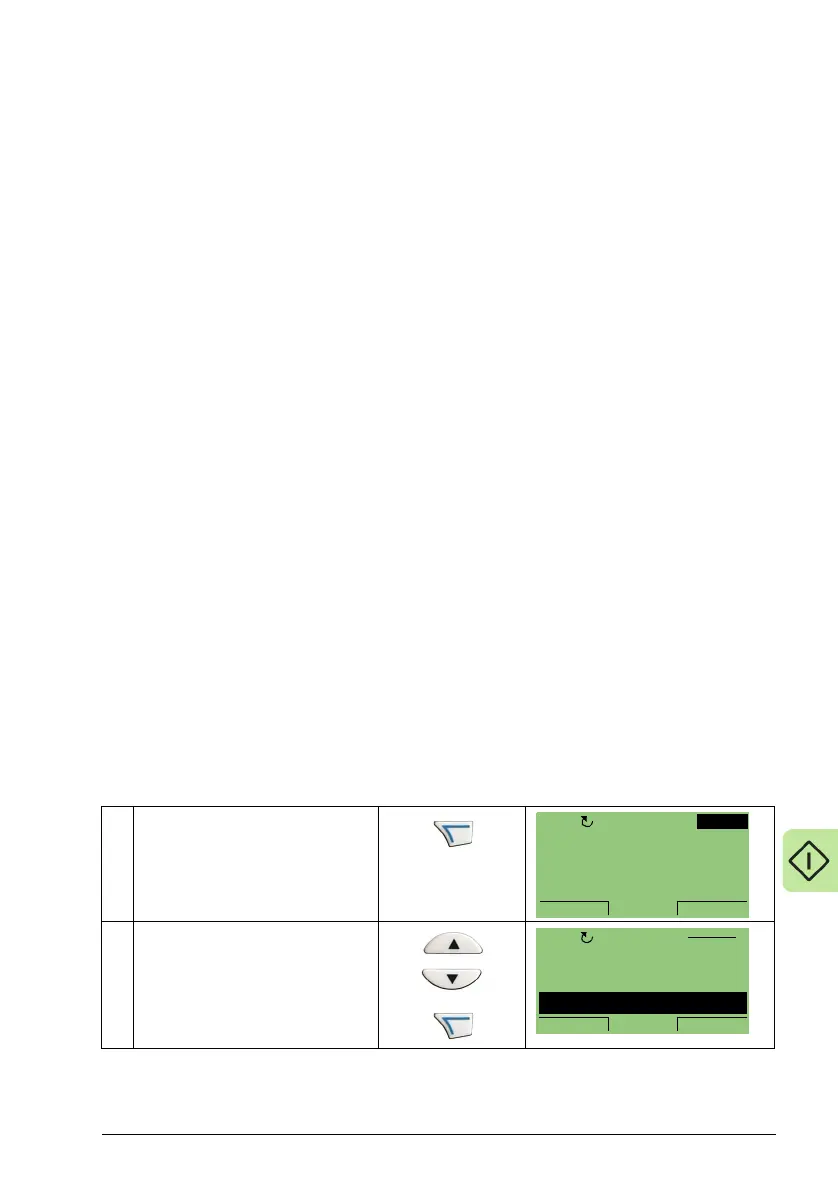Start-up 75
4. Highlight the desired value for the target drive.
5. Press SAVE to save setting.
6. Press EXIT to step back to the differences view and continue for each remaining
exception.
7. When your editing is complete, press READY in the Differences List and then
select “Yes, save parameters.”
Download failures
In some situations, the drive may be unable to accept a download. In those cases,
the control panel display is: “Parameter download failed” plus one of the following
causes:
• Set not found – You are attempting to download a data set that was not defined in
the backup. The remedy is to manually define the set, or upload the set from a
drive that has the desired set definitions.
• Par lock – The remedy is to unlock the parameter set (parameter 1602
PARAMETER LOCK).
• Incompatible drive/model – The remedy is to perform backups only between
drives of the same type and the same model.
• Too many differences – The remedy is to manually define a new set, or upload the
set from a drive that more closely resembles the target drive.
Note: If upload or download of parameters is aborted, the partial parameter set is not
implemented.
Clock set mode
The clock set mode is used for setting the time and date for the internal clock of the
drive. To use the timer functions of the drive, the internal clock has to be set first. Date
is used to determine weekdays and is visible in Fault logs.
To set the clock, follow these steps:
1
Select MENU to enter the main
menu.
2
Scroll to CLOCK SET with the
UP/DOWN buttons and select
ENTER to enter the Time & date
mode.
0 A
0 %
0 mA0.
0.
0.
0.0HzOFF
MENU
SP
ASSISTANTS
CHANGED PAR
CLOCK SET
EXIT ENTER
OFF
MAIN MENU 5
