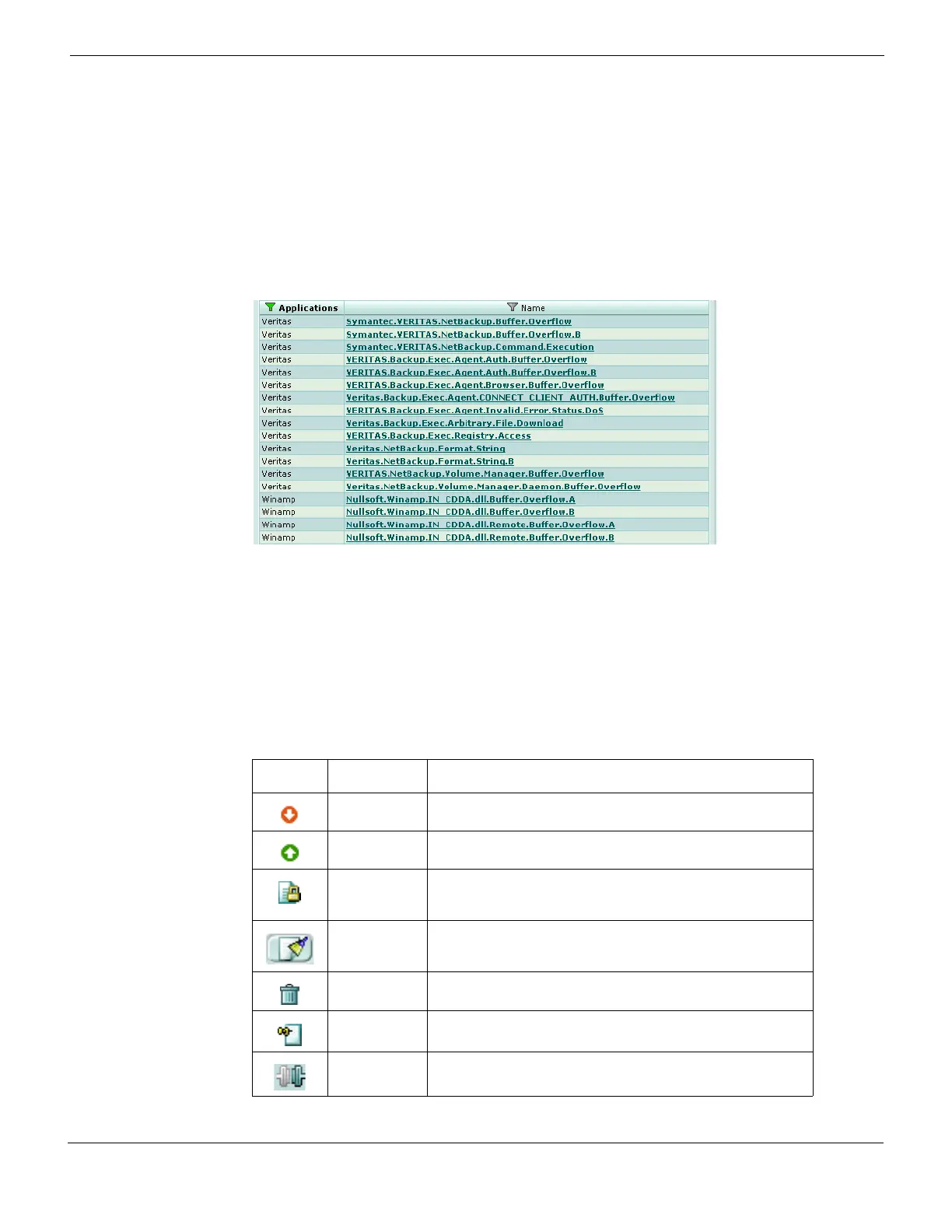Web-based manager Web-based manager icons
FortiGate Version 4.0 MR1 Administration Guide
01-410-89802-20090903 105
http://docs.fortinet.com/ • Feedback
For example, you can go to Intrusion Protection > Signature > Predefined and configure
the Intrusion Protection predefined signatures list to show only the names of signatures
that protect against vulnerabilities for a selected application. To do this, set Column
Settings to only display Applications and Name. Then apply a filter to Applications so that
only selected applications are listed. In the pre-defined signatures list you can also sort
the list by different columns; you might want to sort the list by application so that all
signatures for each application are grouped together.
Figure 28: A pre-defined signatures list displaying pre-defined signatures for the Veritas and
Winamp applications
For more information, see “Adding filters to web-based manager lists” on page 99.
Web-based manager icons
The web-based manager has icons in addition to buttons to help you to interact with your
FortiGate unit. There are tooltips to assist you in understanding the function of most icons.
Pause the mouse pointer over the icon to view the tooltip. Table 5 describes the icons that
are available in the web-based manager.
Table 5: web-based manager icons
Icon Name Description
Administrative
status down
The administrative status of a FortiGate interface is down
and the interface will not accept traffic.
Administrative
status up
The administrative status of a FortiGate interface is up and
the interface accepts traffic.
Change
Password
Change the administrator password. This icon appears in the
Administrators list if your admin profile enables you to give
write permission to administrators.
Clear Clear all or remove all entries from the current list. For
example, on a URL filter list you can use this icon to remove
all URLs from the current URL filter list.
Delete Delete an item. This icon appears in lists where the item can
be deleted and you have edit permission for the item.
Description The tooltip for this icon displays the Description or
Comments field for this table entry.
Disconnect
from cluster
Disconnect a FortiGate unit from a functioning HA cluster.