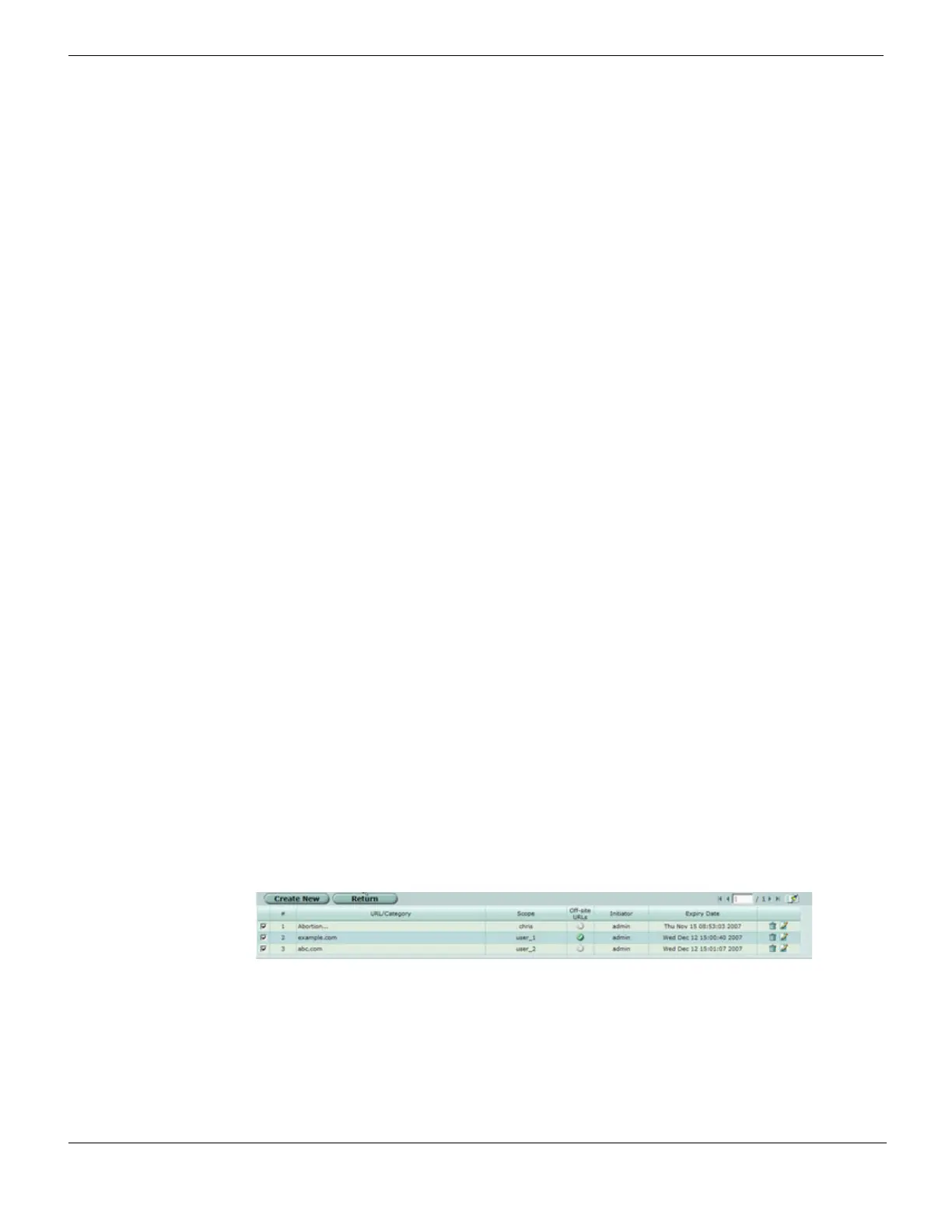FortiGuard - Web Filter Web Filter
FortiGate Version 4.0 MR1 Administration Guide
560 01-410-89802-20090903
http://docs.fortinet.com/ • Feedback
FortiGuard Web Filtering ratings are performed by a combination of proprietary methods
including text analysis, exploitation of the Web structure, and human raters. Users can
notify the FortiGuard Web Filtering Service Points if they feel a web page is not
categorized correctly, and new sites are quickly rated as required.
Use the procedure “FortiGuard Web Filtering options” on page 495 to configure
FortiGuard category blocking in a protection profile. To configure the FortiGuard Web
service, see “Configuring the FortiGate unit for FDN and FortiGuard subscription services”
on page 323.
Configuring FortiGuard Web Filtering
To configure the FortiGuard Web Filtering service go to System > Maintenance >
FortiGuard. See “Configuring the FortiGate unit for FDN and FortiGuard subscription
services” on page 323.
Viewing the override list
Users may require access to web sites that are blocked by a policy. In this case, an
administrator can give the user the ability to override the block for a specified period of
time.
When a user attempts to access a blocked site, if override is enabled, a link appears on
the block page directing the user to an authentication form. The user must provide a
correct user name and password or the web site remains blocked. Authentication is based
on user groups and can be performed for local, RADIUS, and LDAP users. For more
information about authentication and configuring user groups, see “User Group” on
page 666.
Administrative overrides vs. user overrides
The administrative overrides are backed up with the main configuration and managed by
the FortiManager system. The administrative overrides are not cleaned up when they
expire and you can reuse these override entries by extending their expiry dates. You can
create administrative overrides using both the CLI and the web-based manager.
The user overrides are not backed up as part of the main configuration and are not
managed by the FortiManager system. These overrides are also purged when they expire.
You can only view and delete the user overrides entries. Users create user overrides
using the authentication form opened from the block page when they attempt to access a
blocked site, if override is enabled.
To view the override list go to UTM > Web Filter > Override. Select the Edit icon for
Administrative Overrides or User Overrides.
Figure 336: Override list
The override list has the following icons and features:
Create New Select to add a new override rule to the list.
This button is not available under User Overrides.
Return Select to return to the override category page.
Clear All icon Select to clear the table.
URL/Category The URL or category to which the override applies.