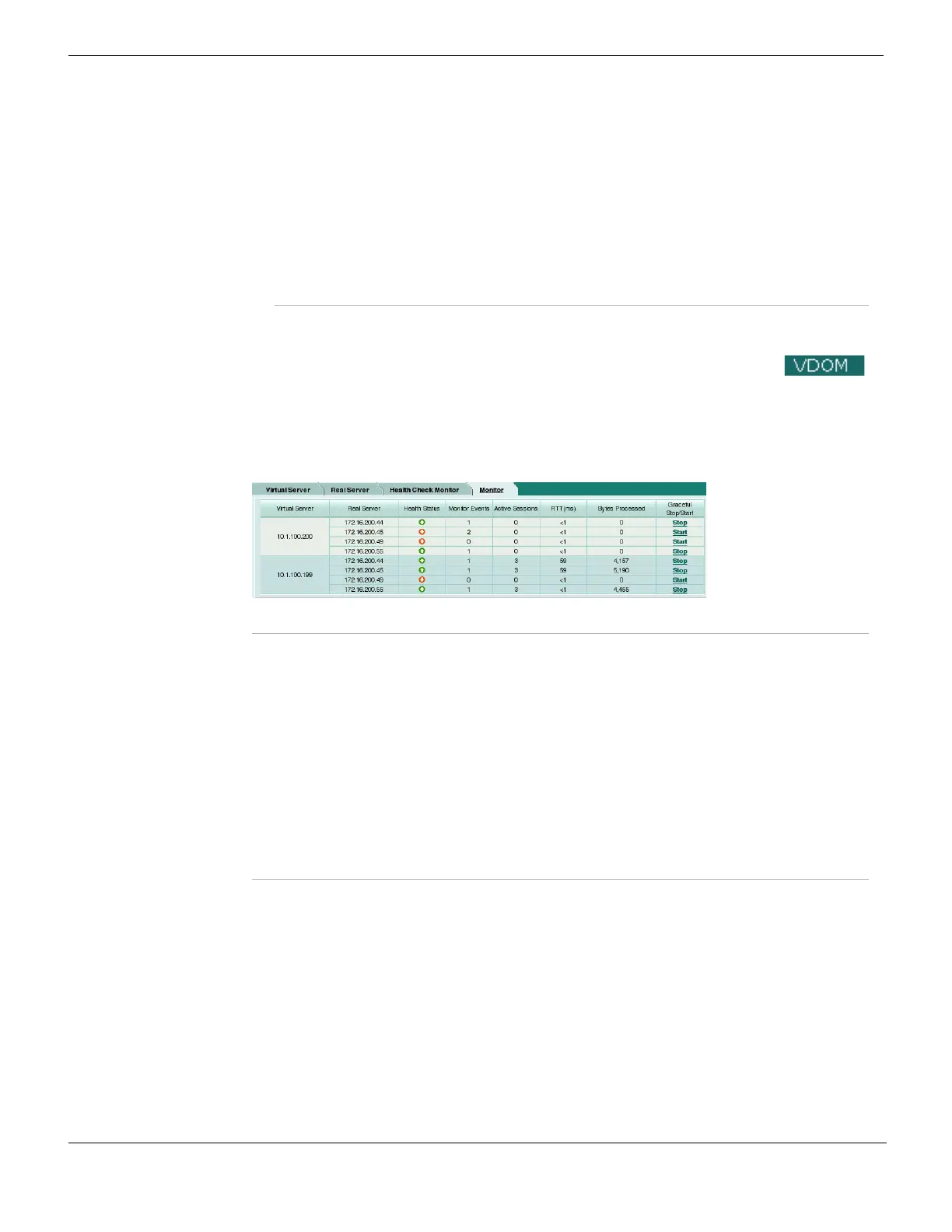Monitoring the servers Firewall Load Balance
FortiGate Version 4.0 MR1 Administration Guide
478 01-410-89802-20090903
http://docs.fortinet.com/ • Feedback
3 Select OK.
Monitoring the servers
You can monitor the status of each virtual server and real server and start or stop the real
servers.
Figure 272: Server monitor
URL Enter the URL that will receive the HTTP request.
This option appears only if Type is HTTP.
Matched Content Enter the HTTP reply content that must be present to indicate proper server
connectivity.
This option appears only if Type is HTTP.
Interval Enter the number of seconds between each server health check.
Timeout Enter the number of seconds which must pass after the server health check
to indicate a failed health check.
Retry Enter the number of times, if any, a failed health check will be retried before
the server is determined to be inaccessible.
Virtual Server The IP addresses of the existing virtual servers.
Real Server The IP addresses of the existing real servers.
Health Status Display the health status according to the health check results for each real
server. A green arrow means the server is up. A red arrow means the server is
down.
Monitor Events Display each real server's up and down times.
Active Sessions Display each real server's active sessions.
RTT (ms) Display the Round Trip Time of each real server. By default, the RTT is “<1".
This value will change only when ping monitoring is enabled on a real server.
Bytes Processed Display the traffic processed by each real server.
Graceful
Stop/Start
Select to start or stop real servers. When stopping a server, the FortiGate unit
will not accept new sessions but will wait for the active sessions to finish.