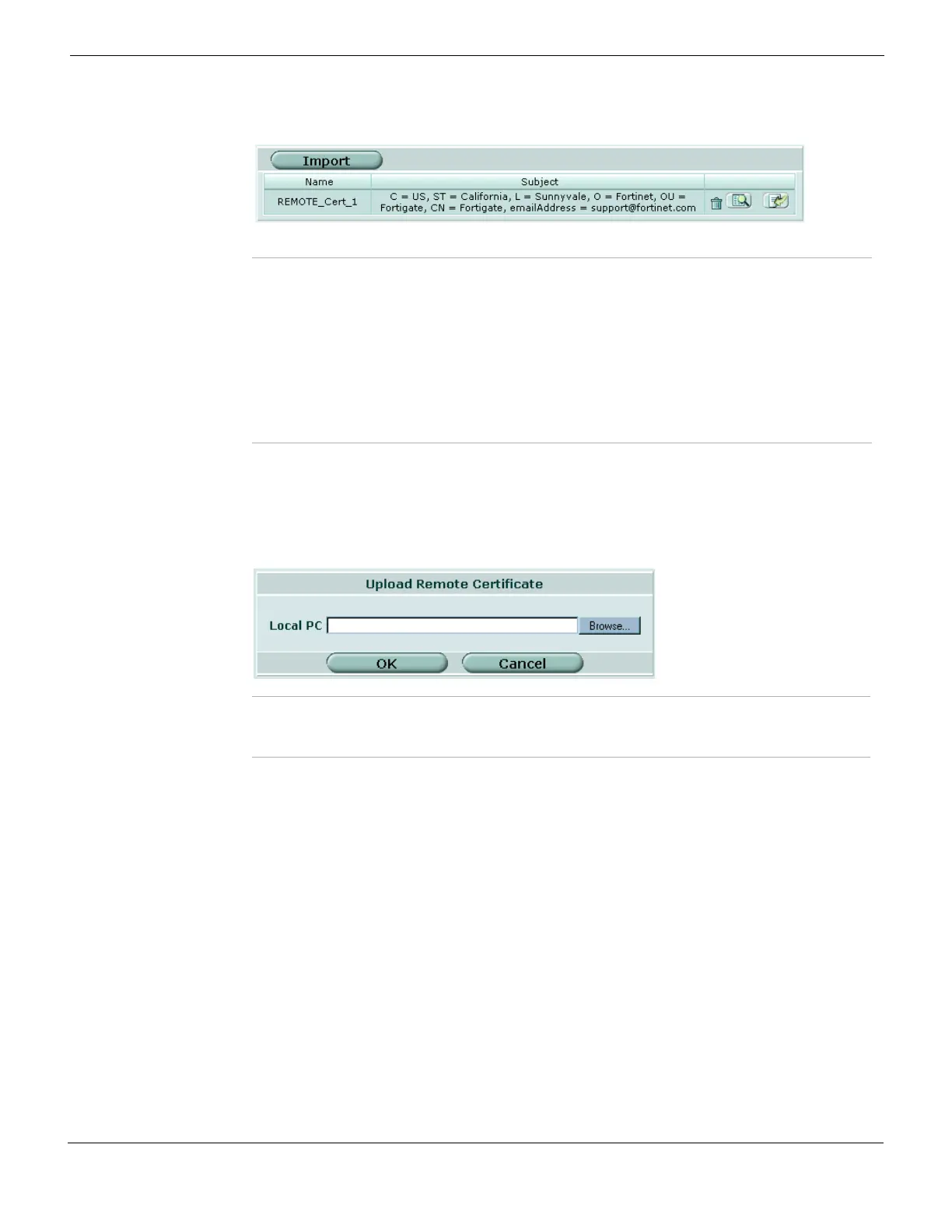System Certificates CA Certificates
FortiGate Version 4.0 MR1 Administration Guide
01-410-89802-20090903 307
http://docs.fortinet.com/ • Feedback
Figure 156: Remote certificate list
Importing Remote (OCSP) certificates
To import a Remote (OCSP) certificate, go to System > Certificates > Remote and select
Import.
Figure 157: Upload Remote Certificate
The system assigns a unique name to each Remote (OCSP) certificate. The names are
numbered consecutively (REMOTE_Cert_1, REMOTE_Cert_2, REMOTE_Cert_3, and
so on).
CA Certificates
When you apply for a signed personal or group certificate to install on remote clients, you
must obtain the corresponding root certificate and CRL from the issuing CA.
When you receive the certificate, install it on the remote clients according to the browser
documentation. Install the corresponding root certificate and CRL from the issuing CA on
the FortiGate unit.
CA certificates can update automatically online prior to expiry. This must be configured in
the CLI. See the vpn certificate local command in the FortiGate CLI Reference.
Installed CA certificates are displayed in the CA Certificates list. You cannot delete the
Fortinet_CA certificate. To view installed CA root certificates or import a CA root
certificate, go to System > Certificates > CA Certificates. To view root certificate details,
select the View Certificate Detail icon in the row that corresponds to the certificate.
Import Import a public OCSP certificate. See “Importing CA certificates” on page 308.
Name The names of existing Remote (OCSP) certificates. The FortiGate unit assigns
unique names (REMOTE_Cert_1, REMOTE_Cert_2, REMOTE_Cert_3, and so
on) to the Remote (OCSP) certificates when they are imported.
Subject Information about the Remote (OCSP) certificate.
Delete icon Delete a Remote (OCSP) certificate from the FortiGate configuration.
View Certificate
Detail icon
Display certificate details.
Download icon Save a copy of the Remote (OCSP) certificate to a local computer.
Local PC Enter the location in a management PC to upload a public certificate.
Browse Alternatively, browse to the location on the management computer where
the certificate has been saved, select the certificate, and then select OK.