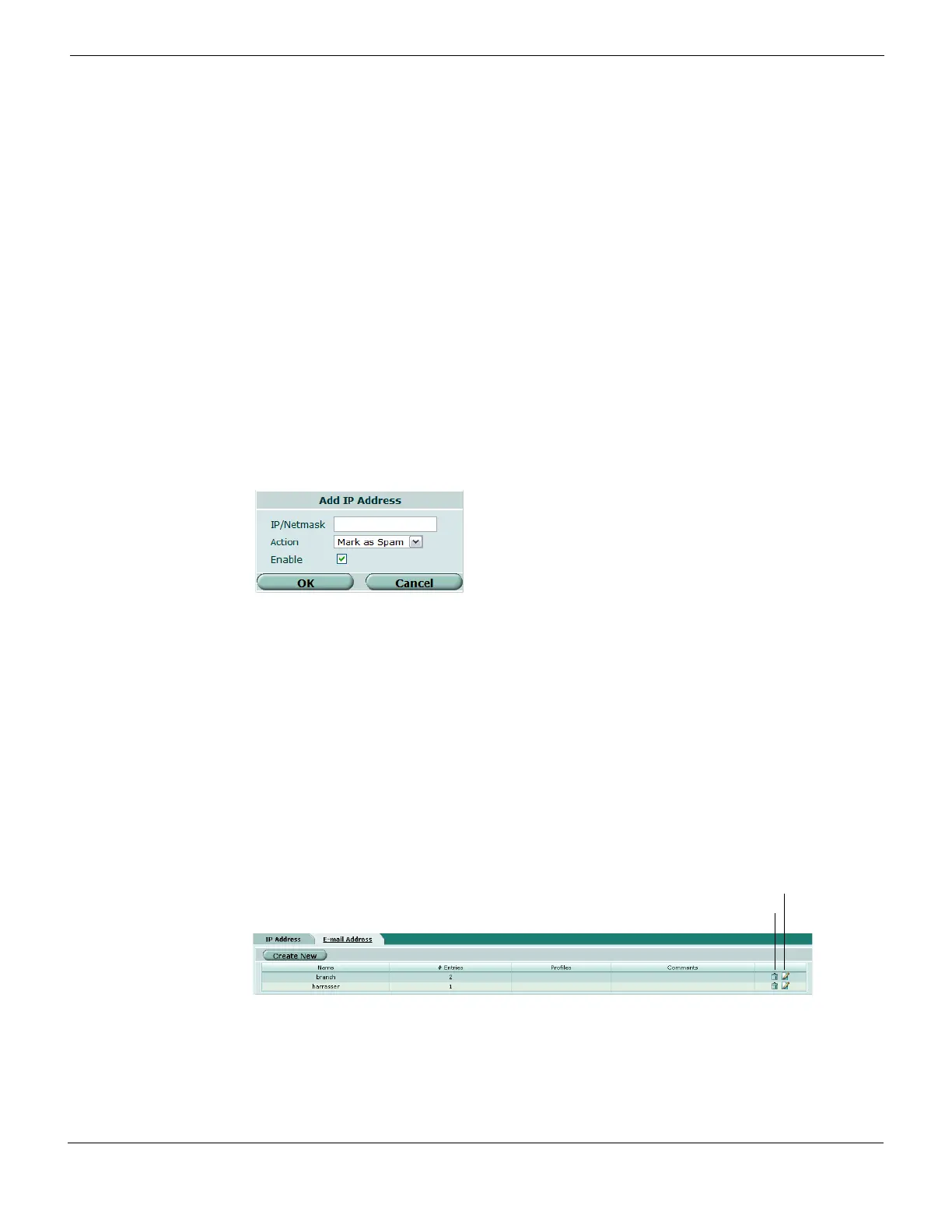Email filtering IP address and email address black/white lists
FortiGate Version 4.0 MR1 Administration Guide
01-410-89802-20090903 575
http://docs.fortinet.com/ • Feedback
Adding an IP address
After creating an IP address list, you can add IP addresses to the list.
Enter an IP address or a pair of IP address and mask in the following formats:
• x.x.x.x, for example, 192.168.69.100.
• x.x.x.x/x.x.x.x, for example, 192.168.69.100/255.255.255.0
• x.x.x.x/x, for example, 192.168.69.100/24
To add an IP address go to UTM > Email Filter > IP Address. For the IP address list name
to which you want to add an IP address, select Edit. Then select Create New.
Figure 350: Adding an IP address
Viewing the Email Filter email address list catalog
You can add a maximum of two email address lists and then select the best one for each
protection profile. To view the email address list catalog, go to UTM > Email Filter > E-
mail Address. To view any individual email address list, select the Edit icon for the list you
want to see.
Figure 351: Sample email address list catalog
Delete icon Remove the address from the list.
Edit icon Edit address information.
Move To icon Select to move the entry to a different position in the list.
The firewall policy executes the list from top to bottom. For example, if you
have IP address 192.168.100.1 listed as spam and 192.168.100.2 listed as
clear, you must put 192.168.100.1 above 192.168.100.2 for 192.168.100.1 to
take effect.
IP Address/Mask Enter the IP address or the IP address/mask pair.
Action Select: Mark as Spam to apply the spam action configured in the protection
profile, Mark as Clear to bypass this and remaining spam filters, or Mark as
Reject (SMTP or SMTPS) to drop the session.
Enable Select to enable the address.
Create New Create a new address list.
Name Email Filter email address lists.
# Entries The number of entries in each email address list.