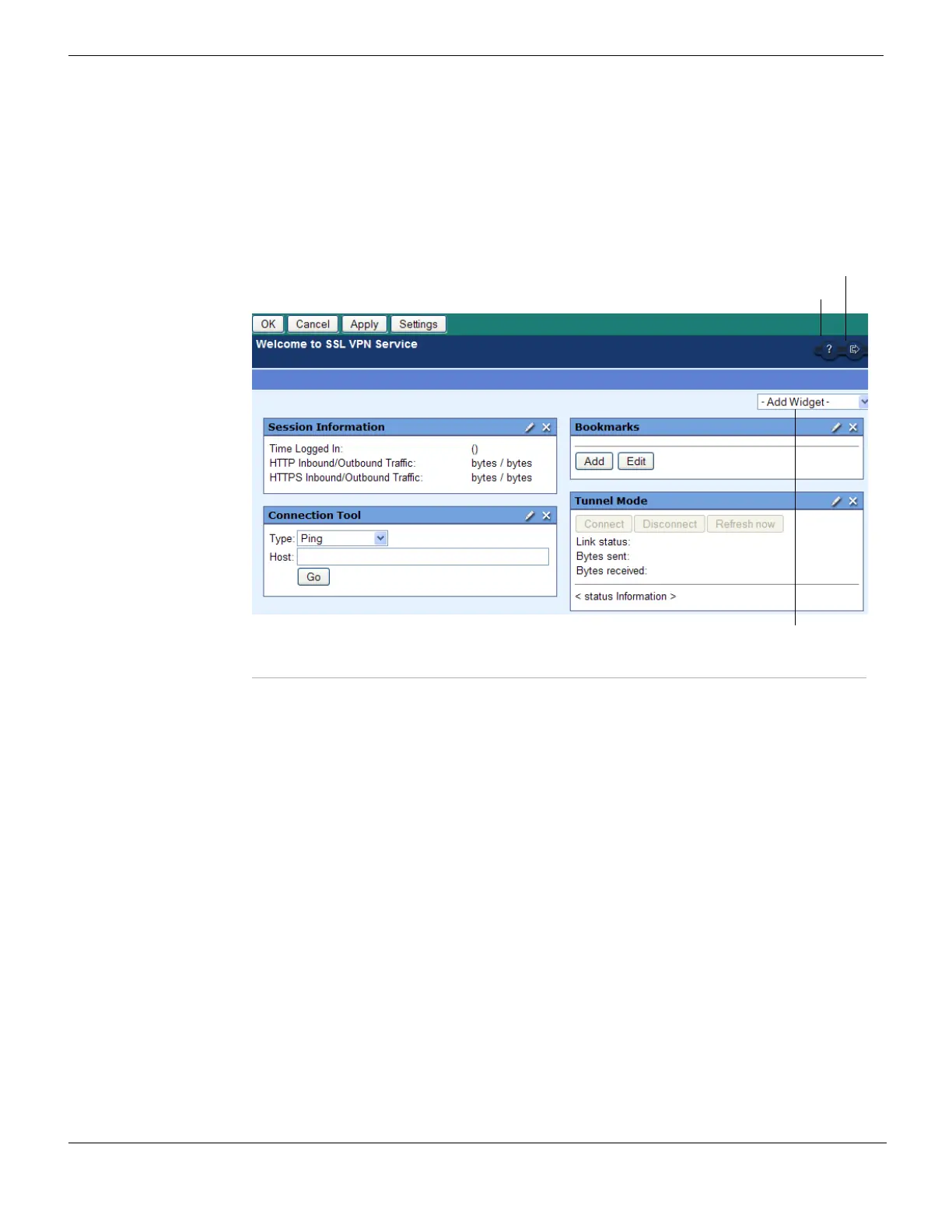SSL VPN web portal SSL VPN
FortiGate Version 4.0 MR1 Administration Guide
640 01-410-89802-20090903
http://docs.fortinet.com/ • Feedback
Configuring web portal layout
To add or edit SSL VPN web portal widgets, go to VPN > SSL > Portal and select Create
New, then select OK. The SSL VPN web portal is displayed. You can also edit an existing
SSL VPN web portal. You can add, remove, and edit the widgets that appear on the web
portal.
Figure 392: SSL VPN web portal - full-access Default configuration window
OK Select to save the configuration. If you select OK, you exit out of the
SSL VPN web portal configuration window.
Cancel Select to exit the configuration window without saving any changes.
Apply Select to apply any changes made in the web portal configuration. If
you select Apply, you will not leave the portal configuration window.
Settings Select to edit the General or Advanced settings for the SSL VPN web
portal. See “SSL VPN web portal” on page 635.
Help Indicates the location of the SSL VPN web portal online help icon. You
cannot change or move this icon. Active when SSL VPN web portal is
activated by user.
Log out Indicates the location of the SSL VPN web portal log out icon. You
cannot change or move this icon. Active when SSL VPN web portal is
activated by user.
Add Widget list Select to add a widget to the SSL VPN web portal configuration.
Session Information Displays the login name of the user, the amount of time the user has
been logged in, and the inbound and outbound traffic of HTTP and
HTTPS.
Bookmarks Displays configured bookmarks, allows for the addition of new
bookmarks and editing of existing bookmarks.
Help icon
Log out icon
Add Widget list