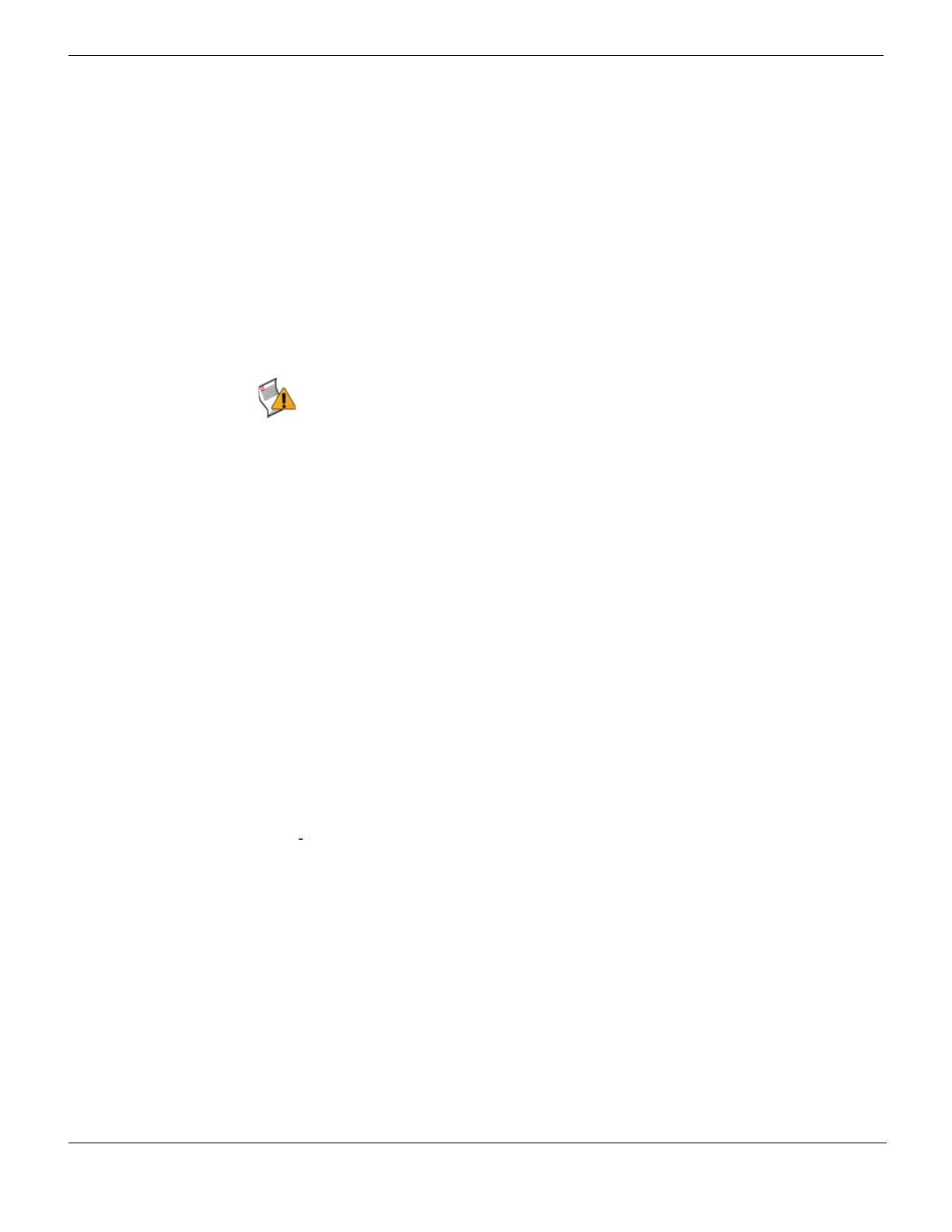Reverting to a previous firmware image Managing firmware versions
FortiGate Version 4.0 MR1 Administration Guide
154 01-410-89802-20090903
http://docs.fortinet.com/ • Feedback
Reverting to a previous firmware image
You may need to revert to a previous firmware image (or version, for example, FortiOS
3.0) if the upgrade was not successfully installed. The following procedures describe how
to properly downgrade to a previous firmware image using either the web-based manager
or CLI, and include steps on how to restore your previous configuration.
The following are included in this topic:
• Downgrading to a previous firmware through the web-based manager
• Downgrading to a previous firmware through the CLI
• Restoring your configuration
Downgrading to a previous firmware through the web-based manager
When downgrading to a previous firmware, only the following settings are retained:
• operation mode
• Interface IP/Management IP
• route static table
• DNS settings
• VDOM parameters/settings
• admin user account
• session helpers
• system accprofiles.
If you created additional settings in FortiOS 4.0, make sure to back up the current
configuration before downgrading. For more information, see “Backing up your
configuration” on page 148.
To downgrade through the web-based manager
1 Go to System > Status and locate the System Information widget.
2 Beside Firmware Version, select Update.
3 Enter the path and filename of the firmware image file, or select Browse and locate the
file..
4 Select OK.
The following message appears:
This version will downgrade the current firmware version. Are
you sure you want to continue?
5 Select OK.
The FortiGate unit uploads the firmware image file, reverts to the old firmware version,
resets the configuration, restarts, and displays the FortiGate login. This process takes
a few minutes.
6 Log in to the web-based manager.
Go to System > Status to verify that the firmware version under System Information
has changed to the correct firmware.
Caution: Always back up your configuration before installing a patch release,
upgrading/downgrading, or when resetting to factory defaults.