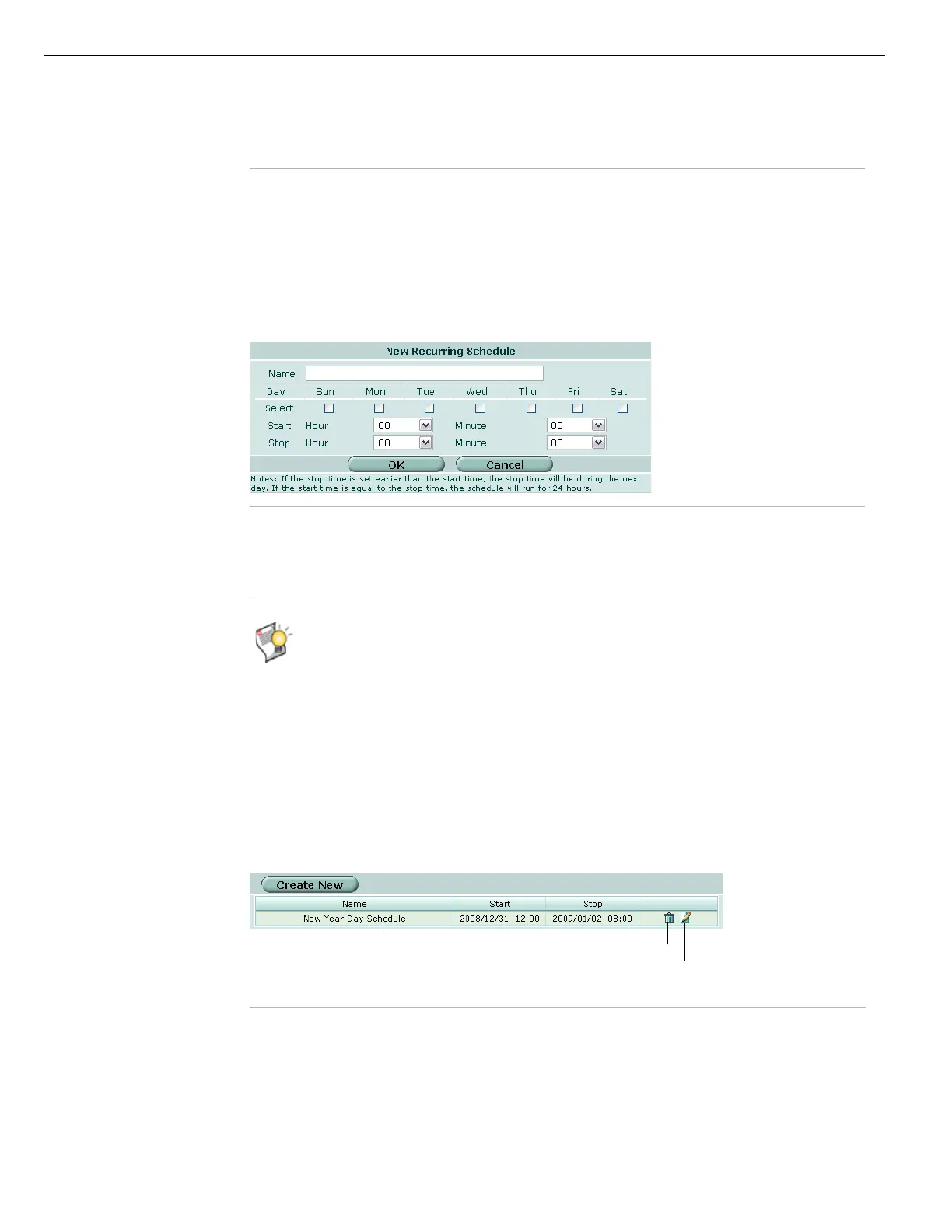Configuring recurring schedules Firewall Schedule
FortiGate Version 4.0 MR1 Administration Guide
438 01-410-89802-20090903
http://docs.fortinet.com/ • Feedback
Configuring recurring schedules
To add a recurring schedule, go to Firewall > Schedule > Recurring. Complete the fields
as described in the following table and select OK.
To put a policy into effect for an entire day, set schedule start and stop times to 00.
Figure 239: New Recurring Schedule
Viewing the one-time schedule list
You can create a one-time schedule that activates a policy during a specified period of
time. For example, a firewall might be configured with a default policy that allows access
to all services on the Internet at all times, but you could add a one-time schedule to block
access to the Internet during a holiday.
To view the one-time schedule list, go to Firewall > Schedule > One-time.
Figure 240: One-time schedule list
Delete icon Remove the schedule from the list. The Delete icon appears only if the schedule
is not being used in a firewall policy.
Edit icon Edit the schedule.
Name Enter a name to identify the recurring schedule.
Select Select the days of the week for the schedule to be active.
Start Select the start time for the recurring schedule.
Stop Select the stop time for the recurring schedule.
Tip: You can also create recurring schedules when you configure a firewall policy. Go to
Firewall > Policy, select the appropriate policy tab and then Create New. From the Schedule
list, select Recurring > Create New.
Create New Add a one-time schedule.
Name The name of the one-time schedule.
Start The start date and time for the schedule.
Stop The stop date and time for the schedule.