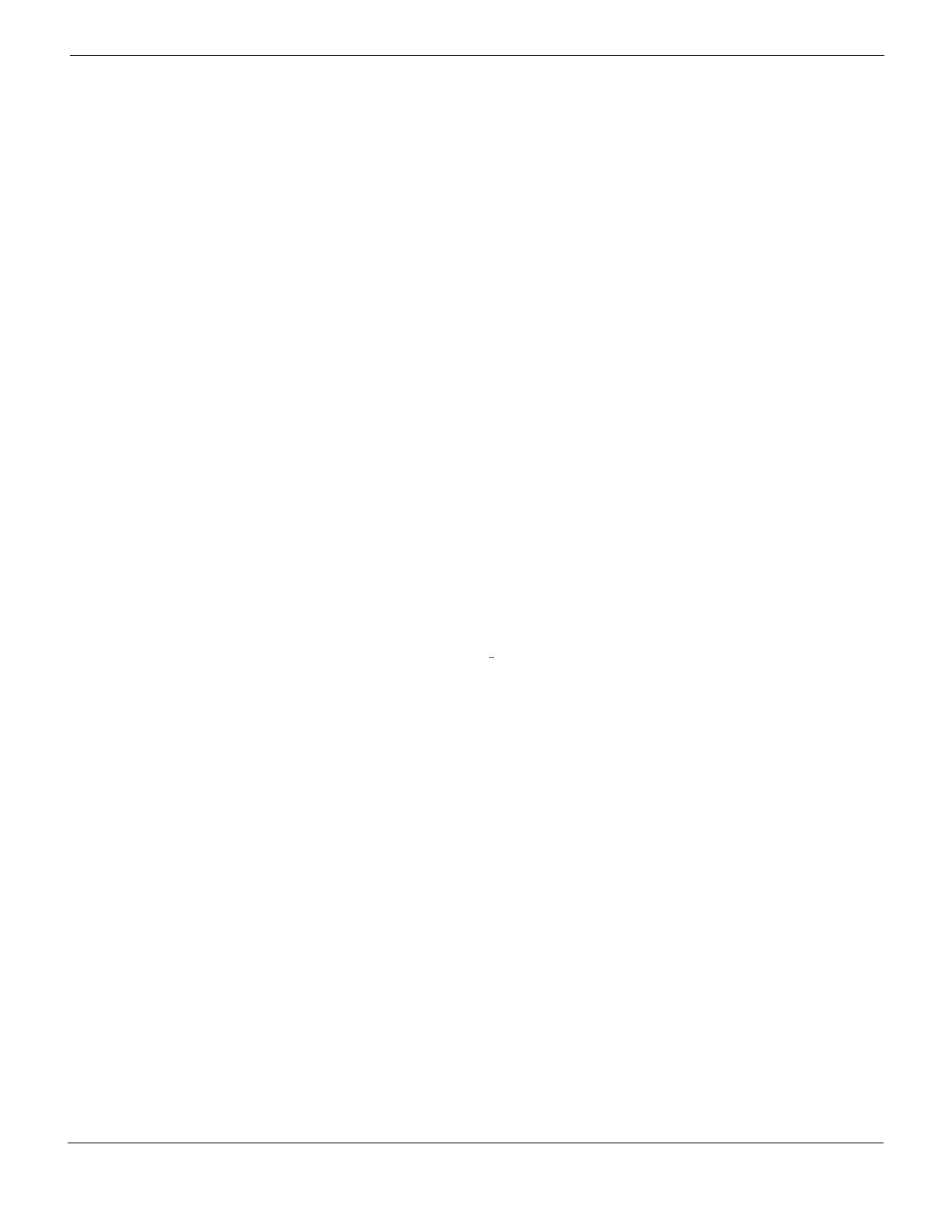Managing firmware versions Backing up your configuration
FortiGate Version 4.0 MR1 Administration Guide
01-410-89802-20090903 149
http://docs.fortinet.com/ • Feedback
2 Enter the following to back up the configuration file to a TFTP or FTP server:
execute backup config {tftp | ftp} <backup_filename>
<tftp_server_ipaddress> <ftp server [:ftp port] <ftp_username>
<ftp_passwd> <encrypt_passwd>
3 Enter the following to back up the configuration to a FortiGuard Management server:
execute backup config management-station <comment>
To back up the entire configuration file through the CLI
Enter the following to back up the entire configuration file:
execute backup full-config {tftp | ftp | usb} <backup_filename>
<backup_filename> <tftp_server_ipaddress> <ftp server [:ftp
port] <ftp_username> <ftp_passwd> <encrypt_passwd>
Backing up your configuration to a USB key
If your FortiGate unit has a USB port, you can back up your current configuration to a USB
key. When backing up a configuration file to a USB key, verify that the USB key is
formatted as a FAT16 disk. The FAT16 format is the only supported partition type. For
more information, see “Formatting USB Disks” on page 318.
Before proceeding, ensure that the USB key is inserted in the FortiGate unit’s USB port.
To back up your configuration to the USB key
1 Go to System > Maintenance > Backup & Restore.
2 Select USB Disk from Backup configuration to list.
If you want to encrypt your configuration file to save VPN certificates, select the
Encrypt configuration file check
box, enter a password, and then enter it again to
confirm.
3 Select Backup.
After successfully backing up your configuration file, either from the CLI or the web-based
manager, proceed with upgrading to FortiOS 4.0.