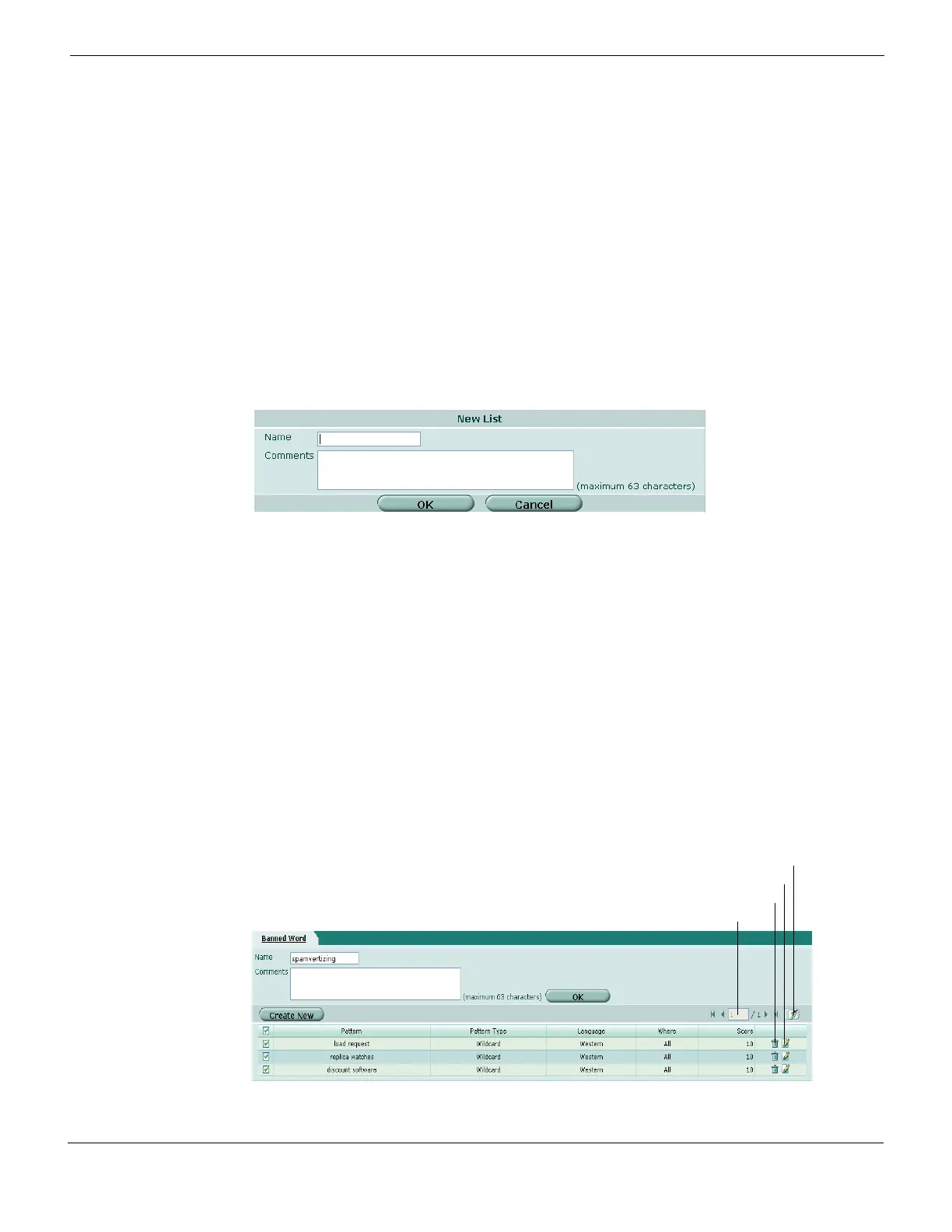Email filtering Banned word
FortiGate Version 4.0 MR1 Administration Guide
01-410-89802-20090903 571
http://docs.fortinet.com/ • Feedback
To use the banned word list, select banned word lists in protection profiles. For more
information, see “Email Filtering options” on page 498.
Creating a new banned word list
To add an email filter banned word list to the email filter banned word list catalog, go to
UTM > Email Filter > Banned Word and select Create New.
Figure 345: New Banned Word list dialog box
Viewing the email filtering banned word list
The FortiGate unit checks each email message against the banned word list. The
FortiGate unit can sort email messages containing those banned words in the subject,
body, or both. The score value of each banned word appearing in the message is added,
and if the total is greater than the threshold value set in the protection profile, the
FortiGate unit processes the message according to the Spam Action setting in the
protection profile. The score for a pattern is applied only once even if the word appears in
the message multiple times.
To view the banned word list, go to UTM > Email Filter > Banned Word and select the Edit
icon of the banned word list you want to view.
Figure 346: Sample banned word List
# Entries The number of entries in each banned word list.
Profiles The protection profiles each banned word list has been applied to.
Comments Optional description of each banned word list.
Delete icon Remove the banned word list from the catalog. The delete icon is available
only if the banned word list is not selected in any protection profiles.
Edit icon Modify the banned word list, list name, or list comment.
Name Enter the name of the new list.
Comments Enter a comment to describe the list, if required.
Current Page
Delete
Edit
Remove All Entries