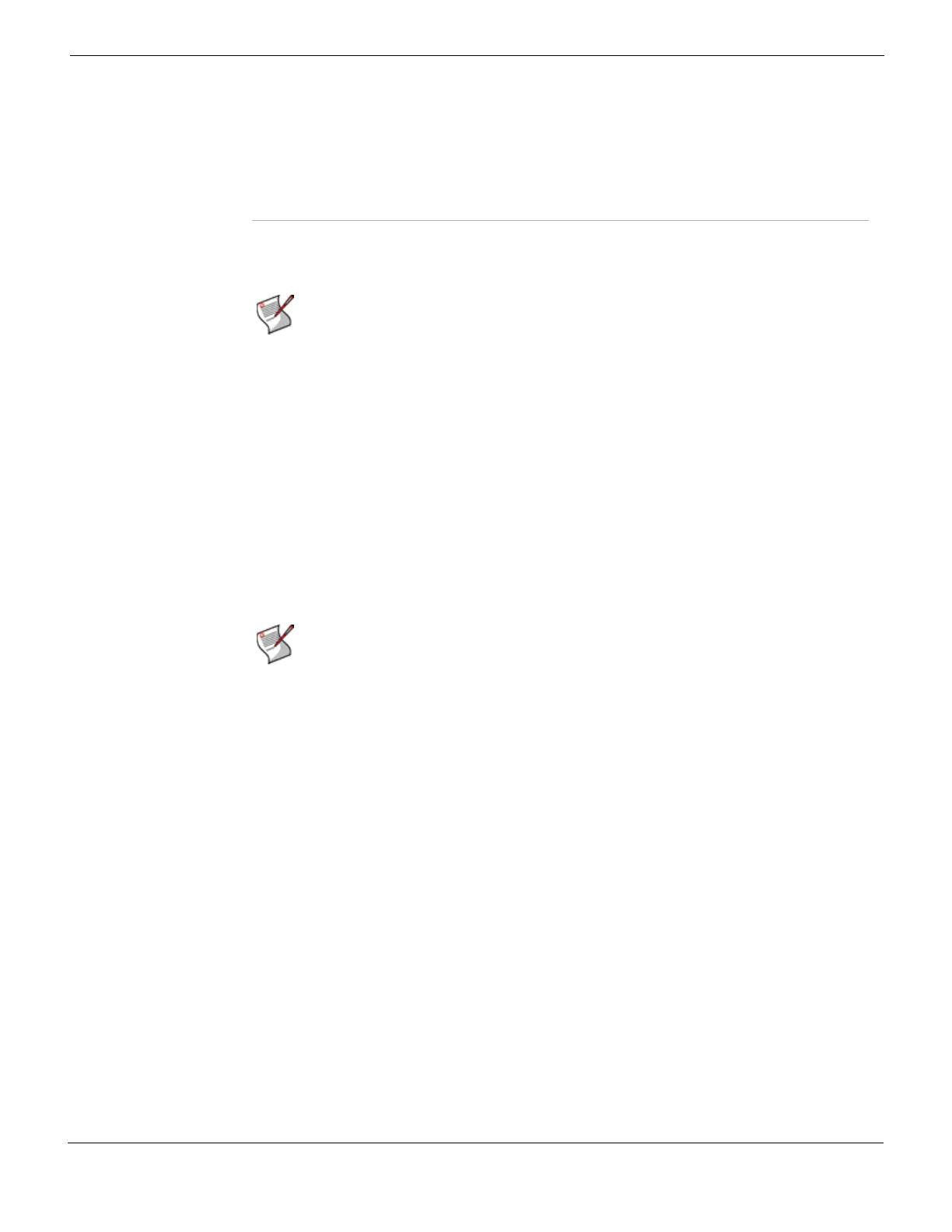Log&Report Log severity levels
FortiGate Version 4.0 MR1 Administration Guide
01-410-89802-20090903 733
http://docs.fortinet.com/ • Feedback
The report is not updated in real-time. You can refresh the report by selecting the Memory
tab.
Configuring the graphical view
The FortiGate basic traffic report includes a wide range of services you can monitor. For
example, you can choose to view only email services for the last three days.
To change the graphical information
1 Go to Log&Report > Report Access > Memory.
2 Select the time period to include in the graph from the Time Period list.
3 Clear the services to exclude them from the graph. All services are selected by default.
4 Select Apply.
The graph refreshes and displays the content you specified in the above procedure.
The Top Protocols Ordered by Total Volume graph does not change.
Log severity levels
You can define what severity level the FortiGate unit records logs at when you configure
the logging location. The FortiGate unit logs all messages at and above the logging
severity level you select. For example, if you select Error, the unit logs Error, Critical, Alert
and Emergency level messages.
Bandwidth Per
Service
This bar graph is based on what services you select, and is updated when
you select Apply. The graph is based on date and time, which is the current
date and time.
Top Protocols
Ordered by Total
Volume
This bar graph displays the traffic volume for various protocols, in
decreasing order of volume. The bar graph does not update when you
select different Services and then select Apply.
Note: The data used to present the graphs is stored in the FortiGate system memory.
When the FortiGate unit is reset or rebooted, the data is erased.
Note: If you require a more specific and detailed report, you can configure a simple report
from the FortiAnalyzer web-based manager or CLI. The FortiAnalyzer unit can generate
over 140 different reports providing you with more options than the FortiGate unit provides.
If you need to configure a FortiAnalyzer report schedule, see “Configuring FortiAnalyzer
report schedules” on page 727.