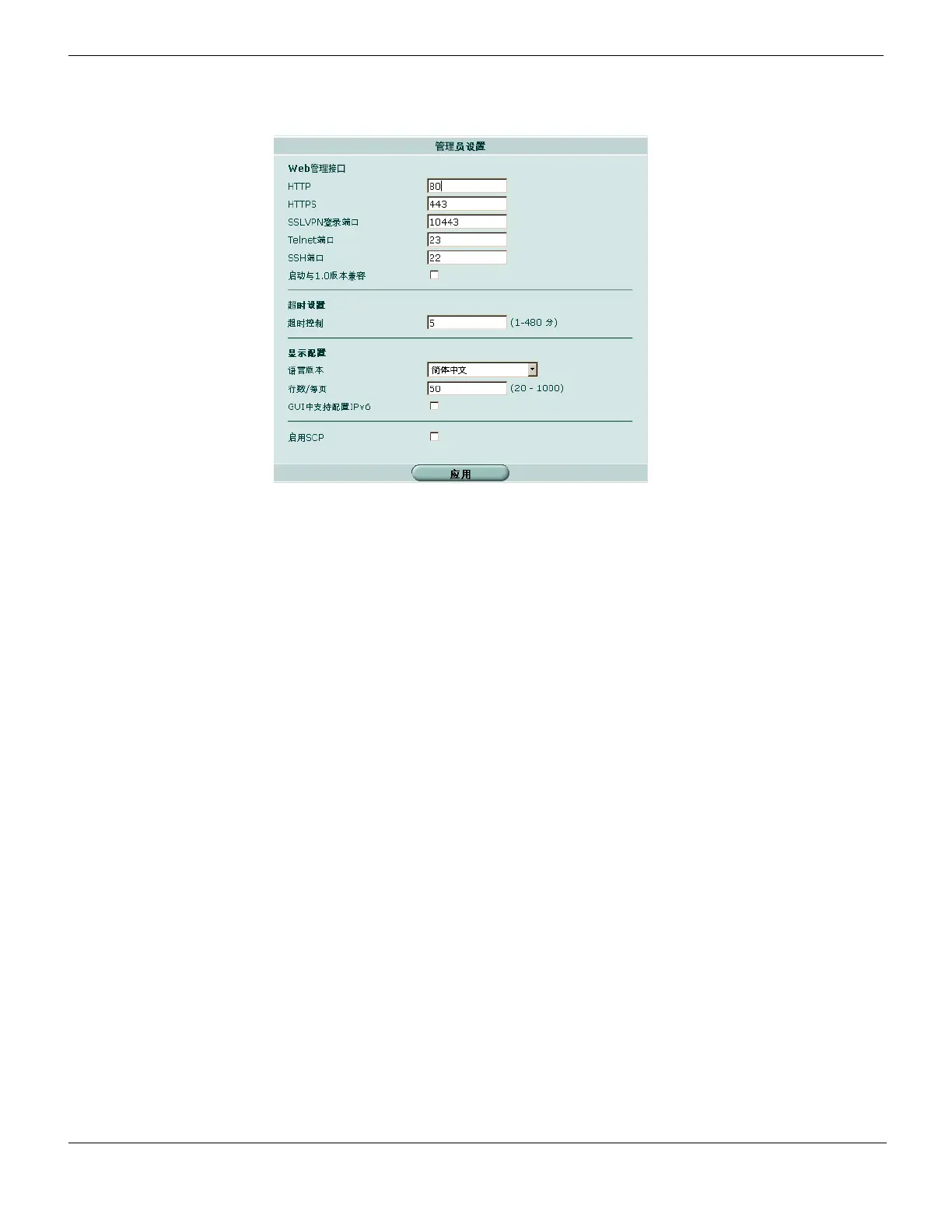Common web-based manager tasks Web-based manager
FortiGate Version 4.0 MR1 Administration Guide
92 01-410-89802-20090903
http://docs.fortinet.com/ • Feedback
Figure 11: System > Admin > Settings displayed in Simplified Chinese
Changing administrative access to your FortiGate unit
Through administrative access an administrator can connect to the FortiGate unit to view
and change configuration settings. The default configuration of your FortiGate unit allows
administrative access to one or more of the interfaces of the unit as described in your
FortiGate unit QuickStart Guide and Install Guide.
You can change administrative access by:
• enabling or disabling administrative access from any FortiGate interface
• enabling or disabling securing HTTPS administrative access to the web-based
manager (recommended)
• enabling or disabling HTTP administrative access to the web-based manager (not
recommended)
• enabling or disabling secure SSH administrative access to the CLI (recommended)
• enabling or disabling SSH or Telnet administrative access to the CLI (not
recommended).
To change administrative access to your FortiGate unit
1 Go to System > Network > Interface.
2 Choose an interface for which to change administrative access and select Edit.
3 Select one or more Administrative Access types for the interface.
4 Select OK.
For more information about changing administrative access see “Configuring
administrative access to an interface” on page 192.
Changing the web-based manager idle timeout
By default, the web-based manager disconnects administrative sessions if no activity
takes place for 5 minutes. This idle timeout is recommended to prevent someone from
using the web-based manager from a PC that is logged into the web-based manager and
then left unattended. However, you can use the following steps to change this idle timeout.