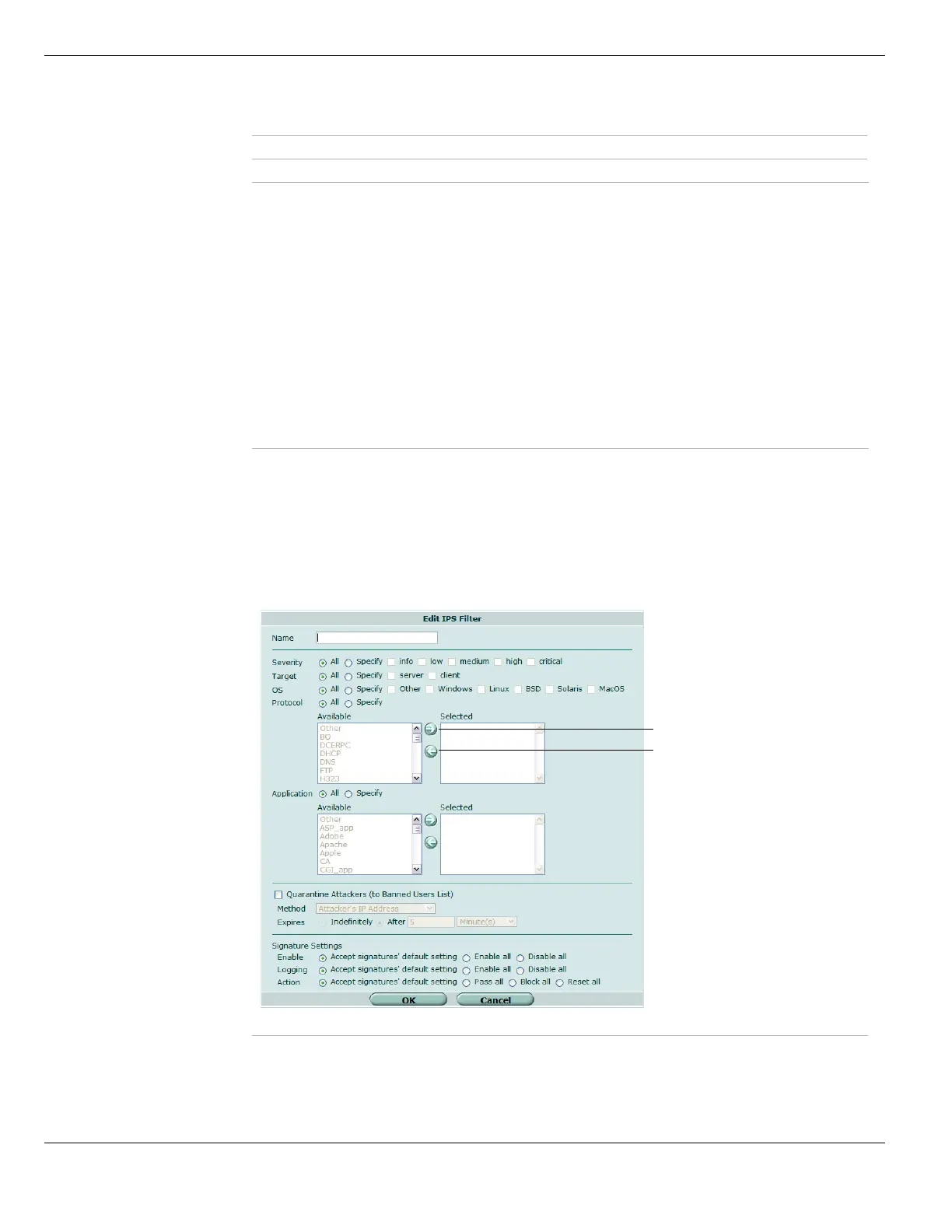IPS sensors Intrusion Protection
FortiGate Version 4.0 MR1 Administration Guide
540 01-410-89802-20090903
http://docs.fortinet.com/ • Feedback
IPS sensor overrides:
Configuring filters
To configure a filter, go to UTM > Intrusion Protection > IPS Sensor. Select the Edit icon of
the IPS sensor containing the filter you want to edit. When the sensor window opens,
select the Edit icon of the filter you want to change, or select Add Filter to create a new
filter. Enter the information as described below and select OK.
Figure 321: Edit IPS Filter
View Rules icon Open a window listing all of the signatures included in the filter.
Add Pre-defined
Override
Select to create an override based on a pre-defined signature.
Add Custom
Override
Select to create an override based on a custom signature.
# Current position of each override in the list.
Name The name of the signature.
Enable The status of the override. A green circle indicates the override is enabled. A
gray circle indicates the override is not enabled.
Logging The logging status of the override. A green circle indicates logging is enabled. A
gray circle indicates logging is not enabled.
Action The action set for the override. The action can be set to pass, block, or reset.
Delete and Edit
icons
Delete or edit the filter.
Name Enter or change the name of the IPS filter.
Severity Select All, or select Specify and then one or more severity ratings. Severity
defines the relative importance of each signature. Signatures rated critical detect
the most dangerous attacks while those rated as info pose a much smaller threat.