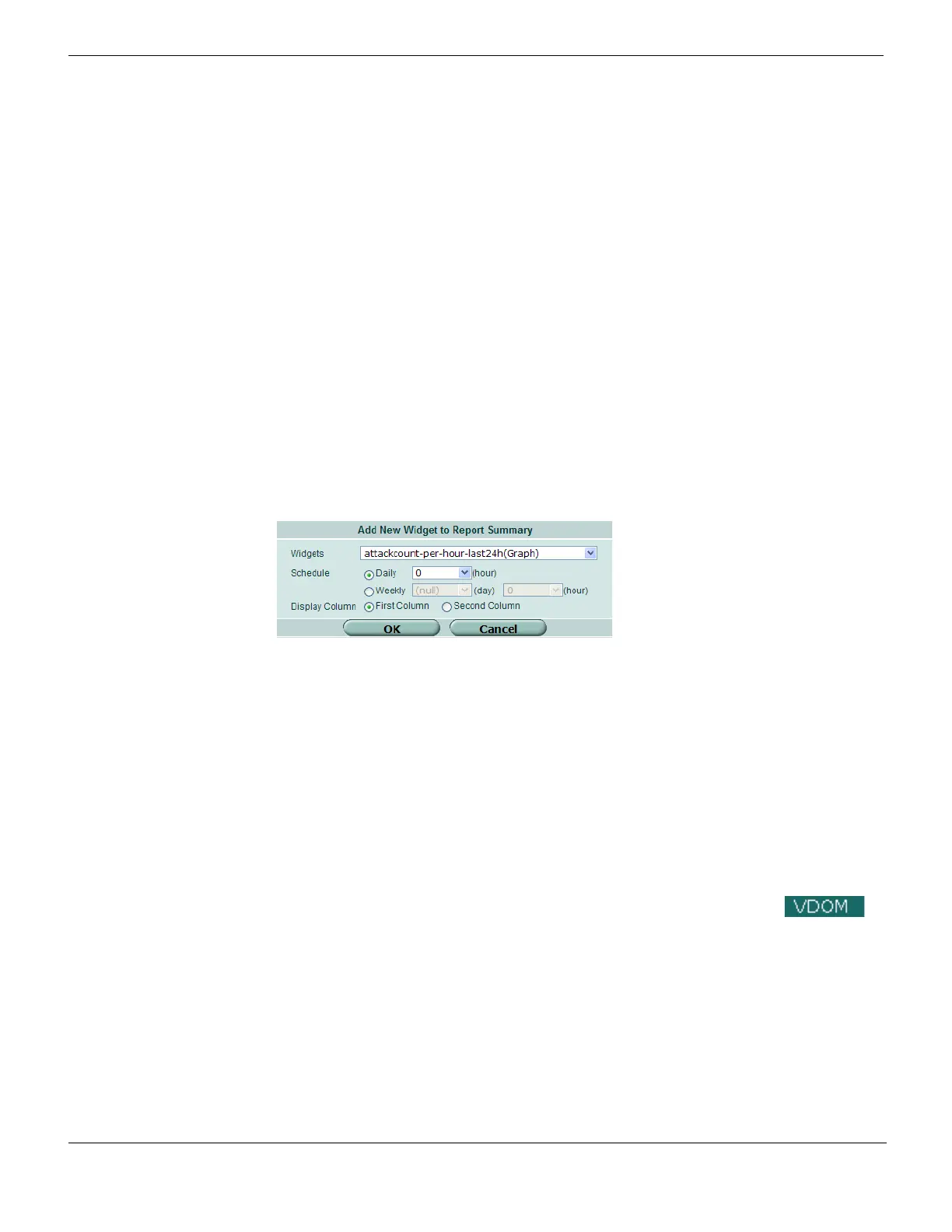Viewing Executive Summary reports from SQL logs Log&Report
FortiGate Version 4.0 MR1 Administration Guide
730 01-410-89802-20090903
http://docs.fortinet.com/ • Feedback
Viewing Executive Summary reports from SQL logs
On FortiGate units that contain a hard drive, you can display Executive Summary reports
based on logs stored in an SQL database. The log messages are stored in text format in
the database.
To enable SQL logging go to Log&Report > Log Config. Select Local Logging & Archiving
and then select the types of logs to enable SQL logging for. See “Local logging to disk” on
page 714.
To view, select, and customize Executive Summary reports go to Log&Report > Report
Access > Executive Summary. There are many default reports that you can select and
customize in the web-based manager. You can customize reports by selecting the report
update schedule and location in the Executive Summary.
You can also customize the appearance of existing reports and create new reports from
the FortiGate CLI using the config report CLI commands.
To add a report to the Executive Summary
1 Go to Log&Report > Report Access > Executive Summary.
2 Select Add Widget.
Figure 452: Adding a new report widget
3 Enter the following information and select OK:
The report updates at the configured time. To update the report immediately, select the
Refresh icon near the right end of the widget title bar. You can also select the Edit icon
to change the report update schedule.
Viewing FortiAnalyzer reports
After the FortiAnalyzer unit generates the report, it appears on the Report Access page.
All reports are listed on the page, including the rolled reports. A list displays the generated
report schedules as well as other reports that the FortiAnalyzer unit generated.
To view reports, go to Log&Report > Report Access and select a report name in the
Report Files column. You can also select the Expand Arrow to view the rolled report and
view the entire report. After viewing the report, select Historical Reports to return to the
list.
Widgets Select a report from the list.
Schedule Configure the update time for the report.
Select Daily and enter the hour of the day or select Weekly and enter
the day of the week and the hour of the day.
Display Column Select where to display the report, either first or second column of the
Executive Summary.